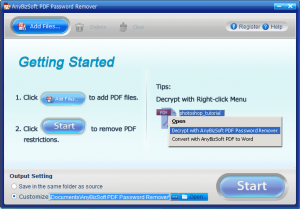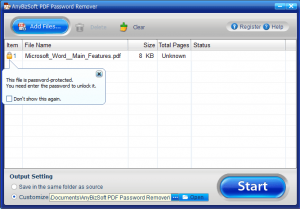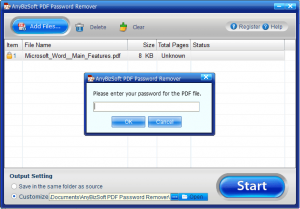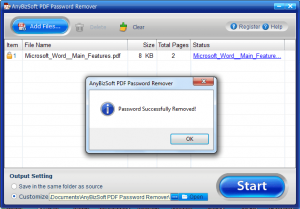{rw_text}Giveaway of the day for November 17, 2009 is:
Version reviewed:
v1.0.0.6
System Requirements:
Windows XP/Vista/7
Software description as per GOTD:
Sometimes you have the legal right to copy or print the encrypted PDF document but forget the password. For example, one of your former colleague created some critical reports in PDF format but he is not working in the company anymore. Here is the solution. PDF Password Remover is designed to remove the password and restrictions (Owner Password) of PDF files. Right-click the PDF file, select Decrypt with AnyBizSoft PDF Password Remover from the shortcut menu, the restrictions will be removed in seconds. It is easy for you to copy, edit or print PDF files after decryption.Key Features:
- Decrypt encrypted PDF files which were restricted from copying, editing or even printing
- Batch decryption—Decrypt 200 PDF files at one time
- Right-click decryption—Right click a PDF file and decrypt it without launching the program
- User-friendly interface. Extremely easy to use
- Standalone, doesn’t need Adobe Reader or Acrobat to be installed
- Support multiple languages: English, Turkish, Thai, Latin, Korean, Greek, Cyrillic, Arabic, Japanese, Chinese
It Can Not:
- Remove or find the user/open password automatically
- Remove other protections, such as DRM or third part plug-ins
Important: To activate the software you are requested to register on the manufacturer’s page (full version, free of charge). You will get a registration code with which you can activate the software.
AnyBizSoft Studio provides free online technical support for this giveaway. If you have any questions about our products, please feel free to contact us via email: support@anybizsoft.com
————————-{/rw_text} –>
{rw_good}
- Straightforward and easy to use.
- Supports batch processing.
- Supports drag + drop.
- Works very fast.
- Can remove “owner” and “user” passwords from encrypted PDFs.
- (Can) Add entry into right-click context menu for easy password removal.
{/rw_good} –>
{rw_bad}
- Does not have ability to remove passwords from PDFs encrypted with “user” passwords if the “user” password is unknown.
- No way to add context menu entry if user declines during installation (bar reinstallation).
{/rw_bad} –>
{rw_score}
{for=”Ease of Use” value=”10″}Point and click.
{/for}
{for=”Performance” value=”10″}For what it does, it works well. Do take note it is not able to remove “user” passwords if “user” password is unknown but the developer does not claim it can do that either.
{/for}
{for=”Usefulness” value=”4″}Hit or miss usefulness. Mostly miss.
{/for}
{for=”Arbitrary Equalizer” value=”6″}This category reflects an arbitrary number that does not specifically stand for anything. Rather this number is used to reflect my overall rating/verdict of the program in which I considered all the features and free alternatives.
{/for}
{/rw_score} –>
{rw_verdict}[tdown]
{/rw_verdict} –>
AnyBizSoft PDF Password Remover is a software that allows users to remove “owner” and “user” passwords from PDFs; PDF Password Remover literally decrypts the PDF file and creates a new one. However note the fact that PDF Password Remover has no “password recovery” tools. So if you don’t know the “user” password, PDF Password Remover will be unable to decrypt the PDF; there is no “brute-force” available to figure out the “user” password. Let me repeat that. If a PDF is encrypted with a “user” password, you must know the “user” password in order to decrypt it. However, all PDFs encrypted with just “owner” passwords will always be decrypted regardless of if you know the password or not.
That being said, this is what PDF Password Remover looks like:
Using PDF Password Remover is simple. You either click “Add Files…” and add the PDFs you want to decrypt, drag + drop the PDFs in, or right click the PDF and select “Decrypt with AnyBizSoft PDF Password Remover” from the context menu (do note that if you uncheck “Add shortcut menu” during installation, no right-click context menu entry will be added and you will not be able to add it again without reinstalling the program). PDF Password Remover supports batch processing so you can decrypt up to 200 PDFs at once.
If you add PDFs which are encrypted by “user” passwords, you will need to enter the “user” passwords in order to decrypt the PDF:
If you just have PDFs encrypted with “owner” passwords there is no need to enter any password.
Select where you want the PDFs to be created from under “Output Setting”; then simply hit “Start” when you are ready to decrypt the PDFs, sit back, and relax. In a matter of seconds your PDFs (depending on how large they are and how many you are decrypting at once) will be decrypted:
Overall, I give AnyBizSoft PDF Password Remover a thumbs down. The reason I give it a thumbs down is even though it does do as it claims, this is a commercial software. I expect a commercial PDF “password remover” to have some sort of ability to detect and remove passwords from all encrypted PDFs regardless of if the “user” password is known or unknown.
This review was conducted on a laptop running Windows 7 Professional 32-bit. The specs of the laptop are as follows: 3GB of RAM, a Radeon HD 2600 512MB graphics card, and an Intel T8300 2.4GHz Core 2 Duo processor.
{rw_freea}
Freeware PDF Unlocker, literally, does the exact same thing as PDF Password Remover. Freeware PDF Unlocker will decrypt all PDFs encrypted with “owner” passwords. It can also decrypt PDFs encrypted with “user” passwords but the “user” password must be known.
I believe it also supports batch processing but someone will have to confirm this for me.
Update: Freeware PDF Unlocker doesn’t seem to be working on Windows Vista or Win7.
PDFCrack is able to find “owner” and “user” passwords when they are unknown. If you ever have an unknown “user” password, you can use PDFCrack to find it, then use that password with Freeware PDF Unlocker to decrypt the PDF.
Do note, though, PDFCrack is command line. It is also open source.
Update: PDFCrack is a Linux application. However you can get a Windows version from http://blog.rubypdf.com/pdfcrack/.
{/rw_freea} –>
{rw_verdict2}AnyBizSoft PDF Password Remover works well for what it does, but the lack of the ability to decrypt PDFs with unknown “user” passwords earns it a thumbs down. If you want to grab AnyBizSoft PDF Password Remover just for its ability to remove “owner” passwords, and known “user passwords”, by all means go for it. However my recommendation is to go with Freeware PDF Unlocker for software that can easily decrypt, but not crack, PDFs and PDFCrack for software that can crack PDFs.
{/rw_verdict2} –>

 Email article
Email article