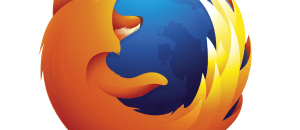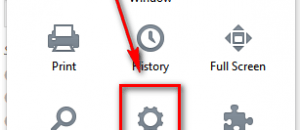Have a Motorola Moto X that you want to get a little more out of? This guide will teach you exactly how you can root your device! In no time at all you’ll have root access on your Motorola Moto X, which will open the door to endless possibilities.
Have a Motorola Moto X that you want to get a little more out of? This guide will teach you exactly how you can root your device! In no time at all you’ll have root access on your Motorola Moto X, which will open the door to endless possibilities.
Disclaimer: This guide is intended as a helpful “how to”. dotTech and its writers are not responsible for any gain or loss (including but not limited to bricked devices) incurred as a result of following this guide. Root your device at your own risk. Rooting may void your warranty. Unlock bootloader at your own risk. Unlocking the bootloader may void your warranty. Proceed further at your own risk.
Requirements
This root guide is for the Motorola Moto X running Android 4.2.2 Jelly Bean. This may or may not work with the Moto X on other versions of Android.
Take note this will wipe all your files and data on your phone. Proceed at your own risk.
Before We Begin
You need to unlock the bootloader on your Moto X. Since this process is extremely detailed on Motorola’s website (and requires your Motorola ID to proceed), it is advisable that you follow the guide to unlock your bootloader from this link. Once you’ve followed Motorola’s guide to unlocking the bootloader, return to this guide to root your Motorola Moto X.
You’ll need a micro USB cable handy.
Install the Motorola Android USB drivers to your PC (if you haven’t done so already). You can download the drivers from this link.
To perform this root we’ll need to flash CWM Recovery to your Moto X. You should know that formatting /data is not yet supported so please don’t format /data using CWM Recovery.
To perform the root we’ll need to download fastboot. Download the fastboot files by following this link. Once you’ve gotten fastboot downloaded, extract it to a folder on the desktop of your PC called ‘fastboot’. To open fastboot, open the fastboot folder on your desktop, hold the ‘shift key’ and right click with your mouse. After you’ve right clicked, the Windows context menu will come up and you’ll see an option that says ‘open a command window here’. After doing that you’ll be able to use fastboot directly inside this command propt window. Keep this window open! You’ll need it in the guide.
Download the custom CWM Recover image to your desktop on your PC and save it to the ‘fastboot’ folder. Download the CWM Recovery image by following this link.
How To Root Device
Part One: Flashing Clockworkmod Recovery
- Power off your Moto X and boot it into the fastboot mode. Do this by powering on the device while pressing and holding Power, the Volume up and Down buttons at the same time.
- Once you’ve gotten your Moto X into fastboot mode, connect your Moto X to your PC via your micro USB cable.
- Go to the command prompt window that you opened in the ‘Before We Begin’ section of this guide and enter the command below into the command prompt window.
fastboot flash recovery cwm6.0.3.6.img
- Clockworkmod Recovery will soon start to flash. Be patient. Once recovery has finished flashing, boot directly to it (you’ll see it in the bootloader when flashing finishes), or your newly flashed recovery will be automatically replaced with the stock recovery image. When you’re in CWM, it will ask you if you want to ‘disable recovery flash’. Select the option to disable it. This will ensure that Clockworkmod will stay installed on your Moto X.
Part Two: Rooting Motorola Moto X
- To root the Moto X, download the Superuser package, and copy it to the internal storage of your Moto X.
- Once you’ve placed the Superuser package onto the storage of your Motorola Moto X, turn off your Moto X, press and hold the Volume down key and Power key until the the Boot options screen comes up. Once you’ve booted into CWM, select the ‘install from sdcard’ option, then the ‘choose zip from sdcard’ option. Using CWM, find the Superuser package on your device a nd select it. CWM will start installing the Superuser package.
- Once installing the root package, use the back key to navigate back to the main CWM menu, then find ‘advanced’ option. When you’ve found ‘advanced,’select ‘Wipe Dalvik Cache’, and then reboot your Moto X.
Done!
Conclusion
Enjoy a rooted Motorola Moto X.
[via addictivetips]

 Email article
Email article