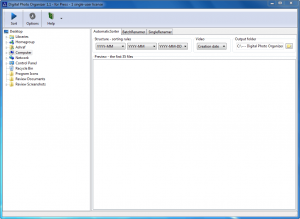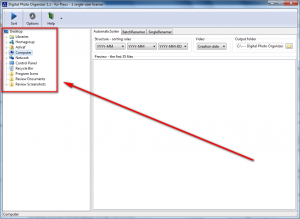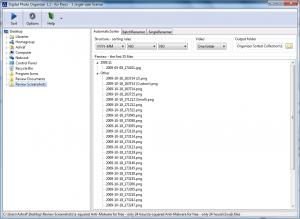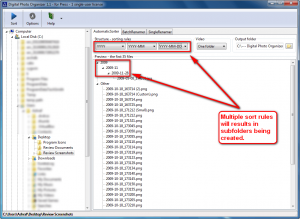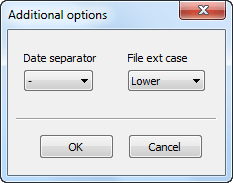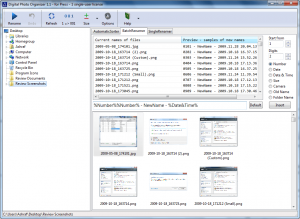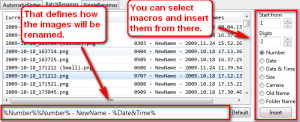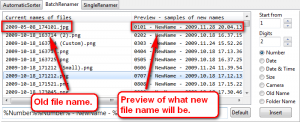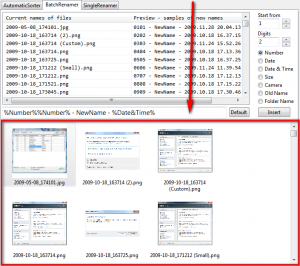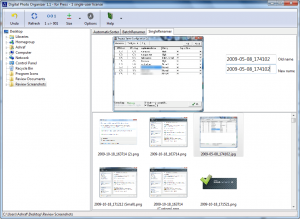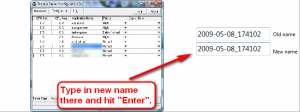{rw_text}Software reviewed in this article:
Stopkin Software’s Digital Photo Organizer
Version reviewed:
v1.1
System Requirements:
Windows XP/Vista/Win7
Price:
$19.95 (USD) but you can get it for free for a limited time at Giveawayoftheday.com!
Software description:
Your pictures will be perfectly sorted and ready for easy access at any time if you use Digital Photo Organizer. The user-friendly interface of the program ensures quick results and safe photo processing.Digital Photo Organizer allowing you to:
- automatically sort photos;
- rename a group of photos in the batch mode using a template;
- give a unique name to every separate photo.
————————-{/rw_text} –>
{rw_good}
- Straightforward and easy to use.
- Can batch sort image and video files.
- Has multiple different sorting rules for the user to select from.
- Users can use up to 3 sorting rules at once.
- Can batch rename image files.
- Has multiple different renaming macros for the user to select from.
- Users can mix and match the renaming macros as they please.
- Users get a preview of what the renamed files’ names will look like.
{/rw_good} –>
{rw_bad}
- Only properly sorts some image formats, like JPG; other image formats, like PNG, are just grouped into “Other”.
- While sorting, does not give users the option to move the files instead of creating copies of the files.
- While sorting, sorts all non-image and non-video files and lumps them into an “Other” folder – no option to not sort non-image/video files.
- Only shows a preview of the first 35 files to be sorted – no option to show a preview of more than the first 35.
- Can’t use single digits for the number macro for renaming images – must use 2 or more digits.
{/rw_bad} –>
{rw_score}
{for=”Ease of Use” value=”10″}Pretty much point and click.
{/for}
{for=”Performance” value=”5″}The renaming features work just fine; however the sorting features need some work.
{/for}
{for=”Usefulness” value=”4″}This software is mainly useful to photographers or people who work with many photos.
{/for}
{for=”Price” value=”8″}Taking into consideration how much time it can save people who work with many photos, $19.95 is a fair price.
{/for}
{for=”Arbitrary Equalizer” value=”6″}This category reflects an arbitrary number that does not specifically stand for anything. Rather this number is used to reflect my overall rating/verdict of the program in which I considered all the features and free alternatives.
{/for}
{/rw_score} –>
{rw_verdict}[tdown]
{/rw_verdict} –>
Digital Photo Organizer is a software that aims to help users organize and rename their photos. However, it seems like the program is more aimed at photographers and digital photos as opposed to all images in general because, as I will explain later on, some of the features only work properly with some image formats, like JPG (JPG images are often the the format-of-choice for digital photography), and not with other image formats, like PNG.
This is what the Digital Photo Organizer program window looks like:
There are three main features of Digital Photo Organizer:
- AutomaticSorter – this feature allows users to sort image and video files into separate folders and subfolders. However, the original files are not sorted; they are copied then they are sorted.
- BatchRenamer – this feature allows users to batch rename image files. The original files are renamed.
- SingleRenamer – this feature allows users to rename one image file at a time. The original file is renamed.
Using DPC (Digital Photo Organizer) is fairly straightforward. You simply use the hierarchical tree located to the left of the main program window…
…to navigate to the location where the files you want to work with are located. Once you find that location, you can
- Use the “AutomaticSorter” feature to sort all the files in the folder:
The “AutomaticSorter” will sort the image and video files by the rules set by the user:
These are the sorting rules available for images:
These are the sorting rules available for videos:
DPC allows users to use upto 3 sorting rules at a time for images and upto 1 sorting rule at a time for videos.
Based on the sorting rules, DPC will create folders and subfolders to sort the image and videos into:
Take note of the fact there is an “Other” folder created. This “Other” folder is where everything is put if it can’t be sorted into another folder.
If you click on the “Options” button, located the top left of the main program window, there are a couple of additional options you may consider customizing:
The “Date separator” option gives you the ability to define how the dates in the names of the folders will be written. By default it is set to “-“. In other words, the dates will be separated by dashes (2009-11, 2009-12, etc.). You can change it to a comma, a empty space, or no separation at all.
The other option, “File ext case”, allows you set if the extension of the files that are sorted is in lowercase (.jpg) or uppercase (.JPG).
After you have selected which sorting rules to use, and changed any additional options if desired, specify the “Output folder” (it is C:/— Digital Photo Organizer Sorted Collection/ by default), and hit the “Sort” button (located at the top left of the program window) to start sorting the files. Since DPC copies your files and then moves them, how long it will take to sort your files depends on how many and how large the files are.
A few things/bugs/annoyances to take note with the sorting feature:
- Not all image are properly sorted. As per my test JPG images are sorted just fine; however PNG and GIF images are not – PNG and GIFs are just lumped into the “Other” folder.
My guess is the developer of DPC programmed it so DPC reads from the EXIF of images in order to pull the necessary data to sort the file. Since PNG and GIF images don’t have EXIF, to DPC they are just “Other”. This then means, of course, TIFF and RAW images will also be sorted and BMP will not but I don’t have those on hand to test for sure.
As I already mentioned earlier, although the developer does not specify the sort feature will only work with some image formats, it looks like the DPC has been designed to work with digital photos as opposed to all images hence why DPC looks into EXIF for necessary data. (Cameras store important information in EXIF.)
- Non-image and non-video files present in the folder are also sorted. I find this to be very, very annoying because I don’t want to throw all non-image and non-video formats into an “Other” folder – I just want them to be left as is.
- Use the “BatchRenamer” to batch rename the image files located in the folder:
Unlike the sort feature, the renaming feature works with all image formats. Also, the renaming feature only works with images and not other file types.
How the renaming the feature works is users define the rule on how to rename the image files:
The text box next to the “Default” button is the actual rule. The list on the right allows you to customize that rule by inserting macros into the rule box; you can insert as many macros are you desire. When looking at the rule box, anything that starts and ends with a % is a macro; everything else is plain text that will be repeated exactly as-is in each file name.
The cool thing about the batch renaming feature is if you are not sure how the files will be named after you rename them, just look at the preview DPC provides you:
Another cool feature related to the batch renaming is the thumbnail preview of the images shown:
This is a nice feature because it allows users to reference the file name with the actual image if the need ever arises. However, aside from being a thumbnail preview, the previews don’t do much else; you can’t click on them to view the images fully nor does clicking on the image automatically select the file name listed above for easy and quick reference.
Like with the sort feature, via “Options” you can define how to separate the dates and the case of the file extension:
When all is as you like, simply hit the “Rename” button, located at the top left of the program window, to rename all the files. Do take note all the image files located in that specific folder (but not the ones in subfolders of that folder) will be named – you can’t exclude individual ones. Renaming is done almost instantly so you shouldn’t be waiting long. Unlike the sort feature which copies the files and then sorts them, the batch renamer renames the original files.
A few things/bugs/annoyances to take note with the sorting feature:
- When using the %number% macro, you cannot use single digits – you must use 2 or higher. In other words, you can’t have 1_image.png, 2_image.png, 3_image.png, etc. You must have 01_image.png, 02_image.png, 03_image.png, or 001_image.png, 002_image.png, 003_image.png, etc.
- If you have lots of images in the folder, it will take a noticeable amount of time for DPC to load them when you switch to the batch renamer; the sorter was instant.
- Use the “SingleRenamer” feature to rename one image file at a time:
Unlike the batch renamer, the single renamer does not have any macros. You simply rename each individual file one at a time and type in whatever you want to rename it to:
There is an “Undo” feature in case you mess up and want to undo.
A few things/bugs/annoyances to take note with the sorting feature:
- If you have lots of images in the folder, it will take a noticeable amount of time for DPC to load them when you switch to the single renamer. However, if you switch from batch renamer to single renamer, it will not take any time to load the images.
- If you use the undo feature, the whole images list reloads so if you have lots of images in the folder, the undo feature is a hassle to use because everytime you use it you must wait for the images list to be reloaded which can take a significantly annoying amount of time.
Overall, I do like the idea behind Digital Photo Organizer – it can help people who work with images save a lot of time – but I give it a thumbs down mainly because of it’s sort feature. The developer either needs to define specifically that the sort feature only works with some image formats or make the sort feature work with all image formats and do something about the sorting of non-image and non-video files (either turn it off or give the user an option to turn it off). Additionally, there are a couple of features I would like to see added to/changed Digital Photo Organizer:
- The ability to create custom rules for sorting. Currently the user is limited to sorting by date, camera EXIF data, and size. I want to be able to sort alphabetically, just by day, just by month, by time, etc. I believe if the developer added in the ability to create custom rules and gave users some macros to work with to create the rules, all that I just mentioned could be achieved.
- The ability to open output folder that the files are sorted to. While using DPC I found it very annoying that I had to manually go find the folder where I sorted the files to; an option to automatically open the output folder or a button that opens the output folder on-click would be very handy.
- Add an option where the user can preview more than just the first 35 files for the sort feature. I want to be able to see how all the files are being sorted – not just the first 35. However, others may just be satisfied with 35. Adding an option where the user selects how it works would solve this dilemma.
- Adding an option to sort the original files instead of creating copies and sorting copies. Some people may want to keep their originals as-is and sort only copies. Me, on the other hand, would rather just sort the original because creating copies wastes disk space. Adding an option, letting the user decide how to do this, would solve this issue.
This review was conducted on a laptop running Windows 7 Professional 32-bit. The specs of the laptop are as follows: 3GB of RAM, a Radeon HD 2600 512MB graphics card, and an Intel T8300 2.4GHz Core 2 Duo processor.
{rw_freea}
AmoK Exif Sorter is the easy but powerful solution for renaming your photos. All pictures of a digital camera can be renamed by AmoK Exif Sorter based on the pictures’ metadata (EXIF and IPTC). Meta data are stored in every picture automatically by the camera. The data include information about the date when the picture was taken (year, month, day, hour, second) but also information about camera model, aperture, exposure, picture’s size, and many more.
AmoK Exif Sorter cannot only rename pictures. The software can also move or copy them to arbitrary folders. These folders again, can be named according to the exif data. For instance, all pictures taken in February 2007 could be moved to c:fotos2007February and the pictures named according to the template “year-month-day_time_some-text” which would result in a file name such as 2007-02-27_18:34_New_York.jpg.
To ease work, AmoK Exif Sorter offers a live preview of the file names, an integrated picture and exif data viewer, drag & drop, thumbnail view, automatic update check, and profiles for different cameras and users. Complete directories including sub directories may be processed or single files. In addition, the exif date may be changed (plus/minus X years/days/hours/…) and also non-exif files such as video files may be renamed according to their file creation date. Beside the exif data the IPTC format is supported. Both type of data can be exported to a Text or xml file.
AmoK Exif Sorter 2 is written in JAVA and runs on all operating systems (Windows, Linux, Mac).
-Developer
Rename Master is an extremely, extremely powerful file renaming tool. It can rename any files.
{/rw_freea} –>
{rw_verdict2}Digital Photo Organizer has potential; for now I give it a thumbs down but the developer just needs to polish up his code and the program will be well on its way. If you are looking for a renaming tool, Rename Master is definitely the way to go; it is very powerful. If you are looking to sort your images, Amok Exif Sorter is not bad but it only sorts specific image formats like Digital Photo Organizer also. So, at that point I suggest you give both Digital Photo Organizer and Amok Exif Sorter a try and see which one you find more useful; depending on your needs you may find Digital Photo Organizer provides enough benefit that you can deal with the annoyances and shortcomings of the software.
{/rw_verdict2} –>

 Email article
Email article