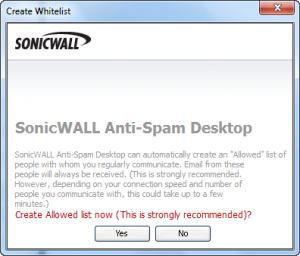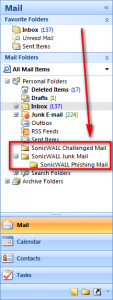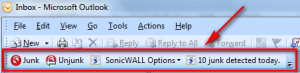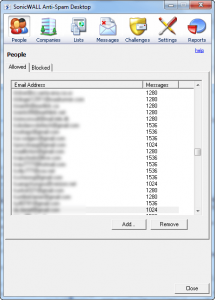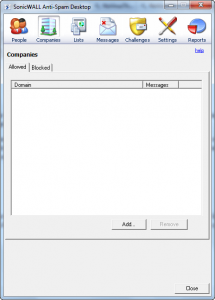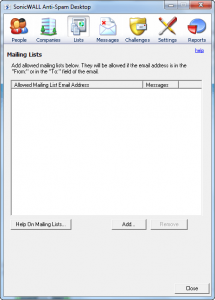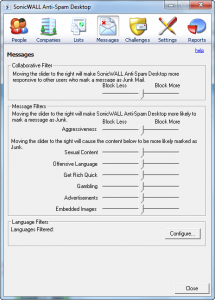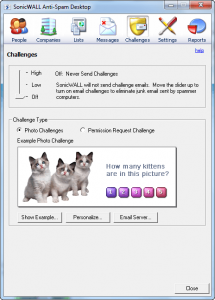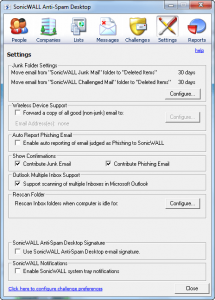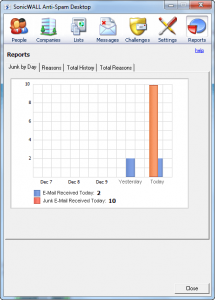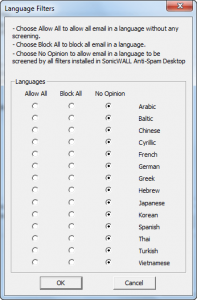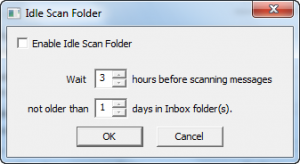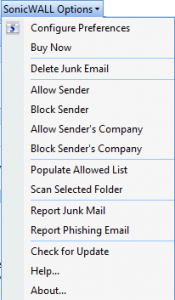{rw_text}Software reviewed in this article:
Version reviewed:
v6.0.0.1957
System Requirements:
* Windows Vista (64-bit): Outlook 2003, Outlook 2007 and Windows Mail
* Windows Vista (32-bit): Outlook 2003, Outlook 2007 and Windows Mail
* Windows XP: Outlook 2003, Outlook 2007 and Outlook Express 6.0
Price:
$29.95 but you can get it for free for a limited time at Giveawayoftheday.com!
Software description:
Take control of your inbox in seconds with SonicWALL’s Anti-Spam Desktop software. It is the easiest, most effective and economical way to stop spam, phishing and other email threats. Automatic updates from SonicWALL’s GRID network keep your Outlook, Outlook Express or Windows Mail inbox secure with up to the minute protection.
————————-{/rw_text} –>
{rw_good}
- Has automatic and manual blocking of junk/phishing e-mails.
- Allows users to create a whitelist and blacklist of e-mail addresses and domains.
- Can automatically populates the whitelist of e-mail addresses based upon the e-mail addresses you have sent e-mails to.
- Allows users to control how e-mails are blocked, based on criteria such as sexual content, offensive language, “get rick quick”, gambling, advertisements, embedded images, and e-mails with foreign languages.
- Gives users the ability to make use of SonicWALL’s GRID database and blocked e-mails based upon that.
- Can send automatic “challenge” e-mails making the e-mail sender confirm they are human.
- Supports multiple inbox Outlook setups.
{/rw_good} –>
{rw_bad}
- Supports limited number of desktop e-mail clients: Outlook and Outlook Express/Windows Mail
- Each reported junk or phishing e-mail is not documented in the “Sent” folder.
{/rw_bad} –>
{rw_score}
{for=”Ease of Use” value=”10″}Pretty much point and click.
{/for}
{for=”Performance” value=”10″}Between the GRID database and the built in filtering system, junk and phishing e-mails don’t stand a chance.
{/for}
{for=”Usefulness” value=”3″}I find it hard to see many people finding this program useful. Many, many people don’t use Outlook or Outlook Express/Windows Mail. Even those that do, many most likely don’t need anti-spam features outside of what is built into the desktop e-mail clients.
{/for}
{for=”Price” value=”7″}For helping ease the headache of spam, a price tag of $29.95 is fair.
{/for}
{for=”Arbitrary Equalizer” value=”8″}This category reflects an arbitrary number that does not specifically stand for anything. Rather this number is used to reflect my overall rating/verdict of the program in which I considered all the features and free alternatives.
{/for}
{/rw_score} –>
{rw_verdict}[tupr]
{/rw_verdict} –>
Spam. Spam. Spam. Spam is the perfect example of how something intended for good (e-mail) can be used for such evil (spam). Amongst their many products and services, SonicWALL provides anti-spam and e-mail security solutions. Most of SonicWALL’s anti-spam and e-mail security solutions focus around blocking spam at the server level. However, SonicWALL’s Anti-Spam Desktop is a software which aims to zap the spam that makes it to your desktop. Unfortunately SonicWALL Anti-Spam Desktop only works with Microsoft Outlook (2003/2007), Windows Mail, and Outlook Express 6.0 so if you use another desktop e-mail client, you are out of luck. For the purposes of this review, SonicWALL Anti-Spam Desktop will be tested in Outlook 2007.
After you install SWSAD (SonicWALL Anti-Spam Desktop), it launches automatically whenever you open Outlook/Windows Mail/Outlook Express. When you first run Outlook/Windows Mail/Outlook Express, you are prmopted by SWSAD to populate your whitelist (“Allowed list” of e-mail addresses:
SWSAD assumes anyone you have sent an e-mail to is not a spammer and you will want to receive e-mails from them. So, SWSAD populates the whitelist by taking all e-mail addresses you have sent e-mails to and adding them to the list.
After you finishing populating the whitelist, you should have notice two changes to your e-mail client as a result of installing SWSAD:
- Three new folders:
- A new toolbar:
The folders represent the three categories of e-mails SWSAD deals with: “challenged”, junk, and phishing. All e-mails marked as junk by SWSAD are sent to the junk folder, all e-mails marked as phishing are sent to the phishing folder, and all “challenged” e-mails are temporarily sent to the challenged folder.
A challenged e-mail is an e-mail that has been “challenged” with a “confirm-you-are-human” request. In other words, when an e-mail is “challenged” the sender of that e-mail is sent a link where they must perform some sort of CAPTCHA-similar activity which confirms that they are a human and not a e-mail bot. Once the e-mail has been confirmed, the e-mail is moved out of the “challenged” folder and put into the inbox.
Depending on your settings, challenged e-mails will be automatically delivered in response to different e-mails. However, once a person successfully “responds” to a challenged e-mail, his/her e-mail address is added to the whitelist and he/she is never sent a challenged e-mail again. Do take note the challenged e-mail feature is disabled by default; if you want to use it you must manually enable it.
In terms of the toolbar, it allows users to manually mark e-mails as junk, manually clear e-mail as not being junk, and access SWSAD options.
The preferences (the third button from the left on the toolbar) are really what should interest everyone. From the preferences, users can control the white and blacklists, change the parameters of how e-mails are filtered, setup challenge e-mails, change general settings, and see junk statistic reports:
In terms of the preferences, most of it is fairly self explanatory. However, there are a few things I would like to discuss:
- As you can see in the screenshot of my whitelist of e-mail addresses above, it says I have sent 1000+ messages to all those e-mail addresses. I can assure you I have not sent 1000+ messages to them. What makes it even more weird is the fact that when I first installed SWASD earlier today, it showed me as sending ~40 messages to each e-mail address (and I thought that was way too much also). So I am not particularly sure what is up with that number.
- The companies whitelist and blacklist is blocking domains instead of specific e-mails.
- The “Collaborative filter”, under “Messages” tab, refers to SonicWALL’s Global Response Intelligent Defense (GRID) database. Think of GRID as an anti-virus signature database, except instead of holding signatures for viruses, it holds signatures for spam e-mails. It is the product of SonicWALL analyzing millions of spam e-mails reported to them by their customers. If you move the slider to the right for the “Collaborative filter”, more e-mails will be blocked according to the data provided by GRID; if you move it to the left, less reliance will be put on data from GRID.
- SWASD allows users to block e-mails depending on the language they are written in:
- SWSAD zaps e-mails as they come in. However, it also has the ability to “rescan” e-mails (“Rescan folders” option) in your inbox while your computer is idle, and mark them as junk or phishing based on the latest data received from GRID. You can control how and when the rescans occur:
Clicking on the “SonicWALL Options” drop down menu from the toolbar gives you quick access to features allowing you to quickly white or black list e-mail addresses or domains, report junk or phishing e-mail, rescan folders, and more:
Overall, SonicWALL Anti-Spam Desktop is an excellent anti-spam tool for Outlook, Outlook Express, and Windows Mail users. It is very easy to use, does most of the hard work in background so you rarely have to think about it, and is backed by a very large anti-spam database making it very effective. Honestly my only main concern are privacy related, such as when challenged e-mails are sent, since they are sent via SonicWALL’s website, does SonicWALL track who sends them and who receives them? Also, how much private information is collected when your report junk/phishing e-mails? I honestly don’t know. My other issue deals with the fact that when you report a junk or phishing e-mail, the report is sent out as an e-mail. The e-mail goes to your Outbox and is sent. However, when it is sent, the e-mail is not recorded in your Sent folder like all your other sent e-mails. I want there to be an option to enable it so the e-mails are recorded in your Sent folder.
Last but not least, the built-in anti-spam features get a crack at the e-mails before SonicWALL Anti-Spam Desktop does. So if you are using SWASD, you may want to consider disabling the built-in anti-spam features of Outlook to allow SWASD to be more effective.
This review was conducted on a laptop running Windows 7 Professional 32-bit. The specs of the laptop are as follows: 3GB of RAM, a Radeon HD 2600 512MB graphics card, and an Intel T8300 2.4GHz Core 2 Duo processor.
{rw_freea}If you know of any, please post below.
{/rw_freea} –>
{rw_verdict2}SonicWALL Anti-Spam Desktop is a nice anti-spam and e-mail security software; I give it a thumbs up. True, many people won’t find SonicWALL Anti-Spam Desktop of much use, but for those people that do need it, I recommend it.
{/rw_verdict2} –>

 Email article
Email article