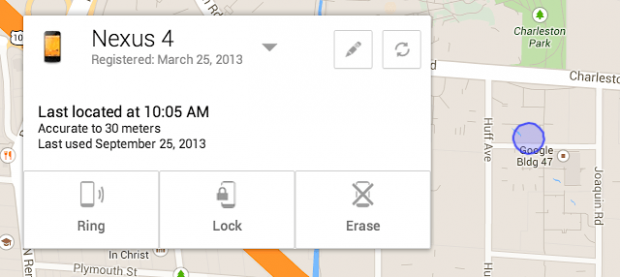If you own a smartphone, you have probably wondered if there is a way to track it down if it gets lost. In some cases, it could simply mean that you misplaced it around the house and can’t figure out where it is, while in other situations it may be stolen. Google has made it easy for Android phone and tablet owners to not only keep track of where their devices are located, but also to secure them if they get misplaced. In this guide, you are going to learn how you can lock your device when it is misplaced, locate, ring, or even wipe it remotely of all data if you think it has fallen into the wrong hands.
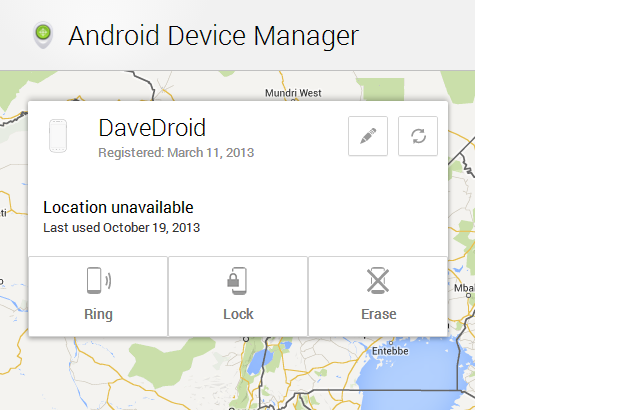 Before We Begin
Before We Begin
In this tip we will be describing how to use Android Device Manager, a native feature Google has built directly into Android itself.
In order to use the Android Device Manager, you need to be logged into your Google Play account, otherwise it will not be possible to access the features and services of this new tool. And ensure that your device is running Android 2.2 and above.
How to remotely locate, ring, lock, or erase Android device
Before you can use Android Device Manager, you need to set it up on your device. To do that, do the following:
- Ensure you are logged in your Google account on your Android device and are connected to the internet
- Go to http://www.google.com/android/devicemanager on your computer and log into your Google account.
- Find the device you want to enable Android Device Manager on and send a notification to your device.
- Open your Android device and click on the notification you were sent and check “Allow remote lock and factory reset”.
- You will be given a security prompt which you need to accept.
Done! Android Device Manager is now activated on your device.
After Android Device Manager is activated on your device, to remotely locate, ring, lock, or erase your Android device that you have misplaced, do the following:
- Navigate to the Android Device Manager homepage at www.google.com/android/devicemanager
- A map of where you are located will be displayed together with a pop up box showing your device’s name
- Notice the options in the pop up to ring, lock, or erase your device. Click on any of the options offered that relates to the action you want to take in regards to your device.
Done!
The Android Device Manager will automatically try to locate and show you the exact location of your device on a map in real time. When you click on Ring, the device rings at maximum volume even when in silence mode.
Conclusion
The Android Device Manager now allows you to securely protect your data and resources from access by unauthorized person even when you have misplaced or lost your device. Google makes the service available to any 2.2 and above Android device owner who has a Gmail account and is logged into the browser for free. Enjoy!

 Email article
Email article