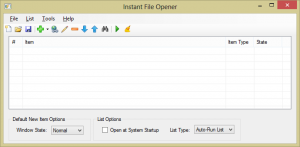 Necessity,need or just sheer innovation used to be regarded as great motivators of invention. Now it seems that convenience and laziness are the only reasons to create or change. There is nothing wrong with that, why waste time and energy if an easier and quicker way is attainable? Not all of us know the easiest root to creating a windows start-up application or how to create a batch file that will run multiple applications at the same time. IFO – Instant File Opener by Magnonic Software is a great tool for application run optimization that somehow sneaked its way on to my desktop.
Necessity,need or just sheer innovation used to be regarded as great motivators of invention. Now it seems that convenience and laziness are the only reasons to create or change. There is nothing wrong with that, why waste time and energy if an easier and quicker way is attainable? Not all of us know the easiest root to creating a windows start-up application or how to create a batch file that will run multiple applications at the same time. IFO – Instant File Opener by Magnonic Software is a great tool for application run optimization that somehow sneaked its way on to my desktop.
What Is It and What Does It Do
Main Functionality
Instant File Opener allows you to create a list of files, programs, and/or websites; you can then run all the files/programs/websites/etc. on that list by simply clicking on a desktop shortcut/icon. In other words, Instant File Opener lets you run multiple files, programs, websites, etc. in one click (technically, two clicks since you have to double-click to run a shortcut/icon… but you get the point).
Pros
- Add as many files/folders/programs/websites/etc. as you like and of any time to each list
- Create as many lists as you want
- Easily launch each list by double-clicking on the associate desktop shortcut/icon
- Supports drag + drop
- Items can be ordered and run accordingly
- Has an update check tool
- Can run each URL or file/folder manually from the user interface
- Can choose to run the list automatically on Windows boot
- A great array of run options
- Has a tool that searches for non-existent or broken file and folder links
- Simple and easy to understand user interface
- Has easy to follow help documents
Cons
- There isn’t an optimized version for Windows 8 so list application start-up will lag for the OS
- They haven’t updated or made any changes to it since 2011
- It would be nice to be able to change the default run program of each file from the user interface
Discussion
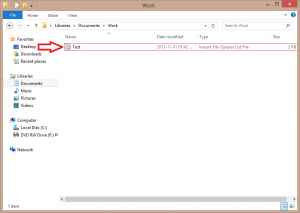 Its a lightweight application that takes less than 2 MB of space. Installation goes by quick with no registration needed. When first opened, you’ll see that it has simple layout. Its a taskbar, toolbar, table list and a few drop down lists and buttons. From here you can start adding what files you want to go into the list by either using the toolbar button or the list menu item under which gives you options on four addable list items – file,folder, program or URL.
Its a lightweight application that takes less than 2 MB of space. Installation goes by quick with no registration needed. When first opened, you’ll see that it has simple layout. Its a taskbar, toolbar, table list and a few drop down lists and buttons. From here you can start adding what files you want to go into the list by either using the toolbar button or the list menu item under which gives you options on four addable list items – file,folder, program or URL.
You can also add list items by right clicking on the table or dragging and dropping files and folders into the table. It gives you varied methods on skinning the proverbial cat which is always a plus. The user interface works smoothly enough. There are no lags and opening and saving a list seems seamless. Each list can be saved and edited. You can run each created list directly and it will open all the list items at once or as a menu where you choose how you want each item to be opened. How you want each list to be opened can be selected from the list type drop down box. If you tick the ‘open at system startup’ check box, it will create a entry for you on the windows start up application list.
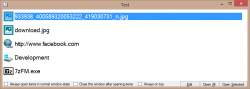 From the menu list that pops up after you’ve run a list file, you can apply a number of options to how the applications are run and what happens to the menu screen after you’ve run an item. Each item can be opened in three states – normal,minimized or maximized and this can be altered from each menu items edit screen. When running a program, you can choose what arguments you want run with that program and if you want to run it with Administrator rights.
From the menu list that pops up after you’ve run a list file, you can apply a number of options to how the applications are run and what happens to the menu screen after you’ve run an item. Each item can be opened in three states – normal,minimized or maximized and this can be altered from each menu items edit screen. When running a program, you can choose what arguments you want run with that program and if you want to run it with Administrator rights.
It also has a nice clean-up tool that searches through your list for any non-existent files and folders and deletes them. The user interface can be easily mastered within the first 5 minutes if the right focus is applied but if a user still finds him/herself baffled about how to use the application, there’s a really nice help reference tool to set you straight.
CONCLUSION AND DOWNLOAD LINK
For me, this has been quite a sleeper hit. It’s a tool that I thought I didn’t want or need but turned out to be a great fixture on my desktop. It’s easy and fun to use, plus does exactly what it claims to do. When I discovered its core use, I sat there for a minute, thinking about all the streamlining I could use it for. The program does appear to be abandoned — hasn’t been updated since 2011 — but I suspect its because they’ve practically brewed it to near perfection. There were no bugs or lags to note and the interface is pretty straight-forward and intuitive. The list script file does however lag a little on Windows startup but that may be more of a Windows 8 issue than an issue with the software. Overall, this is a great piece of software that deserves a try.
Price: Free
Version reviewed: 3.0.1.0
Supported OS: Windows XP, Vista, 7, and 8
Download size: 831KB
VirusTotal scan results: 0 / 47
Is it portable? No

 Email article
Email article



