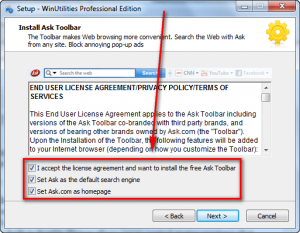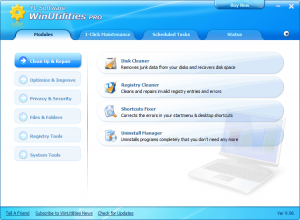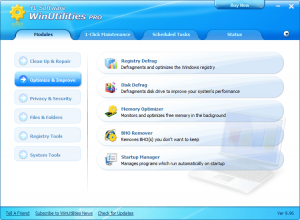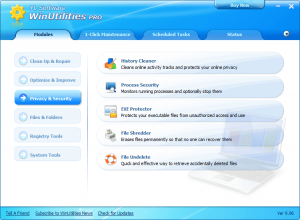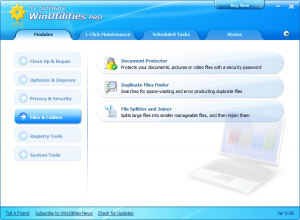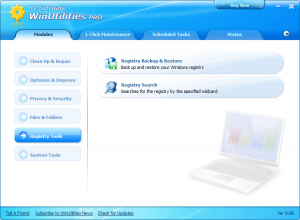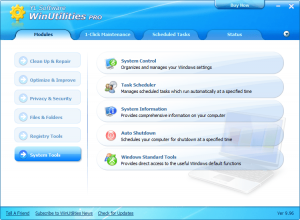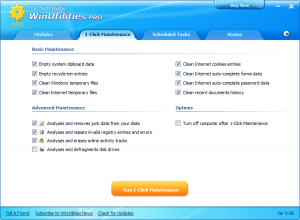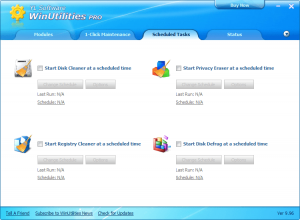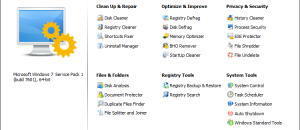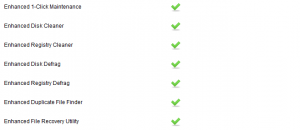{rw_text}Software reviewed in this article:
Version reviewed:
v9.96
System Requirements:
Windows 7/Vista/XP/2003 Server/2000/NT/98
Price:
$49.99 (USD)
The developer has been running a 40% off sale for a while now. So you can get WinUtilities Professional Edition for $29.99 if you use the coupon code YLCO-G9W3.
Software description as per the developer:
WinUtilities is an award winning collection of tools to optimize and speedup your system performance. this suite contains utilities to clean registry, temporary files on your disks, erase your application and internet browser history, cache and cookies. it also supports to defragment your disk drives and improve computer performance and stability. built-in StartUp Cleaner allows you to control startup programs that load automatically with windows, find duplicate files, fix broken shortcuts and uninstall unneeded software. other features include secure file deletion, recycle bin shredding, system maintenance tasks scheduling and undelete deleted files.
Ashraf’s note:
This review was originally written on WinUtilities Professional Edition v9.37. It has been updated to reflect the changes made to WinUtilities Professional Edition since then, with the latest version being v9.96. Although the changes primarily have been improvements, a few new features have also been added. A full change log is available here.
{/rw_text} –>
{rw_good}
- Jack of all trades…
- Has many, many tools/modules (24 in total) including but not limited to registry cleaner, registery defrag, junk/disk cleaner, disk defrag, startup manager, file undelete, secure delete, and EXE password protector.
- Almost no learning curve.
- Automatically creates backups before doing any changes to registry and gives user options to create automatic backups for other tools such as the junk/disk cleaner.
- Has a ‘1-click’ system maintenance option.
- Users can schedule times when maintenance will run automatically.
- Each tool/features/module is treated as if it is independent of the others so user can use multiple modules as the same time.
- Registry Backup creates non-proprietary .REG backups so user can restore without needing WinUtilities.
- “WinUtilities Privacy Eraser/History Cleaner” has a “plugin” feature which users can use to define custom files/folders to delete.
- Has a portable version.
{/rw_good} –>
{rw_bad}
- …But master of none:
- Uninstall Manager is simplistic and not much different than the normal uninstaller run by Windows — is not a clean uninstaller
- Memory optimizer is poor
- “Document Protector” is a cumbersome encryption tool.
- Startup manager does not have the ability to delay startup programs.
- “File Undelete” is a simple MFT reader, no real in-depth recovery of files.
- “Disk Defrag” doesn’t give users the option to first analyze, then defrag – both are done together (one after another) after the user starts the defrag.
- Opens module windows underneath the main program window.
- Comes bundled with Ask Toolbar.
- Portable version is outdated and not kept-up with the latest version.
{/rw_bad} –>
{rw_score}
{for=”Ease of Use” value=”8″}Pretty much point and click although a little bit of technical knowledge is needed for users if they want to run tools such as registry cleaner at settings other than default; however that sort of necessary knowledge comes with the territory and is not specific to WinUtilities. There is one really annoying thing, though: All WinUtilities module windows are opened underneath the main program window. This is very annoying because whenever you run a module, you must click out of the main program window and into the other window. I also found the “Document Protector” cumbersome to use.
{/for}
{for=”Performance” value=”8″}Works well for the most part and is very reliable. However some tools can be improved, such as the memory optimizer which uses the stereotypical and useless method of memory overloading, allowing users to analyze disk before defragging, etc.
{/for}
{for=”Usefulness” value=”10″}With so many tools at its disposal, I can see this being useful to many, many people.
{/for}
{for=”Price” value=”7″}$49.99 is pretty much the standard price for these types of programs and WinUtilities’ rivals are priced around there. So, asking $49.99 is fair. However, if you can grab WinUtilities Professional Edition with the 40% off discount, it is an absolute steal at $29.99.
{/for}
{for=”Final Score” value=”8″}
{/for}
{/rw_score} –>
{rw_badb}WinUtilities Professional Edition comes bundled with Ask Toolbar:
I always find it distasteful when any program requires opt-out instead of opt-in for such bundles. I find it even more distasteful when shareware programs do this. First of all, in my opinion, shareware programs shouldn’t even be bundled with toolbars, nor should they be asking you to change your homepage or default search engine simply because they are shareware: The developer is already making money by selling you the program. However, if shareware programs do have such options they should most definitely be opt-in instead of opt-out.
{/rw_badb} –>
{rw_verdict}[tupr]
{/rw_verdict} –>
Generally speaking, “system utilities” or “system optimization” software, such as WinUtilities, jv16 PowerTools, TuneUp Utilities, WinOptimizer 6, etc., are “jack(s) of all trades but master(s) of none”. In other words, they are compilations of many different features yet none of the features can match up to the functionality provided by a specialized programs. What makes these “system utilities” attractive is the fact that all the features can easily be found in one package as opposed to the user having to download multiple different software.
That being said, the best way to go about reviewing a software like WinUtilities is
- See how reliable the software is;
- See how many features the software has and how effective they are.
User friendliness is also a category to look at but most of these types of software are fairly straightforward with simple GUIs and wizards with every tool, so there isn’t too much to discuss in that category.
So, lets begin.
Reliability
When it comes to software that claim to be able to repair and clean your registry, defrag your register, remove junk files, defrag your hard drive, etc. you want to make sure the software you are using is safe and reliable. In other words you want to be sure that your Windows won’t crash and burn after you clean your computer with the program.
When trying to evaluate the reliability of a system utility, there are two major things to look for:
- Does the software have any sort of “backup” or “undo” feature which allows users to undo anything they delete or change, or to restore a backup if something goes horribly wrong.
- Does the software only delete/change files or entries that should be deleted or changed or does it delete/change major Windows files or registry entries and thus cause your Windows to crash and burn.
The latter point is more important than the former because, obviously, if you are not able to boot into Windows because the system utility killed your boot loader, for example, you won’t be able to use the backup the software created to restore/fix your computer. However the former is still important because it provides a nice safety blanket.
For both criteria, WinUtilities passes with flying colors… for the most part anyway.
Firstly, it has a “Rescue Manager” which allows users to “undo” changes made previously. By default WinUtilities is set to automatically create “restore points” in the “Rescue Manager” when users use the “Registry Cleaner” and the “Duplicate File Finder”; and users have the ability to manually set WinUtilities to automatically create “restore points” in the “Rescue Manager” when using the “Disk Cleaner” (this option is found under “Options” when using the “Disk Cleaner”). However, there is no ability to create “restore points” for the “Shortcuts Fixer”, “History Cleaner”, or “Registry Defrag”. For me, it is not that big of a deal that the “History Cleaner” does not have the ability to create a restore point, but I would like to see the feature added for the “Shortcuts Fixer” and “Registry Defrag”. However, it is worth noting all shortcuts deleted by the “Shortcuts Fixer” are sent to the recycle bin so a user may be able to recover shortcuts depending on if he or she emptied the recycle bin recently or not, and WinUtilities has a registry backup/restore module which can be used to backup the registry before conducting a defrag.
Secondly, in terms of only deleting/changes files or registry entries that should be/can be deleted or changed, WinUtilities ranks fairly high. Now, I say this with confidence because the best way to know if a program is reliable is to use it over time and see if it messes up your computer. I used WinUtilities for a very long time (although I don’t use it anymore) and it never failed me; of course no software is ever perfect so don’t think WinUtilities is 100% right 100% of the time, but WinUtilities is definitely one of the better ones in terms of reliability. However, there is one exception and that is the “Duplicate File Finder”. Many of the files found to be “duplicates” are in fact files that are needed by programs. To be fair, the problem with “Duplicate Files Finder” is not specific or unique to WinUtilities. By definition the idea of trying to find and eliminate all duplicate files is flawed; it just can’t work because many programs have duplicate or similar files that are necessary… not just for fun or user forgetfulness.
Features
As already mentioned, the point of a “system utility” software is that it is one software that comes packed with many different features you would otherwise need to download multiple other software to get. So the best system utility is the one with the most features… right? Eh, not necessarily. However, comparing features is still very useful because most system utilities has similar “core” features (i.e. registry cleaner, junk/disk/privacy cleaner, etc.); it is the peripheral features that are the ones users which will be interested in the most because one system utilitiy may have a feature or two the user wants while another system utility does not.
In terms of the features for WinUtilities, it featured filled although I can’t say it has any one feature that is unique (i.e. you will be able to find most all features in other specialized software). However, as I already said, the point of a software like WinUtilties is not to offer a unique feature but rather to offer many features. In other words, on a superficial level, quantity over quality; and WinUtilities has a lot of quantity.
In total, WinUtilties has 24 “modules” (aka tools or features):
There is also a “1 click maintenance” feature, and the ability to schedule tasks to automatically occur:
As you can see, WinUtilities is extremely feature filled; and WinUtilities does not compromise function over form: Most modules have a step-by-step wizard to guide you through the process of using them, and the modules that don’t have wizards are fairly self-explanatory.
One of my four favorite aspects of WinUtilities is the fact that the “WinUtilities Registry Backup” creates non-proprietary .REG backups so users can restore the backups without having to have WinUtilities installed. The bad thing is each backup created is put in C:/Program Files/WinUtilities/Data/ToolRegBackup so users need to manually go in and move the backup to another place if they plan on keeping the backup at a different location for safe keeping. Another downside to doing registry backups this way is the fact that .REG files are uncompressed; if WinUtilities used a proprietary format, it probably could have been compressed the backups. However, personally speaking, I prefer the non-compress and non-proprietary .REG method over compress and proprietary backup formats.
My second favorite aspect of WinUtilities is the EXE protector. The reason I like EXE protector is, although not unique, it is a rare feature among other programs. For those that don’t know what the EXE protector is, it password protects any .EXE file. Whenever someone tries to run the protected EXE file he or she is prompted to enter a password; if the password is entered properly, the person is able to execute the EXE. If not, they will be locked out. In other words, EXE protector is a quick and painless way to control access to programs.
My third favorite feature of WinUtilities is the ability to empty Windows Clipboard (right-click on the system tray icon -> “Empty Clipboard”). I like it not because it is unique or rare, because it isn’t, but because it is very handy.
My fourth favorite is the fact that users can run different WinUtilities modules/tools simultaneously. In other words, for example, you can be cleaning out your registry and shredding files at the same time. Do take note, though, to not run conflicting modules at the same time, otherwise you may create a problem for yourself. For example, you probably shouldn’t be running the “Disk Cleaner” and “Disk Defrag” at the same time.
In terms of performance, all the tools/features/modules (whatever you want to call them) work as described. However being “master of none”, many WinUtilities features are skewed towards being simplistic:
- Uninstall manager is simplistic and not much different than the normal uninstaller run by Windows/programs. It doesn’t cleaning remove programs like RevoUninstaller nor does it have the abilities of software like Ashampoo UnInstaller.
- Memory optimizer is the stereotypical memory-overloading type. It is not very effective, and it almost locks your computer while “optimizing” your memory usage. CleanMem is a lot better.
- Startup manager does not have the ability to delay startup programs, like WinPatrol and AnVir Task Manager allow.
- “Document Protector” is a cumbersome encryption tool, requiring users to remove files from the protection list when they want to use files, and manually re-add the files to the protection list when they want to re-encrypt files. There is no way to quickly encrypt/decrypt, or any way to automatically re-encrypt after closing a file. AxCrypt walks all over “Document Protector”.
- “File Undelete” is a simple MFT reader; it doesn’t do any real “file recovery” like PhotoRec.
- “Disk Defrag” doesn’t give users the option to first analyze, then defrag – both are done together (one after another) after the user starts the defrag.
Lastly, but not the least:
- WinUtilities has this annoying habit of opening module windows underneath the main program window. This is very annoying because it forces users to manually minimize the main program window if they want access to the window behind (or bring the module windows to the front by using the taskbar).
- WinUtilities has a portable edition. However, the portable version is outdated, currently the latest one being v9.44.
This review was conducted on a laptop running Windows 7 Professional 32-bit. The specs of the laptop are as follows: 3GB of RAM, a Radeon HD 2600 512MB graphics card, and an Intel T8300 2.4GHz Core 2 Duo processor.
{rw_freea}
System optimization/cleaning software similar to WinUtilities Professional Edition:
- jvPowerTools 2009
- WinUtilities Free Edition
- WinOptimizer 6
- IObit Toolbox
- TuneUp Utilities 2008
- Glary Utilities
- Advanced SystemCare Free (get Advanced SystemCare Pro for free for 1 year for a limited time).
Specific task oriented software:
- AxCrypt
- Brilliant encryption tool.
- CCleaner
- Registry and privacy cleaning tool.
- CleanMem
- Memory optimization/cleaning tool.
- Autoruns
- Start-up program/services control tool.
- WinPatrol
- Versatile system tool but put here for it’s program and start-up control.
- AnVir Task Manager
- Another versatile tool but put here for it’s program and start-up control.
- East-Tec Eraser 2010
- Secure erasing and privacy cleaning tool.
- Heidi’s Eraser
- Another secure erasing tool.
- RevoUninstaller
- Software uninstaller tool.
- Ashampoo UnInstaller 3
- Another software uninstaller tool.
- Auslogics Defrag
- Great defrag tool.
- JKDefrag
- Another great defrag tool. I heard somewhere WinUtilities defrag is the same thing as JKDefrag but I am not sure about this so don’t quote me.
{/rw_freea} –>
{rw_verdict2}When I first used WinUtilities three years ago, WinUtilities was one of the better software in its class. Ever since then I have seen WinUtilities grow and become even better with each new update. While I personally prefer to use specialized software for many tasks that WinUtilities does – such as CleanMem, CCleaner, RevoUninstaller, WinPatrol, East-Tec Eraser, AxCrypt, and Auslogics Defrag – WinUtilities is one of the best “system utilities” out there and I highly recommend it to anyone that wants or needs it.
{/rw_verdict2} –>
Producer: David Spratt
 Play DemoDemo Name: WinUtilties Scheduled Tasks
Play DemoDemo Name: WinUtilties Scheduled TasksProducer: David Spratt
 Play Demo
Play Demo
Demo Name: WinUtilities 1-Click Maintenance
Producer: David Spratt
 Play Demo
Play Demo
Clean Up & Repair
Demo Name: WinUtilities Registry Cleaner
Producer: David Spratt
 Play Demo
Play Demo
Demo Name: WinUtilities Disk Cleaner
Producer: David Spratt
 Play Demo
Play Demo
Demo Name: WinUtilities Uninstall Mananger
Producer: David Spratt
 Play Demo
Play Demo
Demo Name: WinUtilities Shortcuts Fixer
Producer: David Spratt
 Play Demo
Play Demo
Optimize & Improve
Demo Name: WinUtilities Disk Defrag
Producer: David Spratt
 Play Demo
Play Demo
Demo Name: WinUtilities BHO Remover
Producer: David Spratt
 Play Demo
Play Demo
Demo Name: WinUtilities Startup Manager
Producer: David Spratt
 Play Demo
Play Demo
Demo Name: WinUtilities Memory Optimizer
Producer: David Spratt
 Play Demo
Play Demo
Privacy & Security
Demo Name: WinUtilities Process Manager
Producer: David Spratt
 Play Demo
Play Demo
Demo Name: WinUtilities File Undelete
Producer: David Spratt
 Play Demo
Play Demo
Demo Name: WinUtilities EXE Protector
Producer: David Spratt
 Play Demo
Play Demo
Demo Name: WinUtilities Files Shredder
Producer: David Spratt
 Play Demo
Play Demo
Demo Name: WinUtilities Privacy Eraser
Producer: David Spratt
 Play Demo
Play Demo
Files & Folders
Demo Name: WinUtilities File Splitter & Joiner
Producer: David Spratt
 Play Demo
Play Demo
Demo Name: WinUtilities Dupicate Files Finder
Producer: David Spratt
 Play Demo
Play Demo
Registry Tools
Demo Name: WinUtilities Registry Search
Producer: David Spratt
 Play Demo
Play Demo
Demo Name: WinUtilites Registry Backup & Restore
Producer: David Spratt
 Play Demo
Play Demo
System Tools
Demo Name: WinUtilities System Infomation
Producer: David Spratt
 Play Demo
Play Demo
Demo Name: Windows Standard Tools
Producer: David Spratt
 Play Demo
Play Demo
Demo Name: WinUtilities System Controller
Producer: David Spratt
 Play Demo
Play Demo
Demo Name: WinUtilities Task Scheduler
Producer: David Spratt
 Play Demo
Play Demo
Demo Name: WinUtilities Auto Shutdown
Producer: David Spratt
 Play Demo
Play Demo

 Email article
Email article