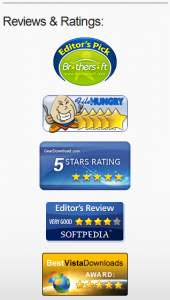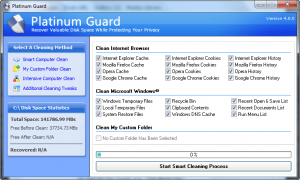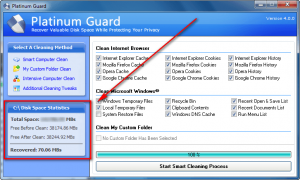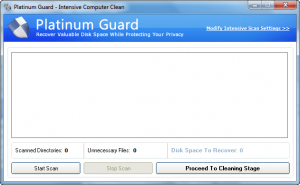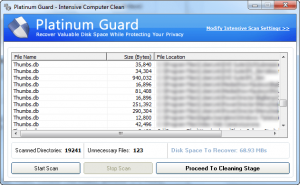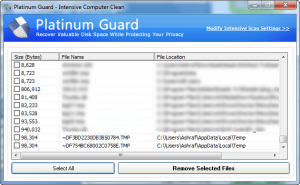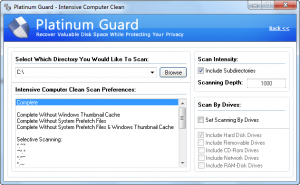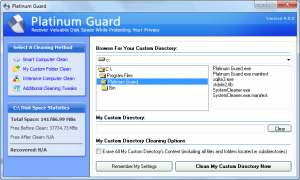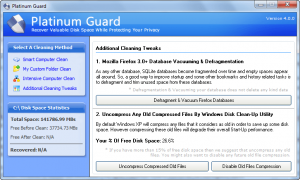{rw_text}Software reviewed in this article:
Version reviewed:
4.0.0
System Requirements:
Windows 95/98/Me/NT/2000/XP/Vista/Win7
Price:
$13.99 (USD)
Software description as per the developer:
Platinum Guard helps you to remove any unnecessary files from your computer, allowing Windows to perform faster, while freeing up some valuable hard disk space, which otherwise would have been lost.
Apart from that Platinum Guard is also an excellent utility to protect your privacy. Internet Browsers for example, including popular titles such as; Microsoft Internet Explorer, Mozilla Firefox, Google Chrome and Opera, will generally store several data files that contain sensitive information related to your browsing history and behavior.
————————-{/rw_text} –>
{rw_good}
- Has privacy cleaning and junk cleaning features.
- Supports Internet Explorer, Firefox, Opera, and Chrome and cleans out Windows components such as temp files, recycle bin, DNS cache, System Restore entries, etc.
- Allows for the cleaning of one custom folder/location.
- Has two extra “tweaks”: cleaning Firefox’s SQLite database and uncompressing compressed files.
{/rw_good} –>
{rw_bad}
- Needs improvement in terms of cleaning out Internet Explorer’s temp files.
- No ability to see exactly what is being cleaned (i.e. the actual files) when using the “Smart Computer Clean” feature.
- Has “System Restore Files” checked by default to erase.
- Can only clean *one* custom folder/location.
- When “cleaning” the custom folder, the whole folder is deleted instead of just the contents inside the folder.
- No secure deletion features.
- Shows “Disk Space Statistics” in only MB; does not use GB when appropriate.
- No Help file.
{/rw_bad} –>
{rw_score}
{for=”Ease of Use” value=”7″}For the most part, it is point and click – fairly easy to use. However, lacking a Help file may leave some users feeling like they are in a canoe without a paddle. Also, the fact that the “Disk Space Statistics” are shown in MB only instead of GB when appropriate is really annoying. Finally, “System Restore Files” is checked by default to erase. While yes it is good to occasionally erase old restore points, checking this by default can result in accidental erasure of what could be useful restore points.
{/for}
{for=”Performance” value=”7″}For the most part, performs well. However, there needs to be an improvement in cleaning out Internet Explorer’s temp files (cache). Also, when “cleaning” the custom folder, the whole folder is deleted instead of just the contents inside the folder (no option to control this). Lastly, there are no secure deletion features.
{/for}
{for=”Usefulness” value=”10″}Just about everyone needs some soft of privacy cleaner.
{/for}
{for=”Price” value=”9″}$13.99 is a very fair price.
{/for}
{for=”Arbitrary Equalizer” value=”6″}This category reflects an arbitrary number that does not specifically stand for anything. Rather this number is used to reflect dotTech’s overall rating/verdict of the program in which all the features and alternatives have been considered.
{/for}
{/rw_score} –>
{rw_badb}
Under “Reviews & Ratings” on Platinum Guard’s page, the developer lists 5 ratings from 5 different websites:
However, if one clicks on the Softpedia review, it comes to light that the 4/5 star rating is for Fresh RAM and not for Platinum Guard. However, Platinum Guard has been reviewed by Softpedia. It was given a 3/5 and a 4/5 on two separate occasions from Softpedia.
Furthermore, I confirmed that the Brothersoft and FileHungry awards are genuine; however I was unable to confirm/deny the rating from GearDownload and but can confirm BestVistaDownloads does not have a 5/5 star rating award on the Platinum Guard page on their website.
{/rw_badb} –>
{rw_verdict}[to]
{/rw_verdict} –>
Platinum Guard is a privacy and junk cleaning software. It aims to clean your online/computer traces while also giving you the ability to recover disk space by cleaning out the junk files (temp files, logs, thumbs.db, etc.) on your computer.
This is what the main program window of Platinum Guard looks like:
Unfortunately, the interface is nothing to grab about. Sure it isn’t ugly, but it isn’t exactly aesthetically pleasing either. It does, however, get the job done so I can’t complain much.
Using Platinum Guard, for the most part, is fairly point and click. You select what you want to do – what you want to clean – and do it. However, the lack of a Help file does add a small learning curve to the program since users have to guess what each feature does.
There are two main features to Platinum Guard:
- Smart Computer Clean
Think of the “Smart Computer Clean” as a privacy cleaner; it cleans out the cache, cookies, and history of Internet Explorer, Firefox, Opera, and Chrome, and cleans out Windows related things such as the temporary files, DNS cache, recycle bin, etc.
After the cleaning has finished, Platinum Guard will display some statistics for you telling you how much disk space you recovered by running the “Smart Computer Clean”:
In terms of performance, this privacy cleaning feature seems to work fairly well. As I did with History Killer Pro yesterday, I ran Platinum Guard against CCleaner. Both performed similarly with (again) one exception. Platinum Guard has trouble properly clearing out Internet Explorer’s temporary files. Not only did CCleaner find a significant amount of IE temp files left, but I took a peak into IE’s cache and can say with surety it was not cleaned out properly. The odd thing is when I ran Platinum Guard, it called IE’s internal privacy cleaning feature (I saw IE 8’s little popup box saying it was doing its cleaning stuff). Yet, it still did not properly clean out the cache. However, when I went back and used IE 8’s internal privacy cleaning features for myself, the cache was zapped easily.
There are two things to note when using this feature:
- “System Restore Files” is checked by default. In other words, unless you uncheck it, all your restore points will be deleted. Now, don’t get me wrong – it is not necessarily a bad thing to delete restore points because they do take up a significant portion of your hard drive space. However, it is only good to delete restore points when a user is aware of the fact that they are deleting restore points and they won’t be available for use in the future. Checking “System Restore Files” by default can lead to “oh sh!t” moments later on when a user realizes he/she no longer has restore points to use because they were deleted by Platinum Guard. In my opinion, let a user opt-in to delete the restore points rather than making that choice for them.
- Most privacy cleaners allow you to scan first, see what is going to be deleted, then do the actual deleting. Platinum Guard does no such thing. When using this privacy cleaner, you can only clean – you won’t be able to scan and see what is going to be deleted before you clean. In other words, once you hit “Start Smart Cleaning Process”, the cleaning process starts. There is no way to know exactly what is being deleted (the actual files).
- Intensive Computer Clean
Think of “Intensive Computer Clean” as your resident junk file cleaner; it aims to clean out the “junk” files on your computer, such as tmp files, logs, thumbs.db, etc.
Unlike the “Smart Computer Clean”, with “Intensive Computer Clean” you first scan your computer, take a look at all the “junk” files found…
…. and then have the option to delete them:
One thing to note about the “Intensive Computer Clean” is the ability to customize how the scanner is run. If you click on “Modify Intensive Scan Settings >>” at the top, you can customize where the scanner looks, and what it looks for:
Just click “Back <<” when you are done to get back the the actual scanner.
Aside from the two main features of Platinum Guard, it has two more “supplement” features:
- My Custom Folder Clean
This is where the lack of a Help file hurts this program the most. You see “My Custom Folder Clean” allows users to define one custom folder/location for Platinum Guard to clean. Also as you may notice, there is a “Eraser All My Custom Directory’s Content…” option to check. Intuitively, I expected this feature to perform like if I don’t check “Eraser All My Custom Directory’s Content…”, all the files in the folder will be deleted but not the files in the subfolders. However, as it turns out, nothing will be deleted in the folder unless “Eraser All My Custom Directory’s Content…” is checked. I am not sure if this is a bug or if this is how it is intended to be. A Help file would be very, erm, helpful right about now.
Another thing to note about this feature: not only is everything inside the folder deleted – the folder that you designate – but the actual folder is also deleted. I presume this is a bug, but once again I have no way of knowing without any sort of Help file.
Last but not least, be sure to hit “Remember My Settings” if you want Platinum Guard to remember which custom folder/location to delete the next time you open Platinum Guard. However, in retrospect, since Platinum Guard deletes the folder in question whenever it runs the cleaner, unless the folder is an auto-recreating type, it won’t really matter if you hit “Remember My Settings”, now will it. Brain fart, much?
- Additional Cleaning Tweaks
“Additional Cleaning Tweaks” provides the user the ability to make use of two “tweaks”:
- “Mozilla Firefox 3.0+ Database Vacuuming & Defragmentation” – in a nutshell, this feature basically cleans out the SQLite database that is the backbone of Firefox. From the description of the software, this feature sounds like it does very similar things as what SpeedyFox does.
- “Uncompress Any Old Compressed Files By Windows Disk Clean-Up Utility” – this feature uncompresses any old files that have been compressed by Windows. Since I don’t know much about this compression-performance issue, I can’t say much about if it is wise to compress or uncompress the files. However, doing quick research tells me it is probably best to leave them compressed.
Overall, while yes its performance is not too bad, Platinum Guard is a software that is – in my opinion – not fully developed and has too many shortcomings; other than what I have already mentioned, there is one more major shortcoming of Platinum Guard…
- The lack of secure deleting capabilities. As I am sure everyone knows, when you normally delete something on your computer it really isn’t deleted. If you truly want to delete a file, you need to “securely” delete it. Now that does not mean you should securely delete everything. However, giving users the ability to securely delete is critical for a privacy cleaning software.
…and one annoyance:
- The “Disk Space Statistics” uses MB exclusively. It does not use GB at all. I understand the desire to use MB to designate, say, 1 MB instead of saying .0001 GB. However, it is ludicrous and annoying to list, for example, 536788.6 MB instead of listing 536.79 GB.
This review was conducted on a laptop running Windows 7 Professional 32-bit. The specs of the laptop are as follows: 3GB of RAM, a Radeon HD 2600 512MB graphics card, and an Intel T8300 2.4GHz Core 2 Duo processor.
{rw_freea}
All of the following programs have some sort of history/privacy cleaning and junk cleaning features which are the same/similar to Platinum Guard:
Advanced SystemCare Free (get Advanced SystemCare Pro for free for 1 year for a limited time).
Windows Disk Cleanup
Each of the following have some sort of history/privacy cleaning feature which is same/similar to Platinum Guard:
{/rw_freea} –>
{rw_verdict2}Platinum Guard needs some work before it can be used by mainstream users; until then, it is only an ordinary program. My recommendation for today is a little bit complex. For privacy cleaning, I definitely recommend CCleaner. However, while CCleaner does clean “junk” files to an extent, it really isn’t a full junk file cleaner. So if you are looking for junk file cleaning, take a look at jv19 PowerTools 2009, TuneUp Utilities 2008, WinUtilities Free Edition, WinOptimizer 2010 Advanced, Glary Utilities, or Advanced SystemCare Pro; pick the one you like the best because all of them should perform well for cleaning out junk files.
{/rw_verdict2} –>

 Email article
Email article