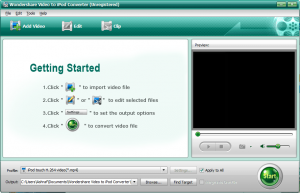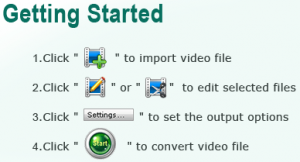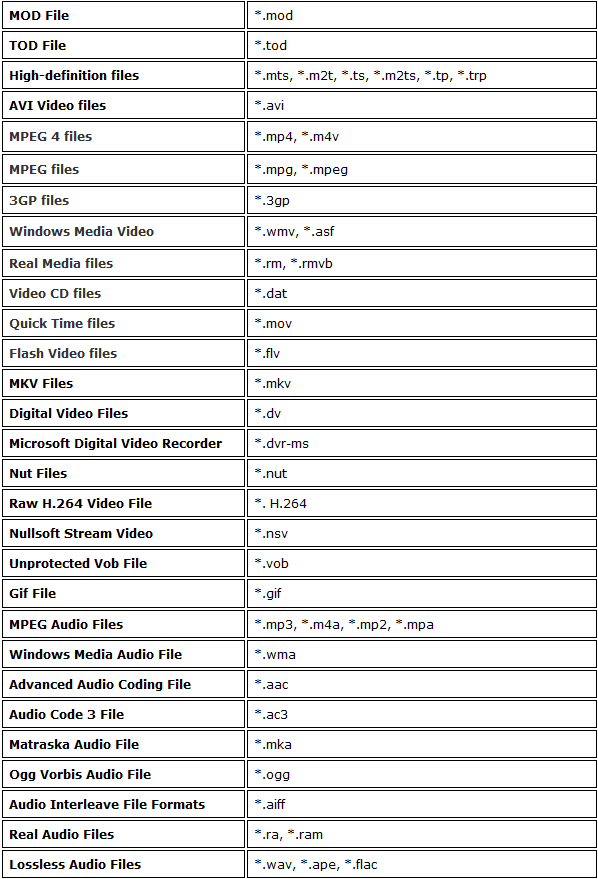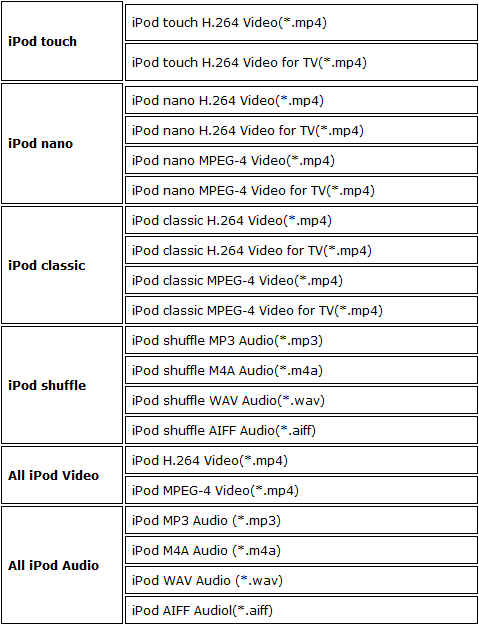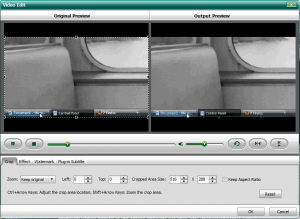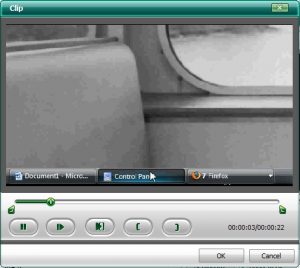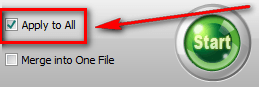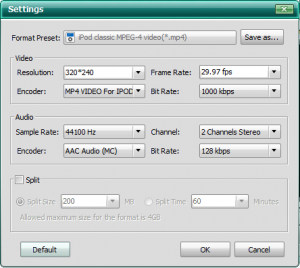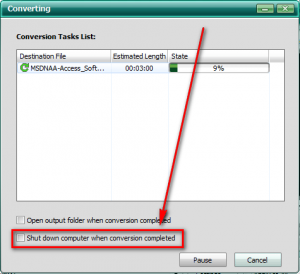{rw_text}Software reviewed in this article:
Version reviewed:
v4.4.0
Supported OS:
Windows NT4/2000/2003/XP/Vista and Windows 7
Price:
$29.95 (USD) but you can get it for free for a limited time at Giveawayoftheday.com!
Software description as per the developer:
Wondershare Video to iPod Converter is a powerful iPod Video Converter which can convert all common video formats to iPod support Video format. And it fully supports the latest iPod touch 3 and iPod Nano 5 (iPod with camera).
————————-{/rw_text} –>
{rw_good}
- Nice clean interface.
- Easy to use.
- Supports many input (video and audio) formats.
- Can do video -> video, video -> audio, and audio -> audio conversions.
- Supports all iPod models.
- Allows you to do basic video editing, such as crop, trim, add watermark, add effect, add subtitles, etc.
- Supports batch processing.
- Supports drag + drop.
- You are merge files together.
- Can split files based on size or time.
- Supports DirectShow files.
{/rw_good} –>
{rw_bad}
- Works fairly slow.
- There is a resolution bug with one of the output profiles.
- Doesn’t support SWF videos as input.
- If there is an output file of the same name/file type in the same folder, you can only overwrite or not convert – no option to rename automatically as something like “SummerVideo_1.mp4” instead of “SummerVideo.mp4”.
{/rw_bad} –>
{rw_score}
{for=”Ease of Use” value=”10″}Very easy to use – point and click.
{/for}
{for=”Performance” value=”6″}Uses up a lot of CPU (which is OK) but works fairly slow. However, output quality is excellent. Also there is a resolution bug with one of the output profiles.
{/for}
{for=”Usefulness” value=”3″}Not many people will find this program useful. Primarily only people with iPods or iPhones will be interested in this.
{/for}
{for=”Price” value=”2″}$29.95 is much too overpriced for a software that only does video/audio to iPod conversions. There are many other video/audio converters out there that can perform a lot more for a similar price or lower (in fact Wondershare’s own Video Converter Platinum is $34.95 and supports a lot more output formats). At best, this software is worth $5-10.
{/for}
{for=”Arbitrary Equalizer” value=”6″}This category reflects an arbitrary number that does not specifically stand for anything. Rather this number is used to reflect dotTech’s overall rating/verdict of the program in which all the features and alternatives have been considered.
{/for}
{/rw_score} –>
{rw_verdict}[tdown]
{/rw_verdict} –>
Wondershare Video to iPod Converter is a feature-limited version of Wondershare Video Converter Platinum that aims to appeal to iPod owners. In that regard, WVti (Wondershare Video to iPod Converter) has limited output formats (only formats that work on the iPod are supported as output) but supports many input formats, and can do video -> video, video -> audio, and audio -> audio conversions. It is also worth noting that although Wondershare does not mention this, any file that is converted using a “iPod Touch” output profile should work just fine on an iPhone also since iPod Touch and iPhone are very similar in terms of screen size/resolution and supported media formats.
That being said, this is what Wondershare Video to iPod Converter’s main window looks like:
Although this interface is fairly standard for most/all of Wondershare’s video converters, I can’t help but praise this interface every time I come across it. It is not too flashy, yet not too ugly, and is easily navigable by the user. Often times I run across complicated video converters with complicated interfaces but Wondershare has done a nice job in blending aesthetics and usability for their video converters.
To make life as simple as possible for users, when you first run WVti directions on how to use it are written right on the program:
As you can see, in terms of using WVti, all the steps involved are fairly straightforward and generic; most video converters basically work this way. However, there are two things to note when adding files:
- You may also drag + drop files into WVti’s main program window to add them.
- If you go to “File”, you can add a whole folder of video and audio files by selecting “Add Video Folder…” and selecting the folder that contains the files you want. All the video and audio files in that folder will be added to WVti.
- Batch processing is supported so you may add as many files at a time as you like.
These are all the formats (audio/video) supported as inputs for WVti:
These are all the selections for output you can choose from when converting your audio/video files:
Take note of the fact that many of the output selections are, technically speaking, the same format (for example, “iPod Touch H.264 Video” and “iPod classic MPEG-4 Video” both result in a .MP4 video). The differences between the output selections, then, is that the output settings are optimized – respectively – for the electronic device they are listed under. Also, in relation to the output selections for videos, there is a quality difference between H.264 (high quality) vs MPEG-4 videos (normal quality).
One thing to keep in mind when making output selections is not only can you do video to video, and audio to audio conversions, but you can also rip audio from videos by doing video to audio conversions.
One nice feature of Wondershare video converters – and WVti has this feature also – is that you can do some edits to your videos (or audios) before you convert them. You can crop, trim, add a watermark (image or text – one watermark only), edit the brightness, contrast, saturation, or flip (vertically/horizontally). You can also add gray, emboss, negative, and old film effects (only one effect can be added to a video), deinterlace (repeat odd field, repeat even field, odd interpolate, even interpolate), and add subtitles (.SRT, .ASS, .SSA subtitle formats are supported).
All the editing – except the trimming – is done in a window with two preview windows side by side (one of the video as it is and one of the video with the changes you make) so it is very easy to compare and see how the video looks before you make your edits and how it will look after:
The trimming is done in a separate window (you can access the window via the “Clip” button located at the top of the main program window):
If you are converting audio files, you will only be able to trim your audio (you won’t be able to make the other edits mentioned… for obvious reasons).
A few more things I would like to point out:
- By default your output file is set to be the same name as your input file (with just the change of file extension). If you want to change the name of your output file, click on the file name under “Destination File” and change the name to whatever you want:
- WVti supports batch processing. In that regard, you have the option to convert all the files you added to the same output format/profile or you can set each file to something different. If you want to convert all files to the same output format/profile, make sure you have “Apply to all” checked:
If you want to convert each file to a different output format/profile, uncheck “Apply to all”.
- You can merge multiple files together. Just add all the files you want to merge together and check “Merge into one file” before hitting “Start” to start your converting:
- While each output selection is optimized for the electronic device it is listed under, you are still allowed to customize the output file settings. To do this, hit the “Settings…” button and change them as you see fit:
Take note of the fact that you have an option to split your file based on size or time.
- File conversions (specially video conversions but audio conversions too to an extent) can take a really long time, depending on how large the input file is, what your output format/settings are. So, WVti has an option which allows you to automatically shutdown your computer after conversions are finished:
You can use this feature to leave conversions on overnight or when you are not at your computer for an extended period of time if the need ever arises.
- WVti supports DirectShow files (“File” -> “Add DirectShow Files”). I am not even 100% sure what DirectShow files are; a little research revealed that they deal with video developers of some sort. However the people that need DirectShow will know what it is so I thought I should mention it.
In terms of performance, WVti surprised me. Usually Wondershare’s video converters perform really well. It seems like Wondershare did some recoding for their latest versions (I noticed a new encoder running while I was converting my videos which I have never seen before while using Wondershare’s video converters), because as per my tests, WVti works very slowly: it took me a whooping 7 minutes and 49 seconds to convert a 10 minute 40 second 17.6 MB WMV video to a 73.5 MB MP4. I used the iPod Touch H.264 Video output profile. Not only is that conversion really, really slow (FormatFactory did it in under 3 minutes and iWisoft did it in 3 minutes 30 seconds), but WVti was using ~90% CPU during that time (RAM usage was ~115 MB)! With such high CPU usage, WVti should be converting really quickly.
While the conversion speed was really slow, the quality of the conversion is nothing less than excellent no so qualms there. I did, however, notice that there was a bug with the “iPod Touch H.264 Video” output profile. With that output profile, the output video is supposed to be 480×320. Instead, the output video was 640×480. This is something Wondershare needs to look into to.
Two other areas Wondershare might consider improving WVti are:
- Add SWF input support. As it stands, WVti cannot convert SWF videos. Now let me say that many video conversion programs cannot take SWF as inputs, because SWF conversion is drastically different then say AVI -> MP4, so WVti is not alone in this category and I wouldn’t be surprised if the developer did not bother to add in this feature. However, it is worth mentioning and wishing for.
- When you output a file, if a file of the same name/extension is already located in the output folder you will be asked to either overwrite the file or cancel your conversion. There is no option to automatically rename the file, such as “dotTech.org_Video.mp4” to “dotTech.org_Video_1.mp4”. Of course you can manually go back and change the output file name, which is why this is a not-so-major con, but this can get annoying after a while.
This review was conducted on a laptop running Windows 7 Professional 32-bit. The specs of the laptop are as follows: 3GB of RAM, a Radeon HD 2600 512MB graphics card, and an Intel T8300 2.4GHz Core 2 Duo processor.
{rw_freea}
iWisoft Video Converter
iWisoft Free Video Converter can fast convert videos between all popular formats like AVI, MPEG, WMV, DivX, XviD, MP4, H.264/AVC, AVCHD, FLV, MKV, RM, MOV, 3GP, and audio MP3, WMA, WAV, RA, M4A, AAC, AC3, OGG. Directly convert video for playback on your PSP, iPod, iPhone, Apple TV, PS3, Xbox, Zune, Creative Zen, Archos and other digital multimedia devices.
The video converter also has powerful video editing functions including crop, trim, merge, adding watermark and special effects. And it’s totally free!
-Developer
Format Factory is a multifunctional media converter.
Provides functions below:
All to MP4/3GP/MPG/AVI/WMV/FLV/SWF.
All to MP3/WMA/AMR/OGG/AAC/WAV.
All to JPG/BMP/PNG/TIF/ICO/GIF/TGA.
Rip DVD to video file , Rip Audio CD to audio file.
MP4 files support iPod/iPhone/PSP/BlackBerry format.
Supports RMVB,Watermark, AV Mux.Format Factory’s Feature:
1 support converting all popular video,audio,picture formats to others.
2 Repair damaged video and audio file.
3 Reducing Multimedia file size.
4 Support iphone,ipod multimedia file formats.
5 Picture converting supports Zoom,Rotate/Flip,tags.
6 DVD Ripper.
7 Supports 50 languages-Developer
With Super, you can literally convert any audio/video file to any audio/video file. The interface is a bit overwhelming at first, but if you learn to navigate it, Super will be your best friend. The only problem is, I do not think Super works properly on Vista. I keep getting continual errors.
Any Video Converter is an all-in-one video converting freeware with easy-to-use graphical interface, fast converting speed, and excellent video quality. It can convert almost all video formats including DivX, XviD, MOV, RM, RMVB, MPEG, VOB, DVD, WMV, and AVI to MPEG-4 movie format for PSP or other portable video device, MP4 player, or Smartphones.
-Download.com
{/rw_freea} –>
{rw_verdict2}In the end, the conversion speed of Wondershare Video to iPod Converter earns it a thumbs down. If it converted faster, I would definitely give it a thumbs up. However, even if it did convert faster, I would not recommend Wondershare Video to iPod Converter, because it has very limited use. Why would anyone want to use a video converter that is, basically, only useful for iPod/iPhone owners when there are many other video converters out there that can be useful for iPod/iPhone owners and still provide more output choice. Therefore my recommendation for today is iWisoft Video Converter. Usually I would recommend FormatFactory – because FormatFactory is fast and efficient – but when it comes to high quality conversions (H.264 MP4, HD, etc.), I noticed iWisoft tends to out perform FormatFactory. So iPod owners, iPhone owners, or anyone looking for a good video/audio converter: iWisoft Video Converter is the way to go.
{/rw_verdict2} –>

 Email article
Email article