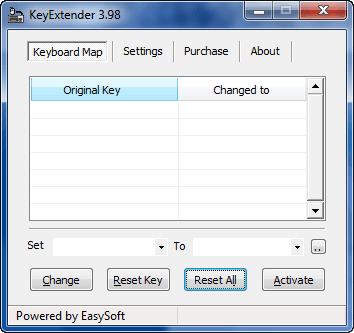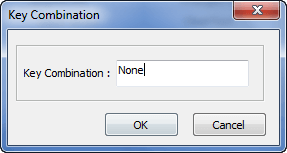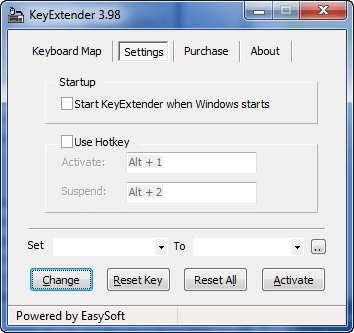{rw_text}Software reviewed in this article:
Version reviewed:
v3.98
Supported OS:
Microsoft Windows NT/2000/XP
Price:
$19.95 (USD) but you can get it for free for a limited time at Giveawayoftheday.com!
Software description as per the developer:
Dose some of your keyboard keys(such as F1-F12) lay idle for a long time? if your answer is yes, you should take a look at KeyExtender. It can not only allow you to customize your keyboard layout (redefine you keyboard key position), but also help you save your time and increase productivity on daily computing.
————————-{/rw_text} –>
{rw_good}
- Straightforward and easy to use.
- Allows users to remap any keyboard key to any keyboard key (based on a standard keyboard).
- In addition to remapping individual keys to individual keys, allows users to map keys to do other tasks, such as insert predefined text, clean text, simulate a sequence of keypresses, make one key do the work of multiple key keyboard shortcut, etc.
- Supports remapping of “multimedia” keys in addition to the standard keyboard keys.
- Users can suspend/activate the program at will.
- Users can save/load settings at will.
- Has a feature which allows users to disable the keyboard.
{/rw_good} –>
{rw_bad}
- Windows 7 users (and Windows Vista?) must either run the program in compatibility mode or restart computer after installation.
- The program manual claims KeyExtender is able to remap keys to the registry (instead of remapping at the program level) but there is no clear way on how to do this.
{/rw_bad} –>
{rw_score}
{for=”Ease of Use” value=”10″}Very easy to use; pretty much point and click.
{/for}
{for=”Performance” value=”8″}For the most part, KeyExtender works very well. There are only two major problems I found in terms of performance: 1) The program manual claims KeyExtender can remap keys at the registry level, but there is no clear way on how to do this; at least I was unable to find it and 2) The RAM usage can be improved.
{/for}
{for=”Usefulness” value=”6″}If this was a full blown keyboard shortcuts and remapping tool, I could see this being useful to everyone. However, as it is stands it is just a remapping tool with some basic shortcut features. So, hit or miss usefulness for the most part.
{/for}
{for=”Price” value=”7″}$19.95 is a fair price. However, if I were a potential customer looking to buy this software, I would want some more features added before purchasing (such as keyboard shortcut creating features).
{/for}
{for=”Arbitrary Equalizer” value=”7″}This category reflects an arbitrary number that does not specifically stand for anything. Rather this number is used to reflect dotTech’s overall rating/verdict of the program in which all the features and alternatives have been considered.
{/for}
{/rw_score} –>
{rw_verdict}[tup]
{/rw_verdict} –>
KeyExtender is a program that allows users to remap their keyboard keys. It works off a standard keyboard (104 keys I believe if the Windows keys are counted), but also adds in the ability to remap multimedia keys. Aside from remapping single keys to other single keys, KeyExtender also allows users to remap keys to do other things also, such as insert text, clean text, simulate a keypress sequence, and to make one key do the work of a full shortcut.
This is what the main program window looks like:
Using KeyExtender is very straightforward and easy. To remap a single key to another single key, simply select the key you want to remap from the “Set” drop down menu, select the key you want to remap to from the “To” drop down menu, and hit the “Change” button. Do this for as many keys as you want to remap; when ready just hit the “Activate” button which will minimize KeyExtender to your system tray and tell it to start working. When you want to remove/reset a key remape, “Reset Key” will delete the remap of a specific key, while “Reset All” will do all the keys.
These are all the keys you can select from the “Set” drop down menu:
These are all the keys you can select from the “To” drop down menu”:
(NOTE: The “…” button simply provides a different way to select keys for the “To” menu.)
As you can see from the above screenshot, in addition to being able to select standard and multimedia keys, KeyExtender also allows users to remap keys to perform specific actions:
- DisableKey – this, obviously, disables the key you selected in “Set”.
- TypeText – this feature allows users to predefine specific text…
…and that text is inserted whenever the user presses the key selected in “Set”.
- CleanText – this feature makes it so when the key selected in “Set” is pressed, all the text is deleted that you have typed.
- KeyCombination – this feature allows users to set the key selected in “Set” to perform the function of a keyboard shortcut:
- KeySequence – this feature makes it so when the key selected in “Set” is pressed, a sequence of user defined keypresses are simulated:
The main difference between “KeyCombination” and “KeySequence” is that KeyCombination makes it so a combination of keys is simulated at the same time. On the other hand, KeySequence makes it so keys are simulated one after another – not at the same time. All the keys that can be selected for the “Set” drop menu can be selected for KeySequence.
Other things to note about KeyExtender:
- When you click on the “Set” or “To” menus, you may type a key on your keyboard to quickly find it as opposed to having to scroll through the whole menu.
- KeyExtender remaps keys are the program level. In other words, you must have KeyExtender running at all times in order for the remappings to work properly.
- The program manual states that KeyExtender can remap keys to the registry as well as at the program level. The advantage of remapping to the registry, of course, is that KeyExtender does not need to be running for the remaps to work. The only problem is I can’t seem to find how to get the registry level remaps to work – there is no feature in KeyExtender that does this. Update: I e-mailed the developer about it and it seems that KeyExtender does not have this feature. I am not particularly sure why the manual says it does.
- Since KeyExtender needs to be running at all times, users are given the ability to suspend/activate KeyExtender at will. This can be done via the system tray icon (right click and select suspend or activate as necessary), or using hotkeys:
- Users have the ability to lock their keyboards with KeyExtender. This can be done via the system tray icon (right click -> “Lock Keyboard”). When you want to unlock, simply repeat the procedure.
- Users have the ability to save and load KeyExtender settings/configurations at will. This can be done via the system tray icon (right click -> “Settings File” -> “Load Settings File” or “Save Settings As”).
Last but not least, let me mention the fact that Windows 7 (and possibly Windows Vista) users either need to run KeyExtender in compatibility mode, or restart their computer after installation to make KeyExtender work. Why the developer has not officially started to supported Windows 7/Windows Vista yet – considering Vista has been out for years and Windows 7 has been out for almost half a year – I am not particularly sure.
This review was conducted on a laptop running Windows 7 Professional and Windows XP Professional 32-bit. The specs of the laptop are as follows: 3GB of RAM, a Radeon HD 2600 512MB graphics card, and an Intel T8300 2.4GHz Core 2 Duo processor.
{rw_freea}
Comfort Keys Lite is a feature filled keyboard shortcut/remapping software. It also includes “extras” such as a clipboard manager.
SharpKeys is a simple program that remaps keys via the registry.
HotKeyz is a keyboard utility with hotkey control for executing other files, folders or RUN commands. Launch applications in a Normal, Minimized or Maximized State. The Parameter option gives you parameter control when launching another application like Internet Explorer and surfing to a specific site as parameter.
-Developer
{/rw_freea} –>
{rw_verdict2}For what it does, KeyExtender is a nice software that can, potentially, be very useful depending on your needs. I give it a thumbs up. However, I recommend Comfort Keys Lite over KeyExtender because as nice and useful and KeyExtender is, Comfort Keys Lite is just that much better having more features and a more attractive interface.
{/rw_verdict2} –>

 Email article
Email article