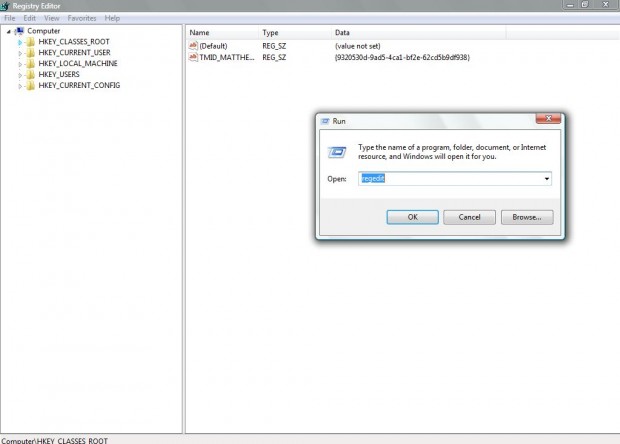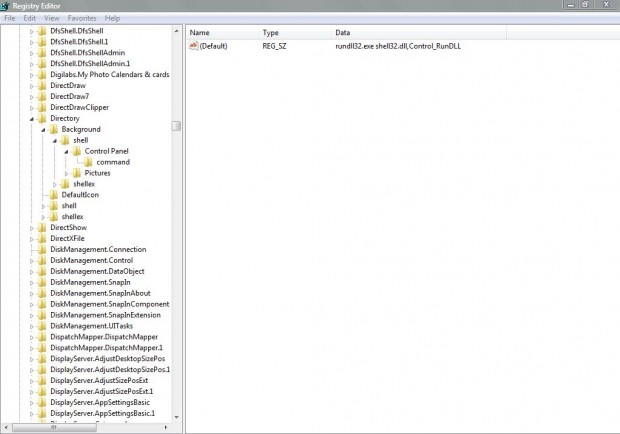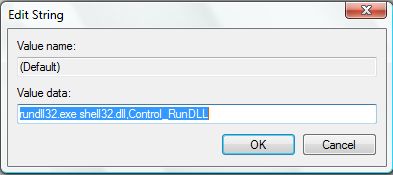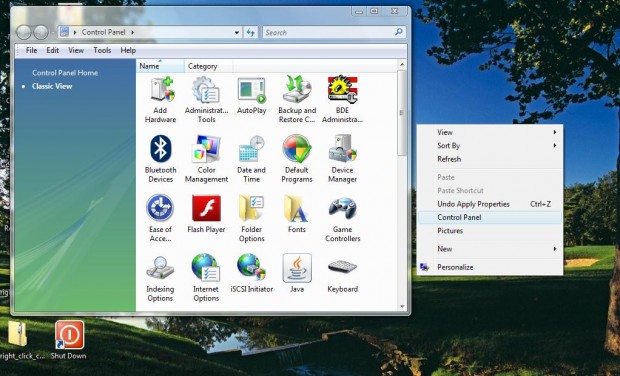You can add a Control Panel shortcut to the Windows Vista, 7 or 8/8.1 desktop context menu (right-click desktop to open). However, the Control Panel is not a file, software package or website. As such, a few registry tweaks are required to add it to the Windows desktop context menu. We will show you how to do it.
Firstly, open Run (press the Windows key + R) and input regedit. That should open the registry window in the shot below. Browse to: HKEY_CLASSES_ROOT\Directory\Background\shell.
Right-click the shell folder, select New and Key. Input the key title Control Panel. Then right-click the Control Panel key, select New > Key to create another new key. Input command as the title for the new key.
Select the command key on the left of the registry window. Right-click on its (Default) value on the right of the window. Then select Modify to open the Edit String window below.
In that window set the value as: rundll32.exe shell32.dll,Control_RunDLL. Then click OK to close the Edit String window. Also close the registry window to return to the desktop.
Right-click the desktop to open the context menu. And what do you have? A Control Panel shortcut on the context menu as in the shot above!

 Email article
Email article