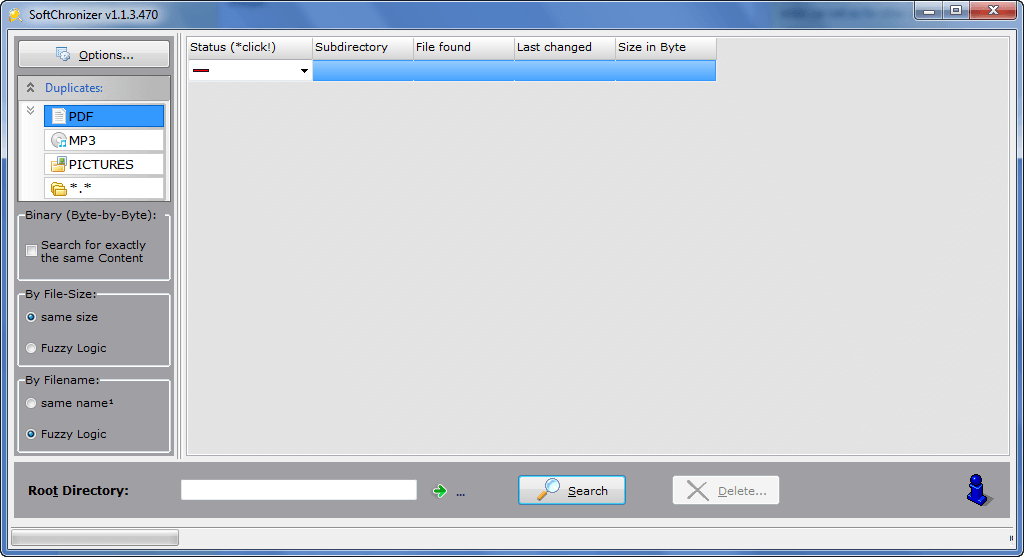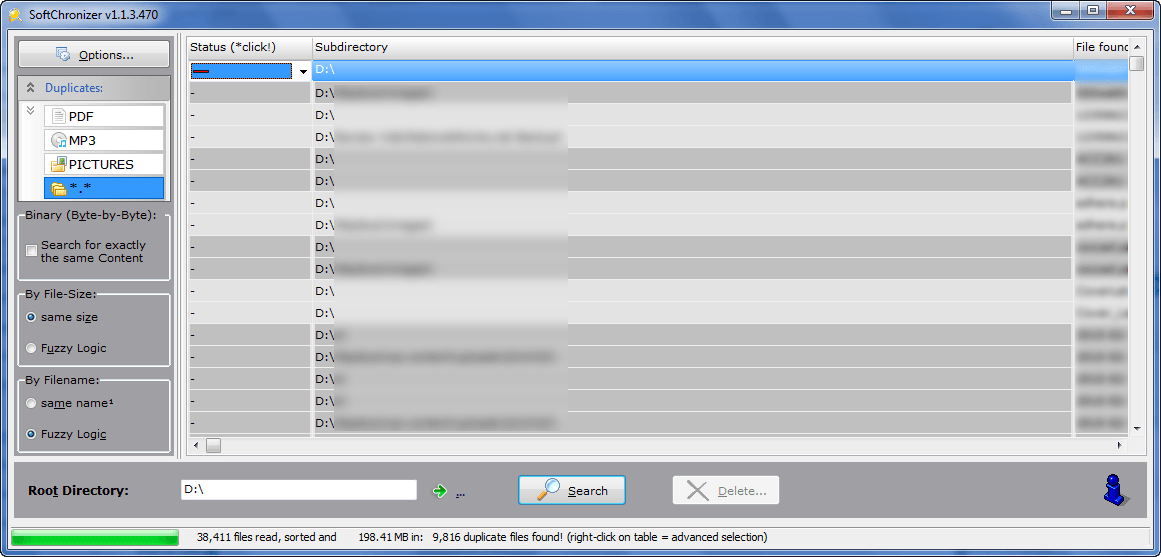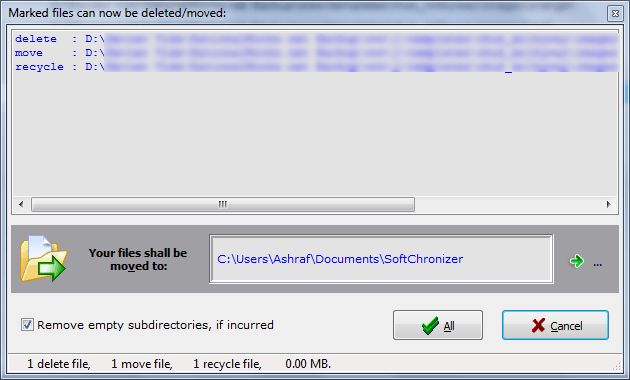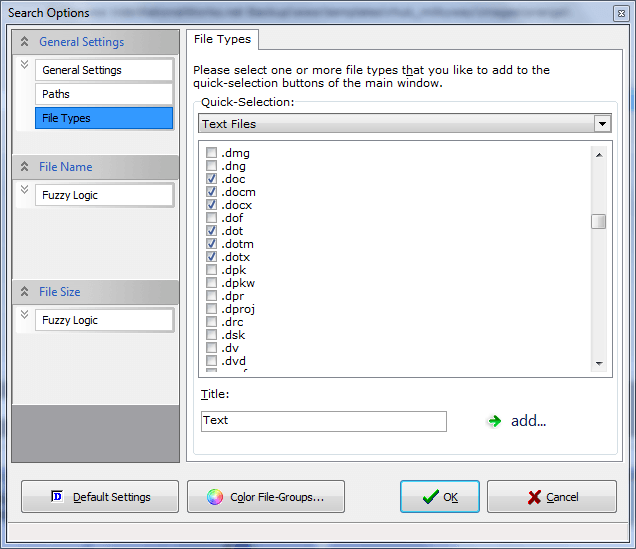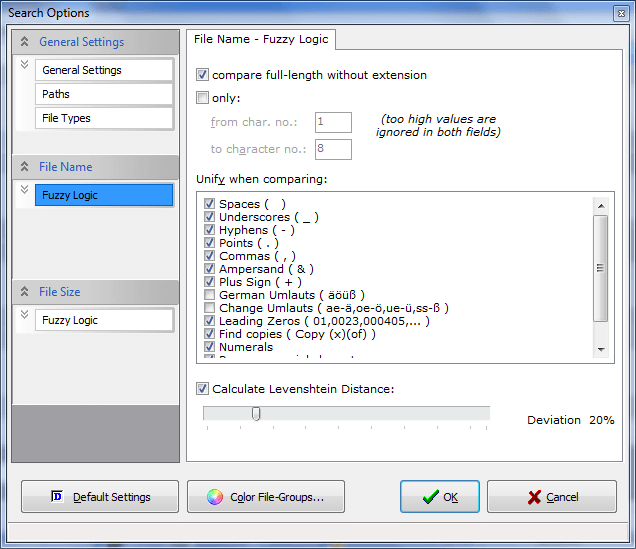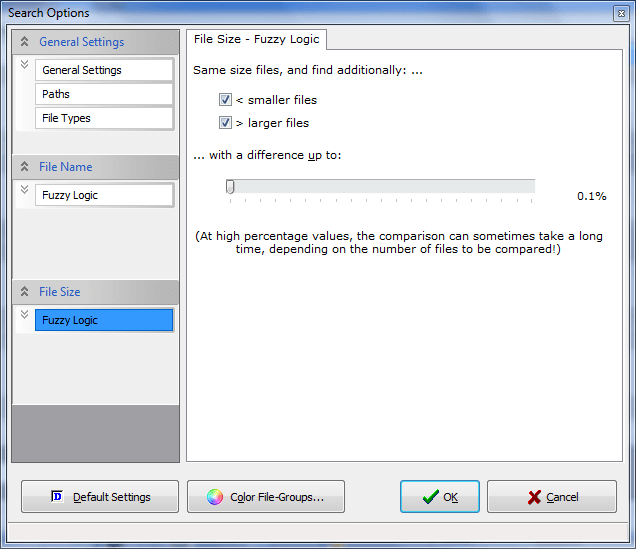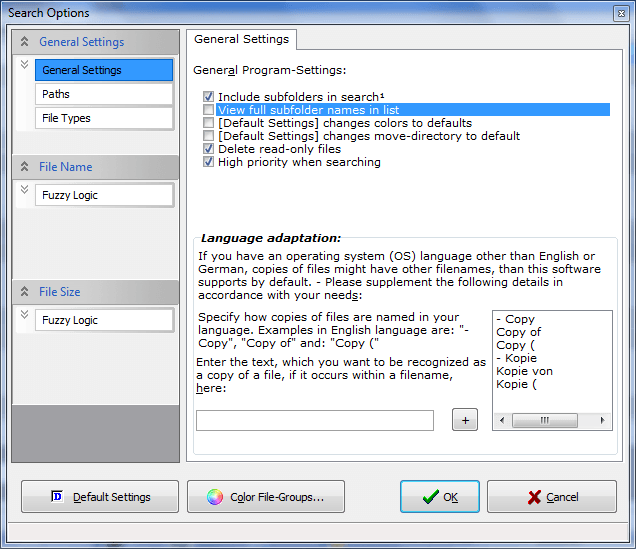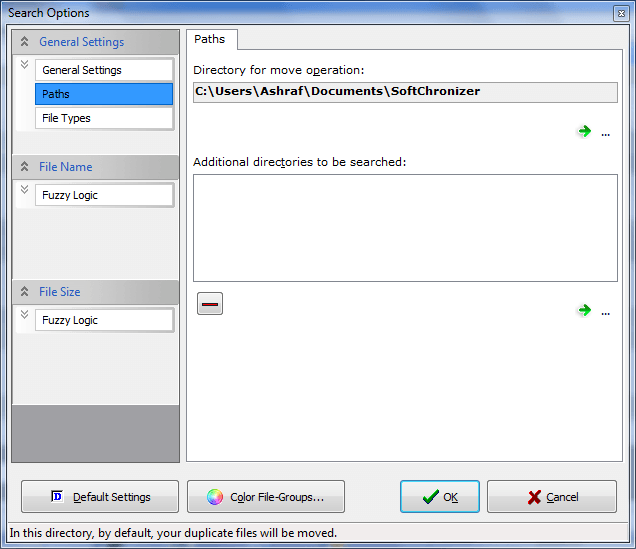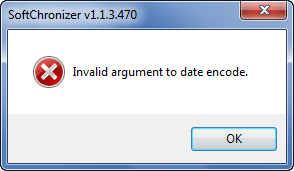{rw_text}Software reviewed in this article:
Version reviewed:
v1.1.3.470
Supported OS:
Windows XP/Vista/Win7
Price:
$19.95 (USD) but you can get it for free for a limited time at Giveawayoftheday.com!
Software description as per the developer:
SoftChronizer is a very easy to use, fast and versatile double-file search program, that was designed for to help you to keep your private or corporate book, audio files or picture collection in order, as well as for other use cases.
————————-{/rw_text} –>
{rw_good}
- Fairly straightforward in terms of usage.
- Users are allowed to search for specific file types, or search the whole computer.
- Has the option to use binary comparisons in addition to comparison by file name and size.
- “Fuzzy logic” feature allow for a bit of elbow room when searching for duplicate files.
- Provides handy “extra” information on MP3 and image files, such as bitrate and resolution (respectively).
- Fairly fast scans.
{/rw_good} –>
{rw_bad}
- Has bugs; can’t finish a full scan on my C:/ partition because of errors.
- Can only search one partition at a time.
- Criteria to compare files is limited to name, size, or “byte-by-byte” – lacks the ability to use other criteria such as date file created, date last modified, etc.
- Users can’t go back to the search results after the results are displayed if they (accidentally or on purpose) click on a different file type search option.
- Users must manually change the “status” of each file individually; no options to change the “status” of multiple files at once.
- The interface could do with a makeover.
{/rw_bad} –>
{rw_score}
{for=”Ease of Use” value=”8″}The program itself is fairly easy to use, although a more aesthetically pleasing interface would be greatly appreciated. The only real problems I have in terms of “easiness to use” is the fact that you can only search one partition at a time and you must manually change the “status” of each file displayed in the search results – no way to change multiple files at once.
{/for}
{for=”Performance” value=”6″}Ignoring the fact that duplicate file finders, by definition, are a menace to society, SoftChronizer scans fairly quickly while still finding quite a bit of duplicate files. However, SoftChronizer is also buggy; I was unable to finish scanning my whole C:/ because of errors.
{/for}
{for=”Usefulness” value=”3″}Duplicate file finders just are not that useful. Yes they will find duplicate files, but by design there will always be many, many duplicate files on your computer that are necessary and not to be deleted.
{/for}
{for=”Price” value=”7″}$19.95 is a fair price.
{/for}
{for=”Arbitrary Equalizer” value=”6″}This category reflects an arbitrary number that does not specifically stand for anything. Rather this number is used to reflect dotTech’s overall rating/verdict of the program in which all the features and alternatives have been considered.
{/for}
{/rw_score} –>
{rw_verdict}[tdown]
{/rw_verdict} –>
Although the name “SoftChronizer” may lead you to believe it is some sort of exotic program, SoftChronizer in fact is just a simple duplicate file finder. Well, to call it “simple” would be a lie because SoftChronizer does have one or two interesting and pesudo-unique features, but my point is that SoftChronizer is nothing but a duplicate file finder.
Before I start reviewing SoftChronizer, let me state that, by definition, duplicate file finders are flawed. You see the purpose of a duplicate file finder, obviously, is to find duplicate files on a computer so you, the user, can delete unnecessary files. Finding duplicate files isn’t really that hard or complex so most duplicate file finders find all or most duplicate files; “performance” in the sense of how many duplicate files are found, is not the issue. The issue is that computers, by design, will have duplicate files. There are files that are duplicated in different locations on your computer by Windows itself (for some reason or another); different programs can often use the same libraries, codecs, files etc. in the program and thus each program installation folder would have a copy of said library, codec, or file (this especially occurs with open source programs where code is often shared). Better yet, often times files are duplicated for backup purposes. Yes duplicate file finders will find duplicate files; however, many of the files found will be “false positives” in the sense that they are not “junk” but rather they have been duplicated for a specific reason (in that regard duplicate file finders can also be dangerous if you don’t know what you are doing). So, you can spend your time sifting throw the search results in a duplicate file finder to eliminate the “false positives” and hope to recover 5 MB of hard drive space by deleting all that 1 real duplicate junk file found, or you can spend your time cleaning your hard drive the proper way such as uninstalling programs or following Locutus’ advice.
That being said, this is what the main program window of SoftChronizer looks like:
First off, the interface of SoftChronizer can do a makeover. While the interface does not deter in the usability of the program (SoftChronizer is fairly straightforward and easy to use), the interface is just ugly; it makes SoftChronizer look like it was created in the 90s although SoftChronizer was created last year (I think).
So, as I just mentioned, using SoftChronizer is very easy. You simply select what type of files you want to search duplicates for from the “Duplicates” menu, set the comparison criteria (“Binary”, “By File Size”, “By Filename”), set the location you want to search (“Root Directory”) and hit “Search”. (The searching is actually fairly quick, but more on that later.) After the search has finished, the results are displayed to you…
…and you have to manually select move, delete, or send to recycle bin for any files that you want via the drop down menu available under “Status” (each file can be set to be dealt with differently and if you don’t want to move/delete/send to recycle for a file, just leave the “status” to -). Once you have selected the files you want to move/delete/send to recycle bin, you hit the “Delete” button, confirm that you really want to do it (hit “All”)…
…and the tasks are done for you. Take note that if you selected “move”, all files will be moved to the folder that is selected (you may change it via the green arrow).
One cool, and useful, aspect of SoftChronizer is that it displayed “extra” information on MP3 and image files giving the user more information to work with when determining if found-files are actually junk or not:
By default, SoftChronizer is set to allow users to search their computers for duplicate PDFs, MP3s, Pictures, or for all files (see categories under the “Duplicates” menu in the first screenshot above). Users are allowed to, however, create their own “Duplicates” file-type search category via “Options” -> “File Types”:
Any category you add from this options window (click on the drop down menu to find other categories or to create your own) will be displayed under “Duplicates” in the main program window and you can easily use it to search for those specific duplicate file types. You can add as many categories you want and you can select as many of the 330 supported file types to include in each category as you want.
In regards to the comparison criteria:
- Binary (Byte-by-Byte) – this feature is optional to use. What it does is it compares files, literally, byte by byte and only displays files that are 100% identical file byte by file bye. Of course a byte by byte comparison can take a very long time, so you enable this feature, be willing to spend some time waiting for the scan to finish when compared to running a scan without binary. Take note that binary comparison is “secondary” in the sense that the other criteria (file size and file name) must be filled before files are compared byte by byte.
- By File Size – the difference between “same size” and “Fuzzy Logic” is that “same size” looks for the exact same size between files while “Fuzzy Logic” allows some elbow room by allowing the user to define certain parameters of how similar the file sizes must be (i.e. the file sizes need not be exactly the same) in order for the files to be declared duplicate. You can control the Fuzzy Logic parameters via “Options” -> “File Name” -> “Fuzzy Logic”:
- By Filename – the differences between “same name” and “Fuzzy Logic” is the same for filename as it is for file size. “Same name” looks for the exact same name between files while “Fuzzy Logic” allows for some elbow room based on specific parameters. You can control the Fuzzy Logic parameters via “Options” -> “File Size” -> “Fuzzy Logic”:
Here are the other “Options” you can change for SoftChronizer:
The two most notable settings I want to highlight here are “View full subfolders names in list” setting and the “Additional directories to be searched” setting. The “View full subfolders names in list” setting, should, in my opinion, actually be turned on by default because this feature makes it so the full path of the files found is displayed in the search results as opposed to just showing the lowest folder. The “Additional directories to be searched” makes it so you can search more than one location at a time; if you have any directories (you can select partitions, folders, etc.) set here, these directories and the directory set under “Root Directory” from the main program window will be searched.
In terms of performance, SoftChronizer, like most other duplicate file finder, finds many duplicate files (however keep in mind what I stated at the start of the review about duplicate file finders have inherent “false positives) and the scans are done fairly quickly (took 34 seconds to do a non-binary file size and file name search with “same name” and “same size” while it took just under 7 minutes to do a binary search with same settings; both were done on a ~5.2 GB partition). The only real problem is that SoftChronizer has a bug that I encountered. Every time I try to do a full scan looking for all file types on my C:/ partition, I get an error…
…and am forced to close/reopen SoftChronizer (it doesn’t “freeze” so I can just X out the program); the scan never finishes. Other scans, just as look for PDFs, work just fine on my C:/ partition; just the scan for all file types and pictures bring up that error leading me to believe SoftChronizer is having a problem scanning some picture files.
Other points of improvements for SoftChronizer are:
- Currently, SoftChronizer only has three criteria for comparing files (name, size, or “byte-by-byte”). I would like to see other criteria added such as date file created, date file modified, and date file accessed.
- After a scan has finished and the scan results are displayed, if a user clicks on another selection under “Duplicates”, the scan results (unless one or more files’ statuses have been changed) are lost and the user must re-perform the scan – there is no “back” or such feature that allows the user to regain access to the scan that was just conducted if this happens.
- When sifting through the files listed in the scan results, users can change the status of files depending on what they want to do with them. My problem is that users can only change the status of one file at a time. It is very probably that sometimes users may want to delete many files and changes to change the status of each one to “delete” is very annoying. I would like to see a feature where users can change the status of multiple files at once.
This review was conducted on a laptop running Windows 7 Professional 32-bit. The specs of the laptop are as follows: 3GB of RAM, a Radeon HD 2600 512MB graphics card, and an Intel T8300 2.4GHz Core 2 Duo processor.
{rw_freea}
WinUtilities Professional Edition
The “Duplicate File Finder” module will find duplicate files.
Duplicate cleaner is a useful program to help you organize the contents of your home hard drive or corporate network.
You’d be surprised just how many redundant or duplicate files you could find forgotten in an obscure documents folder. Duplicate Cleaner will deep scan for all types of files – photos, music, films/video, Word documents, PowerPoint presentations, text files – you name it, if it appears twice on your computer then Duplicate Cleaner will find it. Once these files are found you are provided with helper tools to enable you to select which copies to delete or move.These files can be deleted to the recycle bin, moved into an archive elsewhere, or replaced with hardlinks.
-Developer
CloneSpy can help you free up hard drive space by detecting and removing duplicate files. Duplicate files have exactly the same contents regardless of their name, date, time and location. Also, CloneSpy is able to find files that are not exactly identical, but have the same file name. Perhaps you have different versions of a file and you want to find all of them and remove the older versions. CloneSpy can also find zero length files. These are files that have no content.
-Developer
{/rw_freea} –>
{rw_verdict2}As I have made fairly clear, I am no fan of duplicate file finders. However, I do evaluate software fairly and have no problem given a duplicate file finder a “thumbs up”. SoftChronizer, though, gets a thumbs down. I like SoftChronizer’s “Fuzzy Logic” features, and its fairly fast scans, but the bug(s), limited comparison criteria, and annoyance while changing the status of files is what earns it a thumbs down. In terms of my recommendation, I really would say don’t go for any duplicate file finder; some software are just meant not to be used (or, in this case, a software genre).
{/rw_verdict2} –>

 Email article
Email article