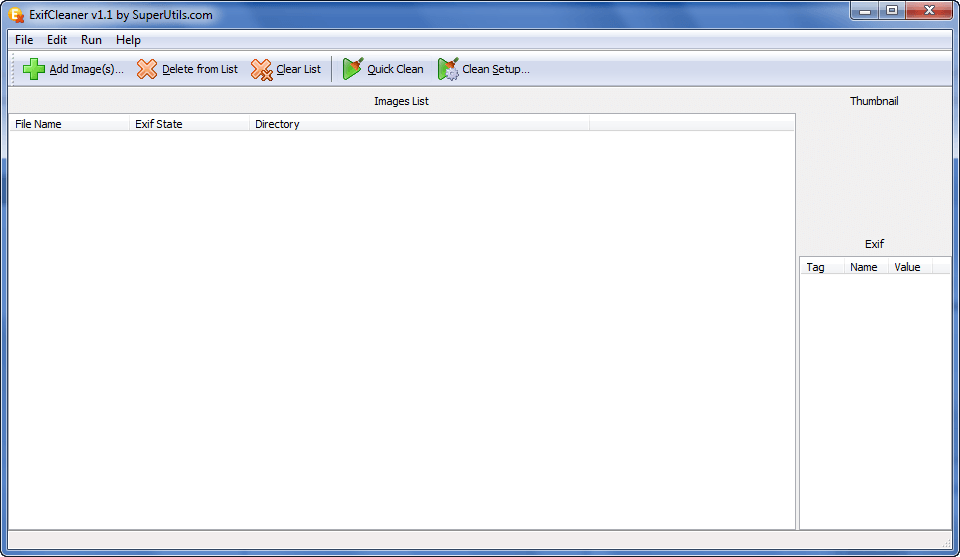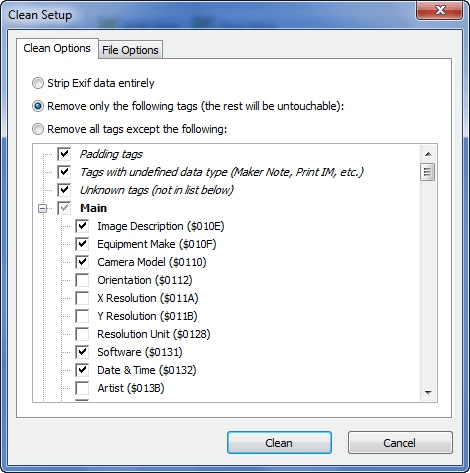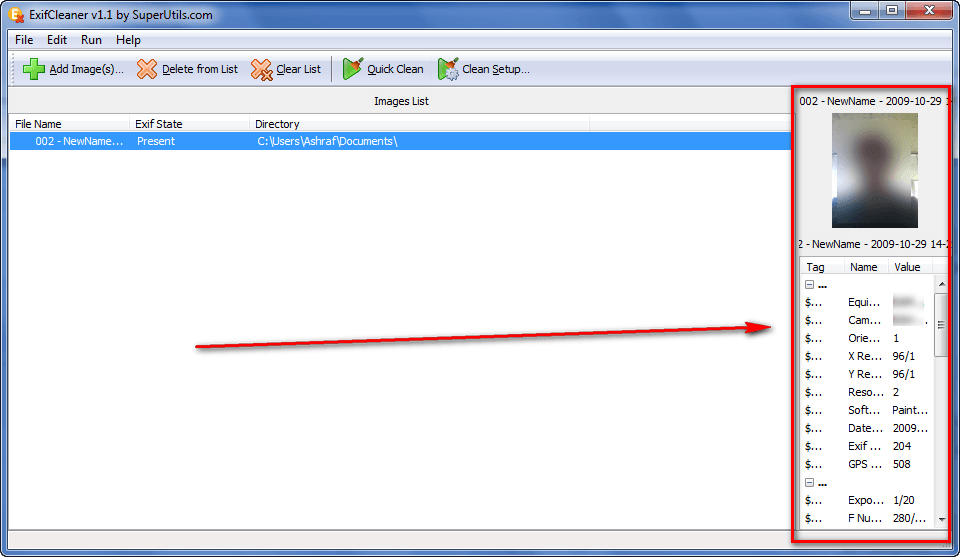{rw_text}Software reviewed in this article:
Version reviewed:
v1.1.1.15
Supported OS:
Windows 2000+
Price:
$14.95 (USD) but you can get it for free for a limited time at Giveawayoftheday.com!
Software description as per the developer:
ExifCleaner is handy software for removing individual Exif tags or stripping Exif data entirely. This protects your privacy, helps you to hide unneeded, undesirable or sometimes sensitive information — about the image, photographer and location. Did you know that every photo produced with a digital camera contains it? Cleaning metainformation saves disk space and server bandwidth, reduces download times, it’s especially evident on small-sized or large number of images. Exif cleaner can also be useful for photo professionals, to get rid of the XMP, IPTC as well as Exif metatada in photomontage works.
————————-{/rw_text} –>
{rw_good}
- Straightforward and easy to use.
- Can strip the EXIF of multiple images at once.
- Users are given the option to clean whole EXIF data, just specific tags, or to clean all EXIF data except specific tags.
- Users are given the option to replace original files, or create new renamed files.
- Supports drag + drop.
- Has a portable version.
{/rw_good} –>
{rw_bad}
- The right-click context menu entry doesn’t register properly (at least in Windows 7).
- The ability to edit/batch edit the EXIF data of image files would be a really nice “plus” to the program.
{/rw_bad} –>
{rw_score}
{for=”Ease of Use” value=”9″}Point and click; very easy to use. There are two annoyances, though: the area that previews the metadata of a file is very small and there is option to automatically open output folder. I would prefer if the area was larger by default; you have to manually make it larger every time.
{/for}
{for=”Performance” value=”9″}Performs really well for what it does. There is only one problem I ran across: apparently there is a supposed to be a “shell extension” (i.e. a right-click context menu entry) for ExifCleaner but try as I must I couldn’t get it to register properly (at least in Windows 7).
{/for}
{for=”Usefulness” value=”2″}I can’t see many people finding this program useful.
{/for}
{for=”Price” value=”7″}$14.95 is a fair price (especially considering it is a niche software), but the ability to edit/batch edit EXIF data instead of just clean would make the program even more worth the price.
{/for}
{for=”Arbitrary Equalizer” value=”8″}This category reflects an arbitrary number that does not specifically stand for anything. Rather this number is used to reflect dotTech’s overall rating/verdict of the program in which all the features and alternatives have been considered.
{/for}
{/rw_score} –>
{rw_verdict}[tupr]
{/rw_verdict} –>
Have you ever wondered why most (all?) your digital cameras use JPG/JPEG format exclusively for images? For one reason alone: EXIF data. EXIF stands for “exchangeable image file format”; EXIF are basically a bunch of metadata tags attached to your image which stores information such as date and time image was created/taken, the camera that was used, image resolution, contrast, camera shutter speed, and much, much more. JPG/JPEG is the only one of the four common image formats that supports EXIF. Usually most of this metadata is automatically added when an image is taken from a digital camera, but users can also manually add this data (right click on a JPG/JPEG image, go to properties and add whatever data you see fit). Also, keep in mind all JPG/JPEG images can have EXIF metadata – not just ones created by digital cameras.
That being said, ExifCleaner is a program that does exactly what its name suggests: it cleans EXIF metadata of JPG/JPEG images. This is what the main program window looks like:
Using ExifCleaner is very easy. You load the images you want to clean the EXIF of (you can use the “Add Image(s)…” button or drag + drop; ExifCleaner supports batch processing so you can add as many images as you want at a time), specific what EXIF data you want to clear (via “Clean Setup…”) and clean the EXIF data. If you have already specified the EXIF data you want to clean, you can use “Quick Clean” which uses the most recent EXIF cleaning settings you set. When the EXIF data is cleaned, the “Exif State” for the images will change from “Present” to “Cleaned Successfully”. ExifCleaner works very quickly so you shouldn’t be waiting long for the EXIF data of your images to be cleaned.
Under “Clean Setup…” you have the ability to do two things:
- Set what EXIF tags will be cleaned:
As you can see in the screenshot, you can set ExifCleaner to clean all EXIF data, clean only specific tags, or clean all EXIF data except specific tags.
- Set how the output files will be named and where they will be outputted to:
If you opt to rename the output files, the original file names will be used for the output files, but a “_cleaned” will be added to the end.
Once you have set the settings how you want them, clicking “Clean” will clean the EXIF data of the all the files you have loaded. Keep in mind that every time you use “Quick Clean” the same settings will be applied.
When you load images in ExifCleaner, you are given the ability to preview them and to see their current EXIF metadata:
The one annoying thing about ExifCleaner I found is that the metadata preview for images is crunched together; there is not enough space given to properly view the metadata. One has to manually make the area larger if you want to view the metadata preview. This isn’t be so annoying if you had to just manually enlarge the area once. However, every time you close/reopen ExifCleaner, the area goes back to its default size so you have to enlarge it manually every time. This is very annoying!
Another thing that I found to be annoying, but bearable, is that there is no option to automatically open output folder after cleaning has taken place. I say this is bearable because it really isn’t that big of a deal if you have to manually open the folder where your output images are (in my opinion of course).
Other aspects where ExifCleaner can improve are:
- Fix the right-click context menu entry. Try as I must (yes I even ran it as Administrator) but I could not get the right-click context menu entry to appear. This may be a Windows 7 only problem, I don’t know.
- While it is not necessary, considering ExifCleaner is a EXIF cleaner, it would be a very nice “plus” if the developer added in the ability to edit/batch edit EXIF data in addition to being able to clean it.
This review was conducted on a laptop running Windows 7 Professional 32-bit. The specs of the laptop are as follows: 3GB of RAM, a Radeon HD 2600 512MB graphics card, and an Intel T8300 2.4GHz Core 2 Duo processor.
{rw_freea}
Users can use IrfanView’s “batch converter/renamer” and “convert” JPG/JPEG files to JPG/JPEG and opt to not convert the EXIF data. This way, the images stay JPG/JPEG images but the output ones don’t have the original EXIF data.
{/rw_freea} –>
{rw_verdict2}I realize that many people won’t find ExifCleaner useful – it is a niche program, after all – but for what it does, I really like it. I especially enjoy the fact that users can delete all EXIF, specific EXIF tags, or all EXIF except specific EXIF tags. I give ExifCleaner a thumbs up and recommend it to anyone that needs/wants an easy to use EXIF cleaner that supports batch processing and pinpoint EXIF tags cleaning capabilities.
{/rw_verdict2} –>

 Email article
Email article