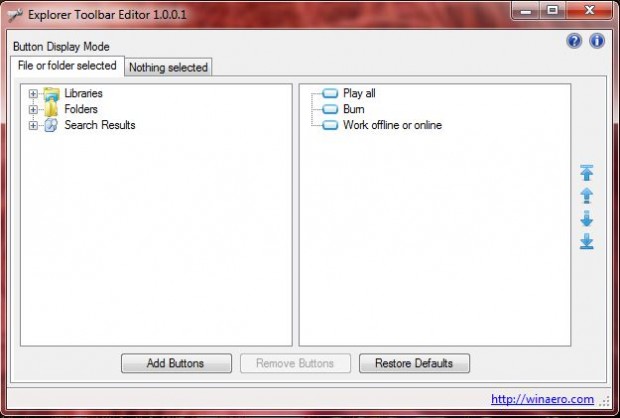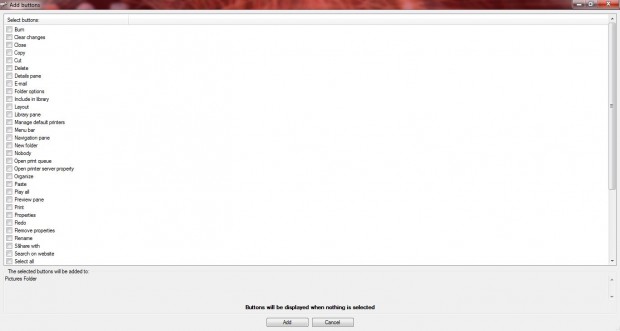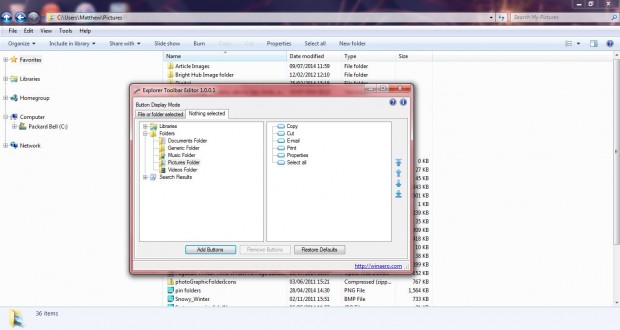About MatthewA
Matthew is a freelancer who has produced a variety of software articles for sites such as Bright Hub and Captured Snapshot. He has an A - Level in ICT, at grade C, and is proficient with a number of software packages. Matthew also has a golf blog http://amateurgolfer.blogspot.com/.
Check out his book at http://battlesofthepacificwar.blogspot.co.uk/. Battles of the Pacific War 1941 -1945 recalls where, when and how the Pacific War was won and lost within the battlefields of the Pacific.

 Email article
Email article