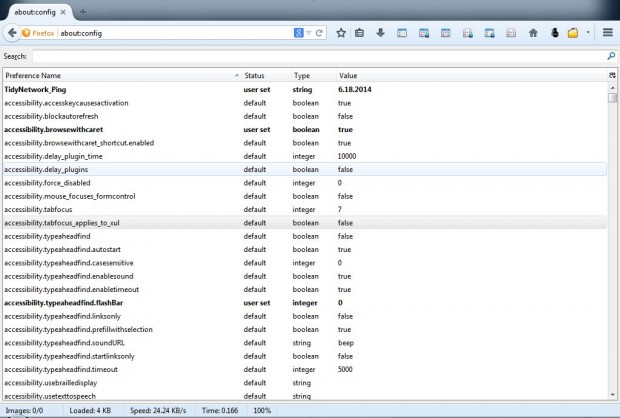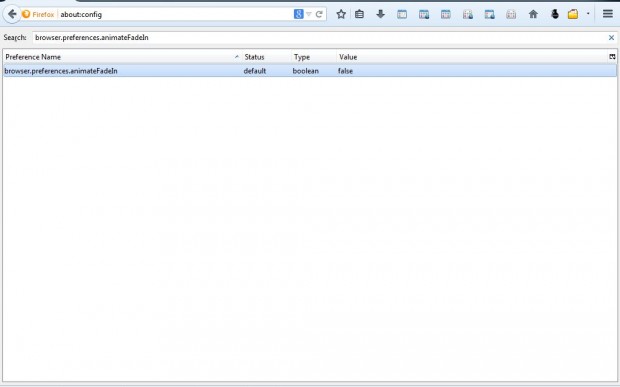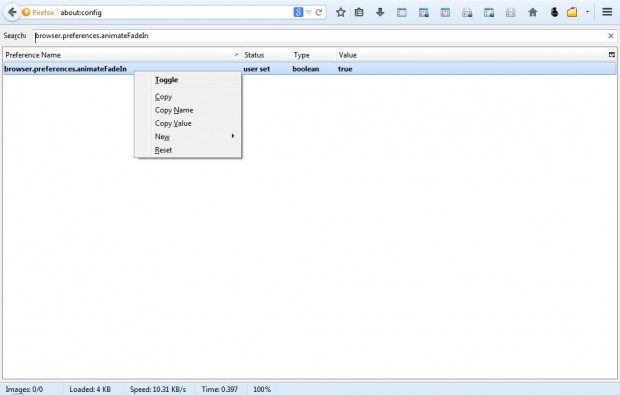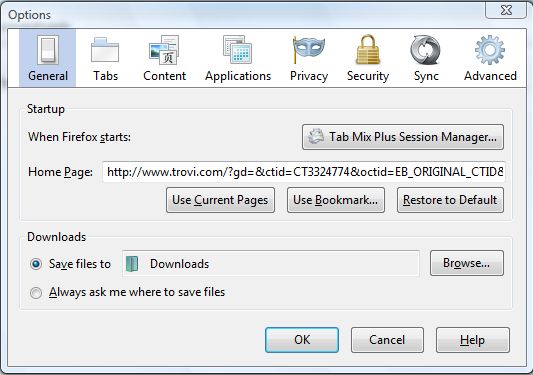The Firefox about:config page includes a variety of settings to customize the browser with. Among them is a secret animation that you can switch on. When you have switched the animation on, the Firefox Options window size decreases and increases according to the number of options available in the current tab.
To open the about:config page, enter about:config in the address bar and press Enter. Then click on the I’ll be careful, I promise button to open the page in the shot below. There you should find browser.preferences.animateFadeIn.
The best way to find this setting is to enter browser.preferences.animateFadeIn in the search box at the top of the window. That should then find it as in the shot below.
Toggle the browser.preferences.animateFadeIn setting to true. To toggle the setting, right-click on browser.preferences.animateFadeIn and select Toggle from the context menu. As that adjusts its value to true it switches the Firefox fade animation on.
Now check out the new Firefox animation! Click on the Open menu button and select Options to open the window in the shot below. Navigate through the tabs on that page to see the new animation. This video provides a demonstration of the animation.
That’s just one of the great customization settings you’ll find on the Firefox about:config page. You can also open search results in a new tab page, enable tabs at the bottom of the page and add a tab switcher to the browser by customizing about:config page settings.

 Email article
Email article