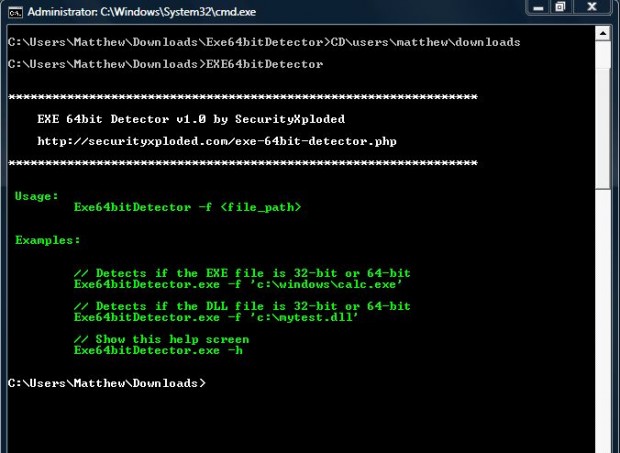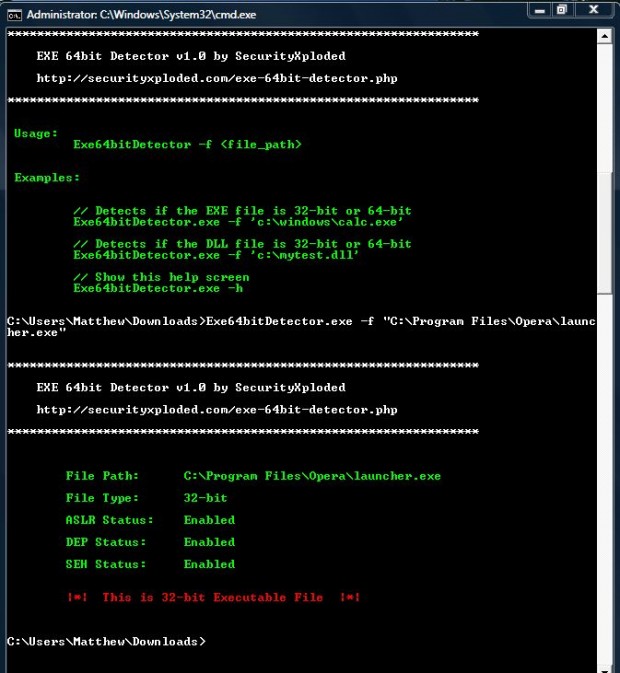Lots of Windows software packages usually have 32 and 64-bit versions. If you have 32-bit Windows it’s essential to be clear whether your new app is 32 or 64-bit. If the app is 64-bit it isn’t going to run on 32-bit Windows. So how can we check whether an app is 32 or 64-bit?
The EXE 64bit Detector command-line application will tell you whether software is 32 or 64-bit. To add it to Windows, open this page and click the Download button. That saves it as a Zip file which you can extract by right-clicking it, selecting Extract All and then choosing an extracted folder destination.
Enter cmd in the Windows Start menu search box, right-click cmd.exe and select Run as Administrator to open the Command Prompt. Open the directory of the extracted EXE 64bit Detector folder in the Command Prompt by entering CD\ followed by the exact path. Then when you enter EXE64bitDetector, the Command Prompt will display the following text:
Next enter EXE64bitDetector -f followed by the full path of a software package. For example, it could be something like: EXE64bitDetector -f “C:\Program Files\Opera\launcher.exe.” To find the software path, right-click on a shortcut and select Properties. The path is in the Target text box.
When you have entered the file path press Enter. Then some extra text will appear in the Command Prompt as below. It also provides some additional details pertaining to the executable’s ASLR (Address Space Layout Randomization), SEH (Structured Exception Handling) and DEP (Data Execution Prevention) status.
So with this app, you can now find out if a software package is 64 or 32-bit. EXE 64bit Detector runs equally well on both 64 and 32-bit Windows from XP onwards.

 Email article
Email article