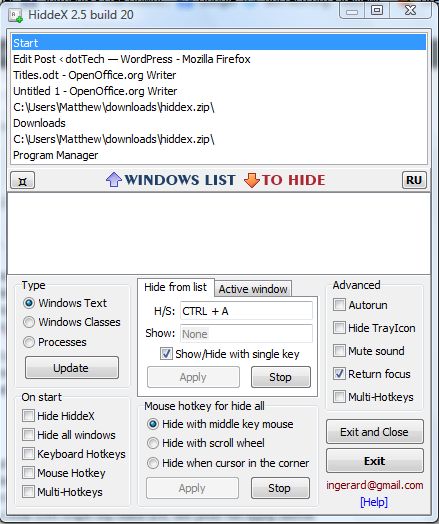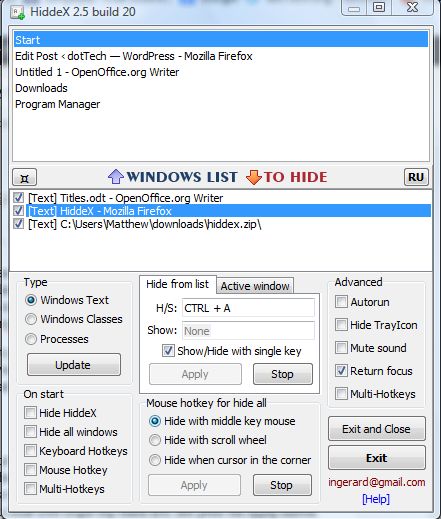When you have lots of software open in Windows, taskbar space invariably becomes more limited and the desktop might be cluttered with open windows. One good way to add some more space to the taskbar is to make the software invisible, i.e. hide the window. Yes, you heard correct for with HiddeX we can completely remove (hide) windows from taskbar and desktop, without closing them, with a hotkey. Read on to learn more.
HiddeX is software that you can add to Windows XP, Vista, 7 and 8. Open this page and click on the Download option to save the Zip file. Right-click the Zip file, select Extract All and choose a suitable location for the extracted folder. Then launch the software from the extracted folder to open the window below.
Select the Windows Text radio button, and the software to remove from the desktop from the list at the top of the HiddeX window by double left-clicking it. That adds it to another list as in the shot below. Click the Hide from List tab, and then enter a suitable hotkey in the H/S text box. If it’s not already selected, click the Show/Hide with single key check box; and press the Apply button.
Go ahead and press the hotkey entered in the H/S text box. The selected windows should now completely vanish from the desktop and taskbar. However, they’re still open! Just press the hotkey again to restore the software on the desktop and taskbar.
So this is a great way to quickly remove software windows from the desktop without actually closing them. HiddeX clears up a cluttered desktop and taskbar in a jiffy.

 Email article
Email article