Every computer user wants to live in a virus-free internet environment. However, this is not likely to happen since there is no way you can stop crimes completely. When you are facing your paralyzed computer with a sense of deep frustration, you just want to shout, “Keep the viruses out of my computer!” Don’t we all have the same feeling at some point in our lives? Just like the police protect us from criminals, there are cyber police which defend your computer from being attacked by malicious viruses. Each cyber police entity has its own specialty. SpyHunter, which is the one we are introducing today, emphasizes defense against Trojan viruses (if you don’t know what Trojans are, read dotTech’s guide on what are Trojan viruses).
BEFORE WE BEGIN
SpyHunter is a powerful Trojan virus removal tool with domain name system (DNS) protection (i.e., some DNS-based viruses attack the DNS cache in order to take over a website’s IP address, but SpyHunter will protect against this). West Coast Labs’ Checkmark Certification approves SpyHunter, whose main job is to help the average computer user keep their PC protected from malicious threats. SpyHunter’s automatic configuration is designed to protect your computer at optimal levels with the lowest possible amount of interaction, so all you need to do is install it for immediate and ongoing protection. This will leave the average busy PC user free of the hassle of constantly monitoring their computer anti-virus software. Now we will introduce how to install and use SpyHunter with the following detailed steps.
SpyHunter costs $39.99 and supports Windows XP, Vista, 7, 8, and 8.1.
HOW TO INSTALL SPYHUNTER
- First go to the official website: http://www.enigmasoftware.com/products/spyhunter/ and click on the big button “Download Free Scanner” (you cannot miss it).
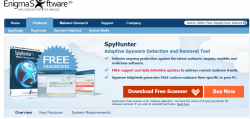
- After acquiring the installment file, double click on it and a prompt will appear. It will start downloading automatically.
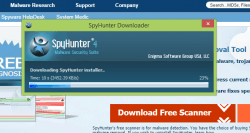
- After the file has been downloaded, select the language you want to use from the list of options. Here we will choose to use English as an example.
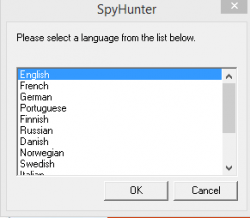
- You have to accept the license agreement.
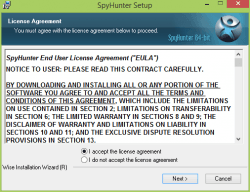
- Wait for the setup wizard to complete the setup process by itself.
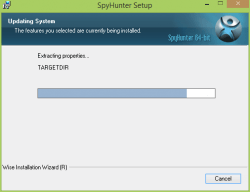
- At this point, your SpyHunter software has been successfully installed. But you are not finished yet.
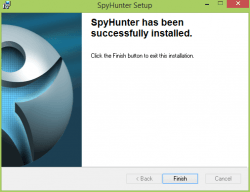
- You need to register with the company to access to a full version of SpyHunter, but let’s do a free scan first to test it out.
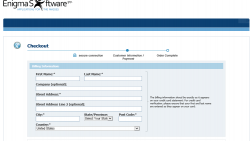
- You can choose to let SpyHunter protect your home page or not. This will stop malware from changing your homepage setting from, say, google.com to abzhackers.net.
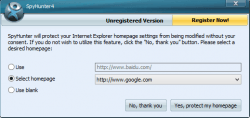
- Click on the scan button in the software interface and start a free scan.
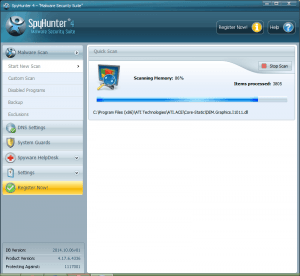
- After the scan is done you will be presented with a list of items that were processed and threats that were detected.
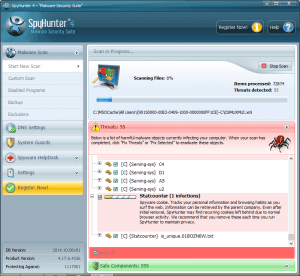
- Now that you know if your computer is infected or not, you can decide if you want to purchase the full version in order to remove these threats.
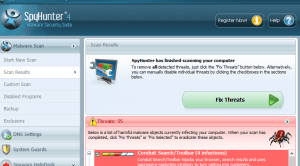
- After you’ve registered and purchased SpyHunter, you can use it to neutralize all the threats that were detected on your computer.
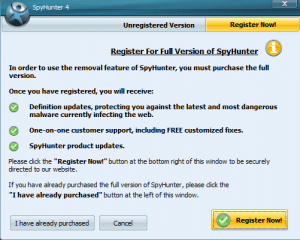
FEATURES OF SPYHUNTER
There are several key features in SpyHunter. Here we will briefly introduce what each item does in order for you to quickly jump to the solution you need based on your individual problem.
- Malware Scan: This is the function we already included in the steps above. There are several options in this section. You can designate a scan type (memory, registry, cookies, files, or rootkits) for a “Custom Scan” if you know what type of malware you are looking for. You can enable and disable a list of unknown programs in your computer with “Disabled Programs”. You can restore any necessary objects that were accidently deleted by SpyHunter through the “Backup” process.
- Spyware HelpDesk: This is like an online PC doctor. The support agent will contact you within 48 hours after you submit your problems. Use this option if you run into some strange situation where SpyHunter doesn’t seem to be working correctly or if you cannot figure out exactly how to use an option optimally and need some extra guidance.
- DNS Settings: This function will lock your DNS settings to the trusted DNS providers you have personally designated, such as Google Public DNS Servers, in order to stop viruses from connecting to your computer’s DNS.
- System Guards: Finally, this function automatically blocks viruses from running on your computer. It will guard your computer against Active X control and help with registry protection and process control. These processes can block automated parasites from taking over your computer’s functions.
CONCLUSION
SpyHunter is a useful antivirus software that will help keep your computer clean of Trojans and other malicious changes made by viruses or malware. The free version will expose threats; in order to deal with them, you will need to pay for the full version. You will get a host of other useful functions to set up protection around your computer’s vulnerabilities. Using these functions, you can rest easy.

 Email article
Email article



