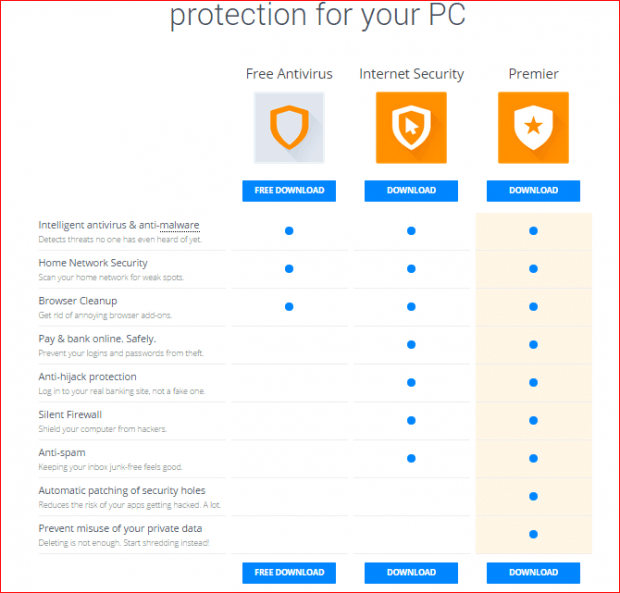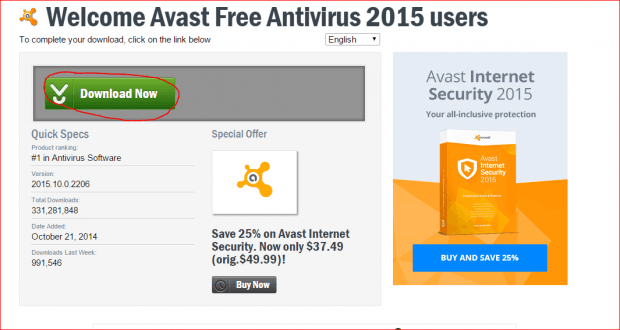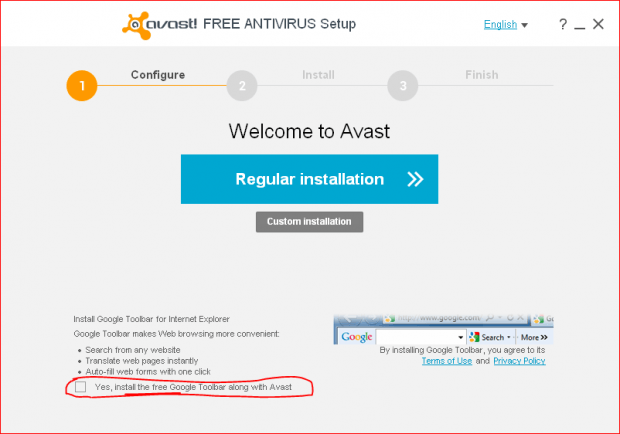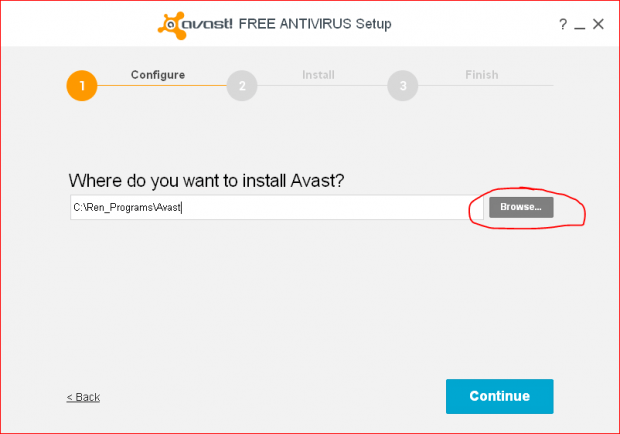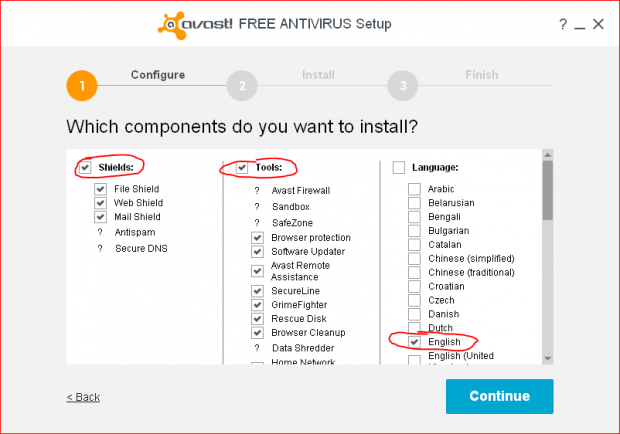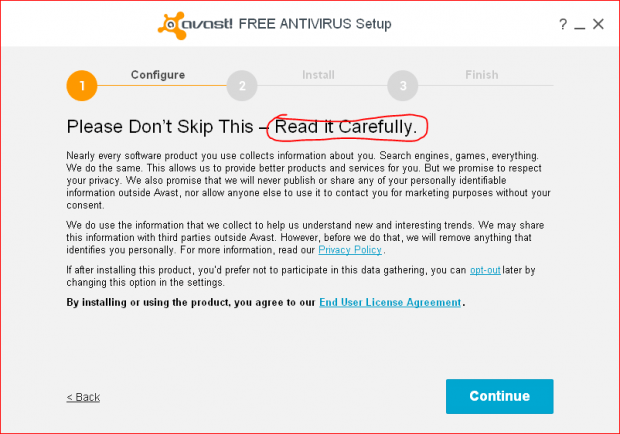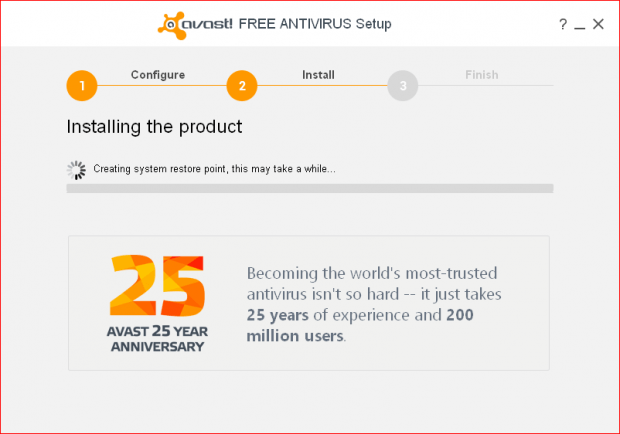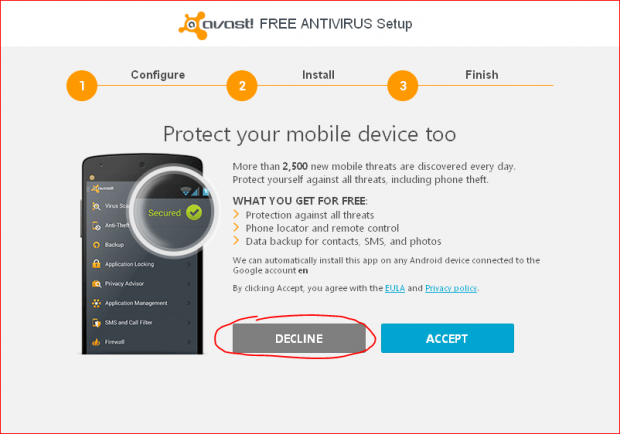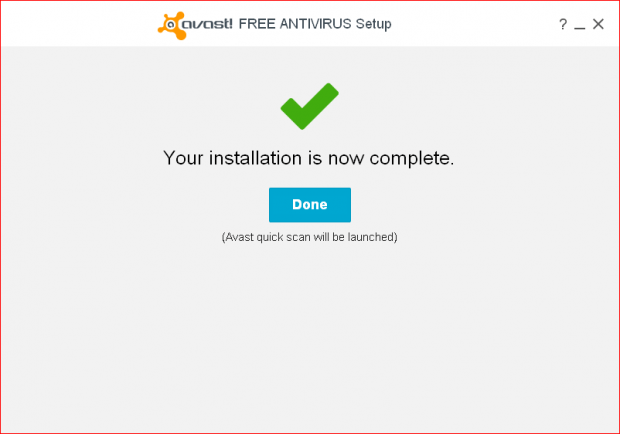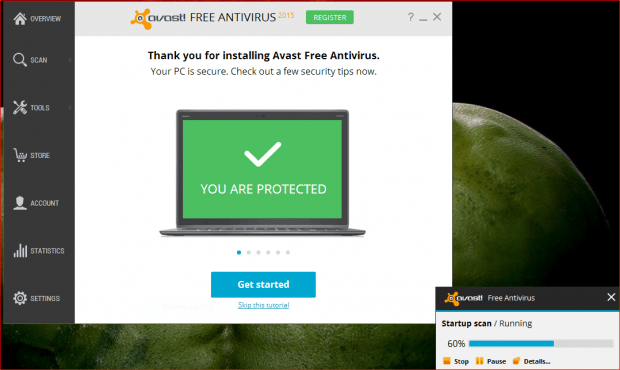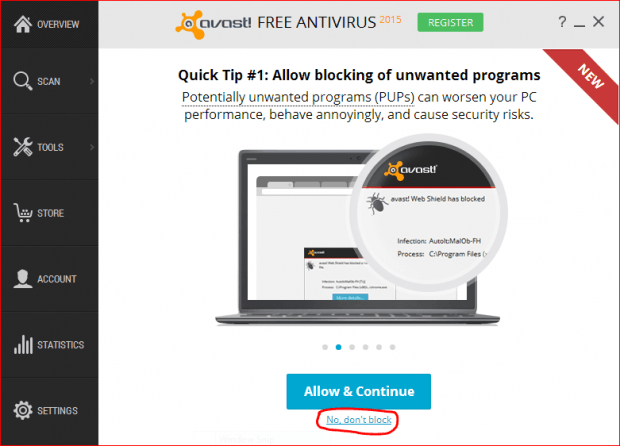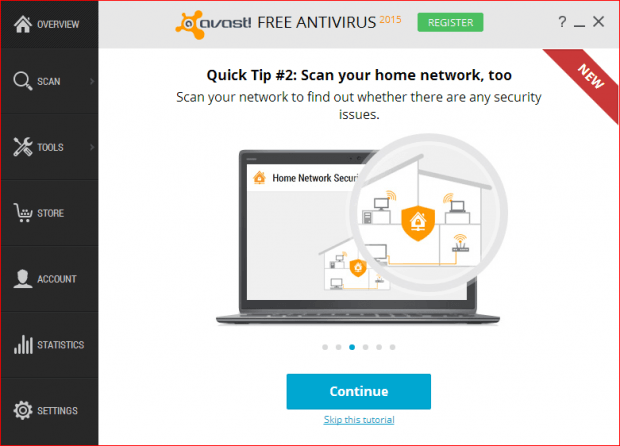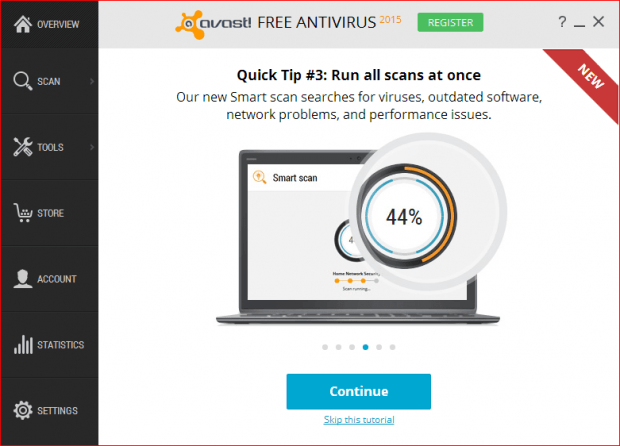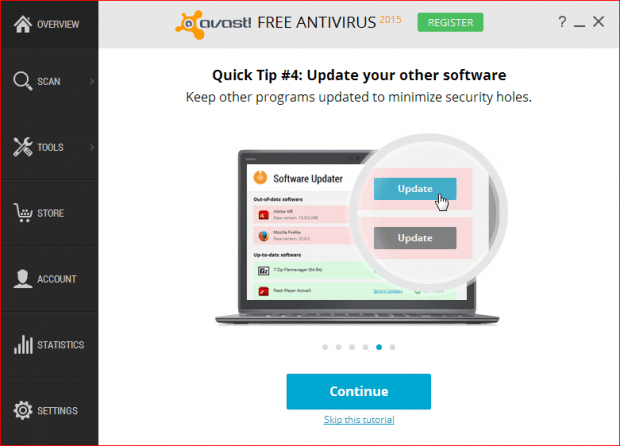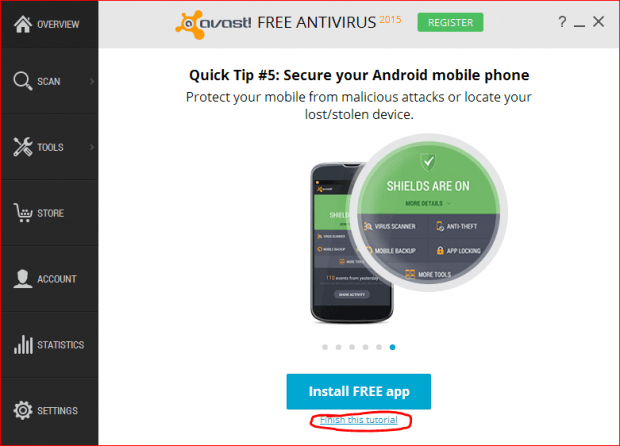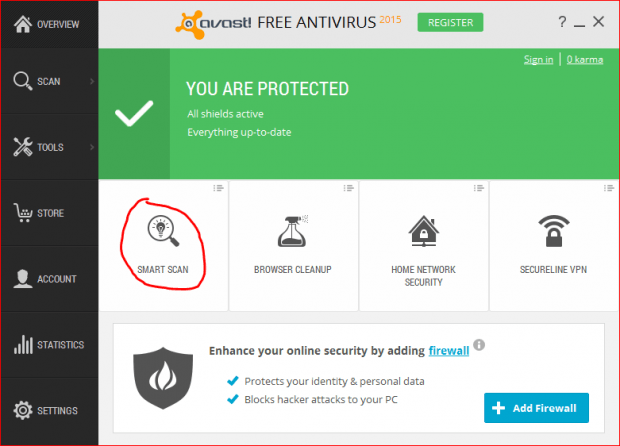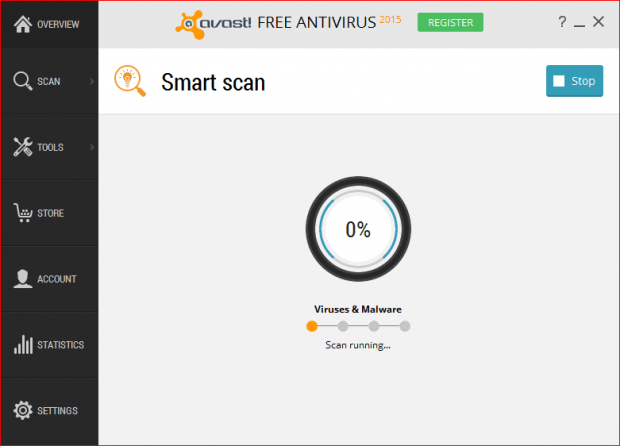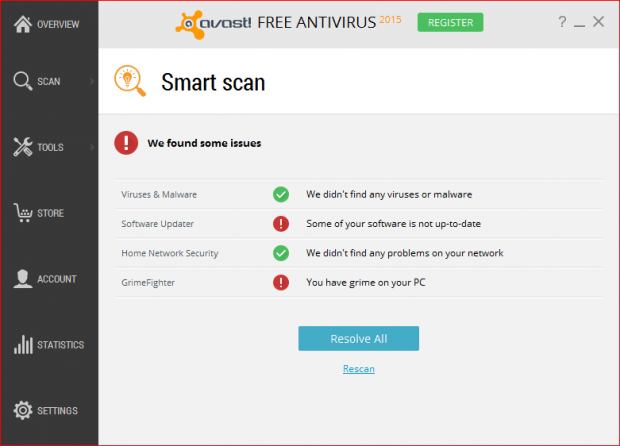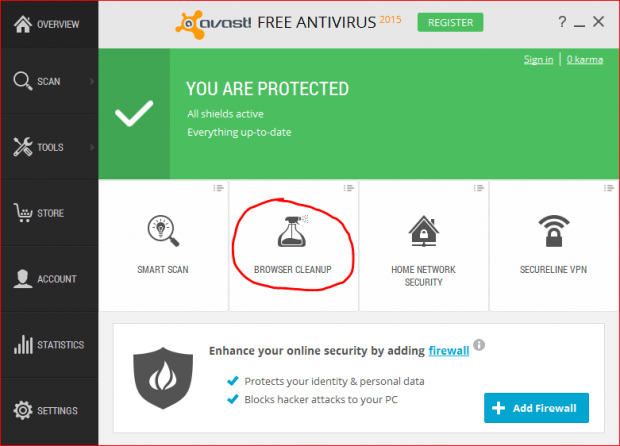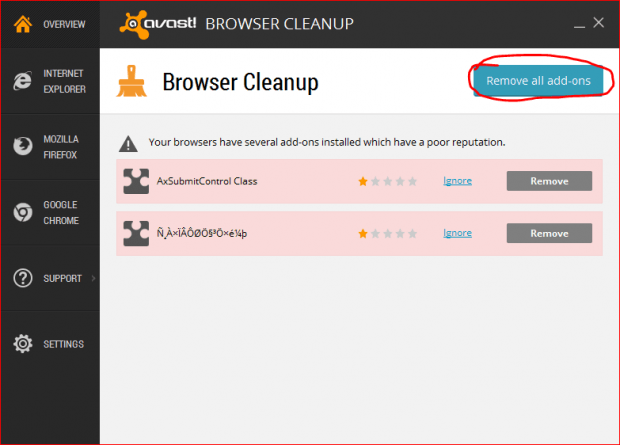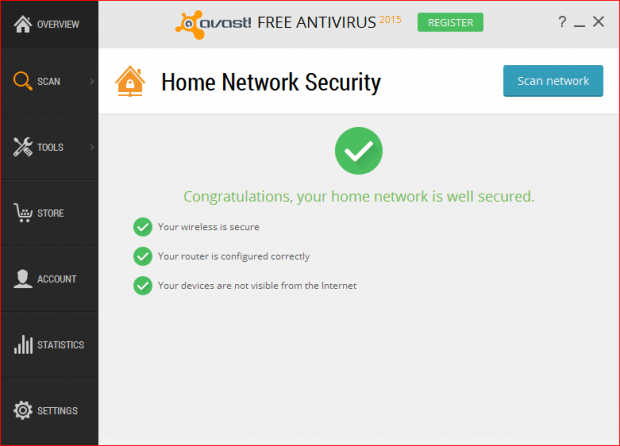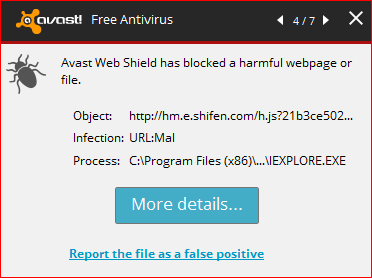With all of the choices for various antivirus, anti-spyware, anti-malware, and cleaning programs available today, it is easy to get lost and not know where to begin setting up protection for your computer. Today we want to introduce a powerful antivirus software tool called Avast 2015. The free version of Avast Antivirus can give you fully functional virus/malware detection, home network security (including monitoring web activity), and browser cleanup. Avast has been serving computer security for over 17 years and is one of the leaders of the antivirus software market. Avast Free Antivirus integrates a series of system protections such as a firewall, webpage monitoring, IM (instant messenger) monitoring, e-mail protection, and so on. So, as long as you turn on Avast 2015, your computer is in safe hands. Let’s have a tour to get familiar with the basic use of Avast Free Antivirus. I assure you that it is super easy to use.
STEP BY STEP INSTALLATION
- Go to the official website: http://www.avast.com/en-us/index . This is where you will download Avast Free Antivirus.
- As shown below there are three options: “Free Antivirus”, “Internet Security”, and “Premier”, for you to choose from.
- Click on “FREE DOWNLOAD” and it will take you to a download link.
- Click on “Download Now” and you will get an installation file.
- Open the file and start the installation. If you don’t want to install “Google Toolbar” uncheck the checkbox “Yes, install the free Google Toolbar along with Avast”. If you want to set up the installation automatically, hit the button “Regular installation” and jump to the next step. Or you can choose “Custom installation” to select a designated folder to install Avast Free Antivirus in.
- Select the location of installation by choosing “Browse…” and hit the button “Continue”.
- In the “Configure” step, you need to choose the components that you want to install for Avast Free Antivirus. For basic users, just leave this part in the default settings. Check “Shields” and “Tools”. For “Language”, here we will choose “English” for demonstration purposes.
- After you are done with the configuration, hit “Continue” and go to the next part.
- Click on “Continue”.
- Now you can just sit and watch as the installation completes itself.
- If you don’t want to install Avast Free Antivirus for your mobile devices just click on “DECLINE” and you’re finished.
HOW TO USE Avast Free Antivirus
Before we start, I just want to give a little heads up. If you are a Windows 8 user your Windows Defender will be shut off because it recognizes an alternative antivirus software in your system and backs down.
Below is how the Avast Free Antivirus interface looks. Avast 2015 is going to run a Startup scan to make sure everything is okay in your computer. In the meantime, you may click the button a few times to check out a few security tips as shown below.
Go ahead until the last tip shows up. Again, if you don’t want to install an Avast Free Antivirus for your phone, you can select “Finish this tutorial”.
Then you will be taken to the homepage “OVERVIEW”. The easiest way to detect malware and viruses in Avast Free Antivirus is to hit the “SMART SCAN” button. “Smart Scan” combines all the demanded scans (Antivirus, Software updates, Home Network, GrimeFighter) into one. One scan can solve all the problems.
Here is the running of “Smart scan”.
Here is the results of “Smart scan”. You can select “Resolve All” to solve all the problems.
If you don’t feel like using “Smart scan” to take care of everything, you can also go back to the homepage “OVERVIEW” and click on “BROWSER CLEANUP”. This process will give a detailed analysis on the grime and add-ons in all of your web browsers (IE, Firefox, Chrome…).
You have to make sure all the add-ons listed are useless to you before you hit the button “Remove all add-ons”.
“Home Network Security” will run a scan of your home network for vulnerabilities such as portable devices, wifi status, router settings, factory passwords, etc. This is a new feature in Avast 2015 that helps discover potential problems in the entire network you use. Similar to the previous step, you can analyze whether or not your home network is secured, as the screenshot shows below.
The above steps are all you need to set up your computer defense in the simplest way.
REAL TEST
We can’t be all words and no action, right? To show you how powerful and useful Avast Free Antivirus is, here is Avast Web Shield blocking a harmful webpage from opening for web protection. This is, of course, a very basic test… but it shows the program is not a dud.
CONCLUSION
Avast Free Antivirus has a powerful engine for detecting virus/malware along with low utilization of your CPU and memory, which guards your computer in a concise and easy way. And as its signature, Avast Free Antivirus is extra tough in removing Trojans and Script Viruses, which you always want to put on top of your diagnostic list.

 Email article
Email article