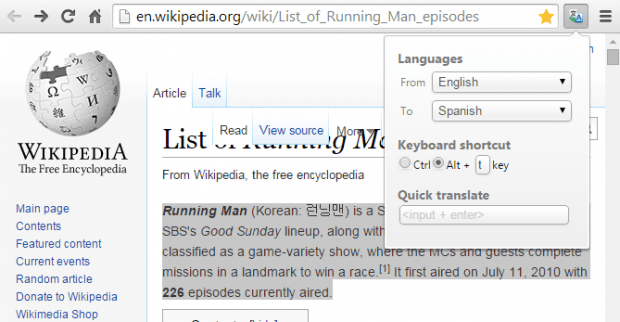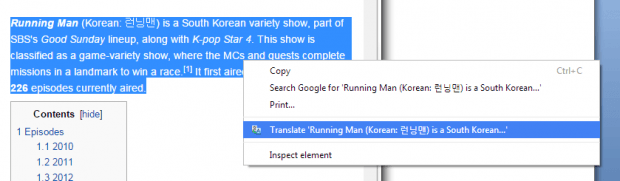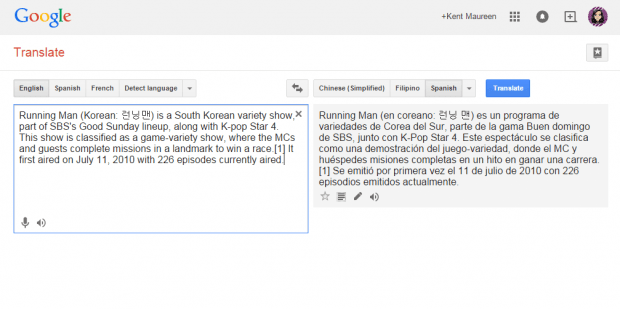In Firefox, you’ve learned how to instantly translate text. This time, you’re going to learn how to instantly translate any content from a page using Google Chrome. It’s so easy that you can do it via right-click or context menu. Just read the entire post if you want to learn how.
How to instantly translate selected text via right-click menu in Chrome
- On your Chrome web browser, click this link to go to the Web Store page of “Select & translate – context menu” – a free browser extension.
- Download and install the said extension on your web browser.
- After installing the extension, it will add its icon to your browser’s omnibar.
- Click the icon to change or update your translation preferences. By default, the extension is set to auto-detect the language of the page that you’re on. It will also translate the page to English.
- Next, open a new tab then visit any page or post.
- Highlight the text that you want to translate into your desired language. For example, you can translate the selected text from English to Spanish.
- After you highlight the selected text, right-click your mouse to see the context menu.
- On the context menu, select “Translate ‘text’”.
- In a new tab, the extension will give you a translated version of your selected text via Google Translate.
- If you want, you can also use the “Alt + T” keyboard shortcut to translate your selected texts.
It’s that simple.
With the Select & translate – context menu extension, you can easily translate texts into different languages.

 Email article
Email article