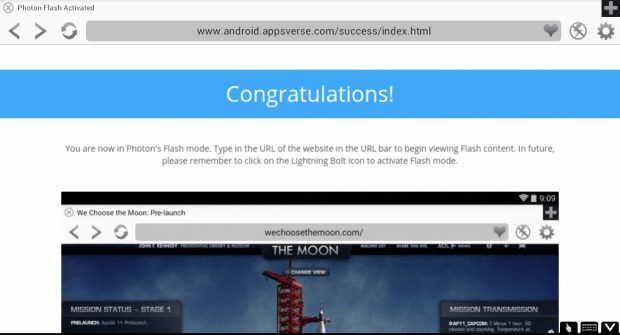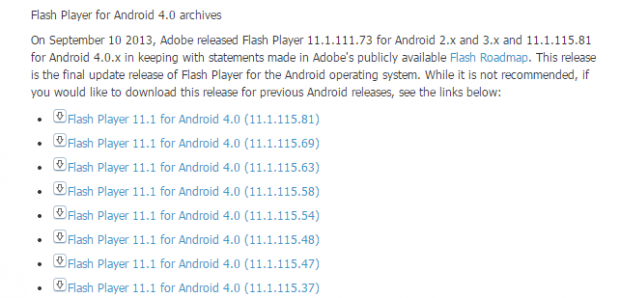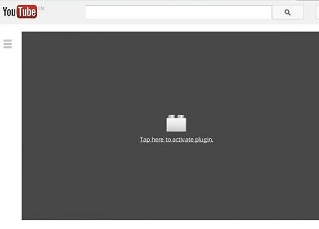Ever since HTML5 was introduced, more and more websites have decided not to use Flash. However, there are still some that would require you to install Flash so that you can load their content, games and even videos.
If you are viewing the site on your Android device, then you will probably encounter some problems since Adobe has already removed its Flash Player from the Play Store. If you want, there are other ways to get Flash player to work in your Android tablet or smartphone.
How to get Flash player to work in Android
Option 1 – Install Photon Flash Player & Browser for Android
- Photon is a mobile browser that has a built-in Flash player. You can use it to load Flash-based content while you browse through various sites.
- By default, Flash isn’t enabled in Photon. So after installing it, you need to tap the lightning bolt icon on its navigation bar.
- Once you’ve entered Photon’s Flash mode, just type the URL of the site with a Flash-based content on the address bar.
- Load the Flash content (ex. game, video, presentation, etc.) and that’s it.
- Just remember that you will need to manually enable Photon’s Flash player in every new tab.
Option 2 – Install the archived version of Flash Player from the Adobe site
- Click here to go to the Adobe Flash Player Archive page.
- Scroll down the page and find “Flash Player for Android devices”. Download the latest version and save it to your device. Make sure that the Flash version that you’ve downloaded is compatible with your Android system.
- After which, find a file called “install_flash_player.apk” from your Downloads folder. Install it. Do not forget to allow the installation of apps from unknown sources first.
- Once installed, install Firefox for Android.
- In Firefox, load the site or page with Flash content and then tap the plug-in icon inside the grey box to load or play the Flash content.
So there you have it. You are now set to load any Flash game or video on your Android smartphone or tablet.

 Email article
Email article