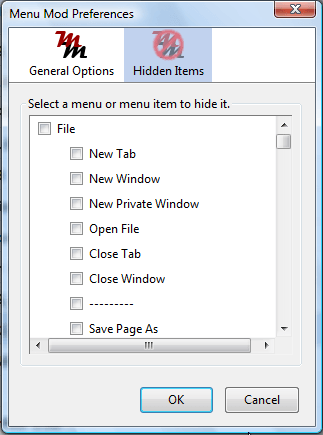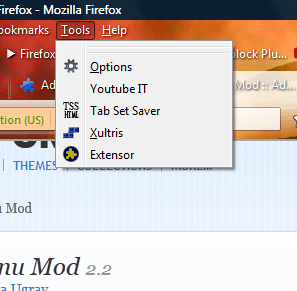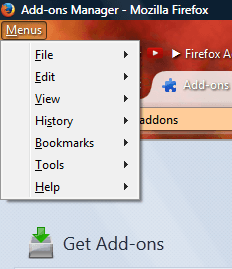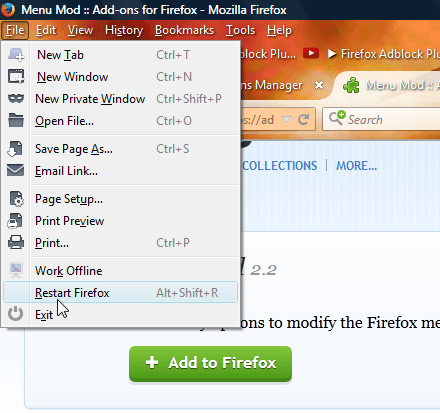The Firefox toolbar menus have lots of options. However, you’ll probably not use many of them. With the Menu Mod add-on you can remove menu options that you don’t need and merge the menus together.
Open this page to add Menu Mod to Firefox. Then restart the browser to activate the add-on. Press Open menu > Add-ons and click the Options button beside Menu Mod to open window below.
Click the Hidden Items tab to open a list of menus and their options. There you can select the check boxes to remove menus or more specific options from them. Select the check boxes to remove items from the menu, and press the OK button to close window. That will remove the options from the menu as below.
You can also merge the menus together. Click the General Options tab on the Menu Mod Preferences window. Select Place all menus inside another to merge the menus together as below.
A Restart Firefox option would be a handy addition to the browser. Menu Mod adds that option to the File menu. Alternatively, press Alt + Shift + R to restart Firefox.
So with this add-on you can now remove all those menu options you don’t need. Note that you can also erase options from the browser’s context menu. With the new Restart Firefox option you can also reload the browser with a hotkey.

 Email article
Email article