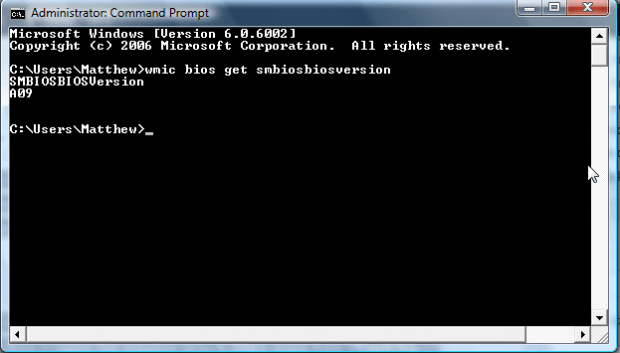The BIOS is the Basic Input and Output System that is one of the most essential desktop programs. This is software that manages connections between your hardware devices. Motherboard manufacturers bring out BIOS updates, but you’ll need to check your existing BIOS version before updating. This is how you can find BIOS details with the Command Prompt and Powershell.
Enter cmd in the Windows Start Menu search box or Run to open the Command Prompt below. Enter the following wmic bios get smbiosbiosversion. When you press Return, that will show you your BIOS version in the Command Prompt window as below.
If you require further BIOS details, input systeminfo | findstr /I /c:bios into the Command Prompt. That will find extra details for the BIOS such as publisher and release data as shown in the shot below.
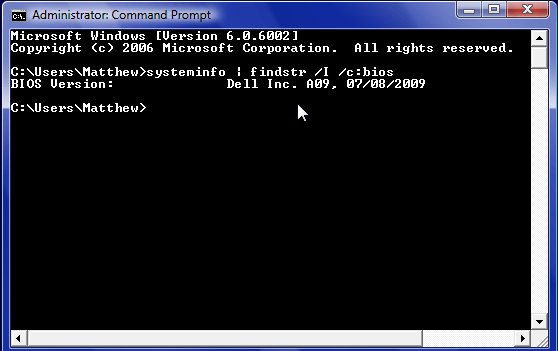 You can also find BIOS details with Powershell. Enter Powershell in the Start Menu search box or Run to open the window below. Then input Get-WmiObject win32_bios and press Return. That will then show you BIOS info as below. That’s the best way to find BIOS details, which gives you details for the BIOS manufacturer, version, name and serial number.
You can also find BIOS details with Powershell. Enter Powershell in the Start Menu search box or Run to open the window below. Then input Get-WmiObject win32_bios and press Return. That will then show you BIOS info as below. That’s the best way to find BIOS details, which gives you details for the BIOS manufacturer, version, name and serial number.
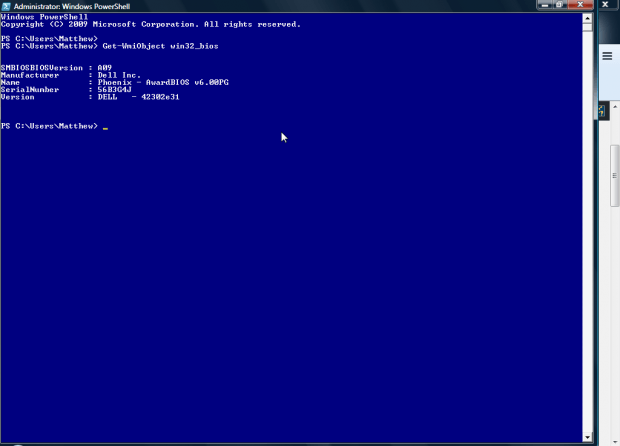 So now you can quickly find BIOS info with both the Command Prompt and Powershell. Then you can upgrade your BIOS by finding the support page of your desktop’s manufacturer. There you’ll find a section for BIOS updates.
So now you can quickly find BIOS info with both the Command Prompt and Powershell. Then you can upgrade your BIOS by finding the support page of your desktop’s manufacturer. There you’ll find a section for BIOS updates.

 Email article
Email article