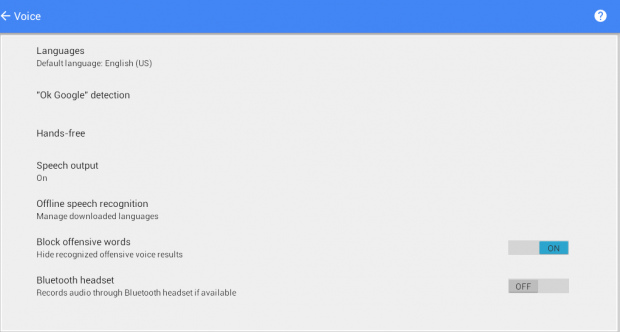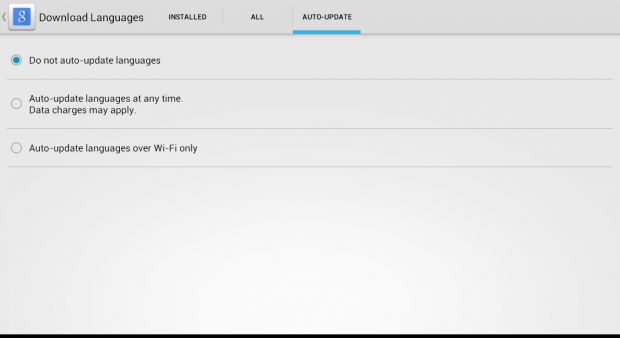At some point, you may have gotten that unwanted “Downloading English (US)” update on your Android phone. It might keep you wondering about the reason why it continues to pop up on your device notification area. Aside from that, it can also make you feel slightly annoyed. So why let it bother you when you can choose to disable it from your phone? If you follow these steps, you will be able to know how to disable those automatic voice language updates for offline speech recognition.
How to disable automatic updates for offline speech recognition in Android
- On your Android phone or tablet, hold the home button and then swipe it up to the Google icon. The said command will prompt your device to open Google Now.
- Once you’re on Google Now, click the hamburger icon (the three horizontal lines) on the search bar.
- On the menu that appears, go to “Settings”.
- On the settings screen, you’ll see the menu for “Search & Now”. On the said menu, select “Voice” and tap “Offline speech recognition”.
- On the next screen, go to the “Installed” tab to see your downloaded languages. You may be able to see the “English (US)” language there by default.
- So what’s next? Just go to the “Auto-Update” tab and then mark the selection for “Do not auto-update languages”. The changes will automatically take effect on your device.
- So that’s it. By disabling the auto-update option for voice languages, your device will no longer push those language updates to you without your permission. Another downside of auto updating your languages is that it requires mobile data whenever you’re not connected to a Wi-Fi network. It can be costly especially if you’re on a prepaid mobile net subscription.

 Email article
Email article