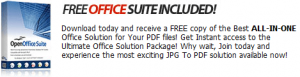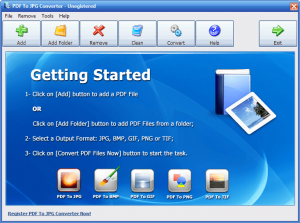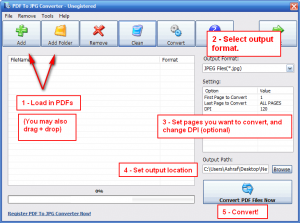{rw_text}Software reviewed in this article:
Version reviewed:
v2.0.1
Software description as per the developer:
PDF To JPG Converter is a windows utility that quickly convert PDF Files into JPG,BMP,TIF,GIF,PNG Images. With PDF To JPG Converter users can also convert PDF to JPG in page range, and set the output image DPI.
Download size:
1.95 MB
Supported OS:
Windows 2000/XP/Vista/7
Price:
$49.95 (USD)
{/rw_text} –>
{rw_good}
- Can convert PDFs to JPG, BMP, GIF, PNG, and TIF formats.
- Users are allowed to convert whole PDFs or a select range of pages.
- Supports batch processing.
- Supports drag + drop.
{/rw_good} –>
{rw_bad}
- Overwrites existing image files of the same name and same format in the output folder without prompt.
- Attempts to install directly into C:\ partition by default as opposed to C:\Program Files.
- Lacks ability to directly control output image resolutions and poor usage of DPI property.
{/rw_bad} –>
{rw_score}
{for=”Ease of Use” value=”9″}Fairly easy to use; my only two gripes are 1) You cannot select multiple PDFs at a time when using the “Add” button 2) Users must manually define DPI instead of the program providing preset DPI values.
{/for}
{for=”Performance” value=”8″}Output quality is good (it is kind of hard to have bad output quality when converting PDF -> images). However, the program lacks the ability to directly control resolution of output images (resolution can be indirectly controlled via DPI setting).
{/for}
{for=”Usefulness” value=”4″}Hit or miss usefulness in my opinion, but it must be taking into consideration that PDF -> image conversions aren’t really in demand as PDF -> other format conversions are.
{/for}
{for=”Price” value=”3″}$49.95 is asking way too much for this program, especially considering it doesn’t have all the features a PDF to Image converter should have. Even the $29.95 that it is on sale for at the time of this writing is asking way too much. $10 is a way better price tag in my opinion.
{/for}
{for=”Final Score” value=”6″}
{/for}
{/rw_score} –>
{rw_badb}The developer tries take advantage of OpenOffice by claiming people who purchase PDF to JPG Converter can get a “free” copy of “OpenOffice Suite”:
I am not sure if “OpenOffice Suite” is the same thing as OpenOffice.org Office Suite (which is always available for free regardless of if you purchase PDF to JPG Converter or not) , but it sure is a play on words and images trying to take advantage of OpenOffice to further the developer’s sales.
{/rw_badb} –>
{rw_verdict}[to]
{/rw_verdict} –>
Users often get bombarded with PDF tools. Typically those PDF tools are either trying to convert files (image files, documents, etc.) to PDFs, or converting PDFs to other popular formats such as Word or Excel. For better or worse (you decide), it is somewhat of a rarity to find a program that focuses solely on PDF to image conversions; PDF to JPG Converter is such a tool.
PDF to JPG Converter is a program that allows users to convert PDFs to JPG, BMP, GIF, PNG, and TIF image formats. It also supports batch processing (i.e. users can convert multiple PDFs at one time), allows users to select what pages of the PDFs to convert (i.e. convert the whole PDF, or a specific range of pages), and allows users to define the DPI property of the out images.
Using PDF to JPG Converter is very straightforward:
- Run the program
- Add the PDFs you want to convert (“Add” will add single PDFs at a time while “Add Folder” will add all the PDFs in one folder), select the output format, set the range of pages you want to convert (optional — by default it is set to convert whole PDF), change DPI value (optional — by default it is at 120), select the output location (the first time you run the program this will be set to C:\Output and you should change this), and convert:
- After the conversion(s) has finished, the output folder will be opened automatically. Take note that the output image files are automatically sorted into individual folders named after the input PDFs.
In regards to performance there isn’t too much to complain about: Conversions are done at a good speed (not too fast but not too slow either) and output quality is good, if not excellent (it is really hard to mess up PDF -> image conversions). I do have two things I would like to complain about, though:
- PDF to JPG Converter has the previously mentioned DPI setting, allowing users to set the DPI of output images. (For those that don’t know, DPI stands for Dots Per Inch.) Without going into too many technical details, DPI is strictly a property that is related to printing images — the higher DPI, the better quality image is printed. When it comes to viewing images on your monitor, DPI really is not too important; most images are set to the standard 72 DPI. In all honesty, I would prefer for the ability to change DPI to not even be in a PDF to image converter simply because it is a misleading feature; most people looking to print PDF files won’t convert them to images first before printing, so DPI is a red herring. However, if the developer really wants to have this DPI feature, he/she should have added a drop down menu and listed selection such as “72 DPI – Best if viewing images on monitor”, “300 DPI – Best if printing images”, etc. The DPI feature need not be strictly drop-down menu based — the developer can still allow users to enter custom values for those advanced users who understand what DPI is. However, having this drop down menu allows regular users to make better informed decisions, rather than just picking a DPI value out of the blue.
- PDF to JPG Converter has no feature which allows users to directly control the resolution of output images. Currently the only way to change the resolution of output images is to modify the DPI value: Higher DPI values result in larger images, while lower DPI values result in smaller images. There should be a separate feature allowing users to control the resolution of images.
Furthermore, there are two cautions I would like to point out:
- When installing PDF To JPG Converter, the default installation directly is set to C:\PDF2JPG. In other words, PDF To JPG Converter tries to install directly into the C:\ directory, which is very poor convention — it should be installing into C:\Program Files. So, be sure to change that.
- PDF To JPG Converter automatically overwrites existing images in the output folder with the same name and same format as the output files. Be careful when outputting images otherwise you may accidentally overwrite a previous conversion.
This review was conducted on a laptop running Windows 7 Professional 32-bit. The specs of the laptop are as follows: 3GB of RAM, a Radeon HD 2600 512MB graphics card, and an Intel T8300 2.4GHz Core 2 Duo processor.
{rw_freea}
eXPert PDF 5 Pro is a whole PDF package; it comes with a PDF editor, PDF printer, PDF batch creator, and a PDF to Word converter. Users can convert PDF -> JPG/PNG/TIFF images using the PDF editor. However, as far as I know, PDF -> JPG/PNG/TIFF cannot be done in batch.
{/rw_freea} –>
{rw_verdict2}As I mentioned at the beginning of my full review, PDF to image converters are a bit of a rarity because of the lack of demand for them. However, PDF to image converting is not that hard of a task so most converters that do exist do the conversion properly; so when looking for a PDF to image converter, one should focus more on supplementary features rather than the PDF conversion quality of the converter. In that regard, PDF To JPG Converter does well by allowing users to convert PDFs to multiple different image formats, allowing users to select what pages they want to convert, and allowing users to convert in batch. However, PDF To JPG Converter needs better implementation of the DPI feature and lacks the ability to directly control the resolution of the output image. Plus the program is way too overpriced. All things considered, this program gets an ordinary rating – not bad enough to condemn, but not good enough to applaud.
{/rw_verdict2} –>

 Email article
Email article