Image Capture in an application provided by the Apply that helps the user to upload pictures from external devices like digital cameras, or scanners which are connected to your computer. It helps us to gather photos from many sources with no need of drivers.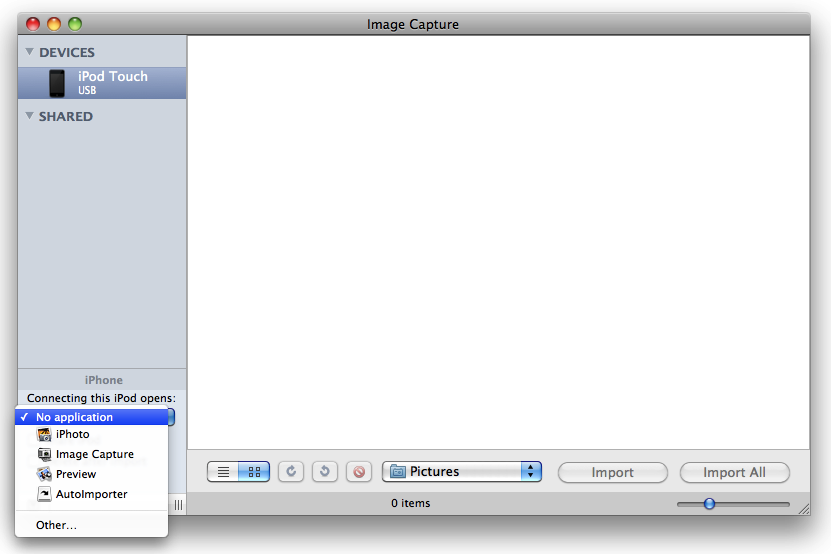
There are different methods to use image capture. Few of them are given below.
- Grab a Quick Shot:
Connect the external device to your Mac and launch image capture. You will find all the image thumbnails you have captured with your camera connected to Mac. Click on the picture you want, use the option of Import to Pop-up menu to provide the path where you want to save that photo and then click the “Import” option, and you can find your saved file in the destination folder then.
- Sort Your Pictures:
Image capture also provides you the access of sorting the images, the way you want to see them in your device. To use this option, see the bottom of the Image Capture Window and click on the “List View Icon”. With this feature, you can access your data with different options like file’s Name, Data, Aperture, File Size and Focal Length etc. you can choose any of the options to organize the data accordingly. After sorting the pictures the way you wanted them to be, you can simply switch to icon view, there you will find your pictures in the new order.
- Share Devices Over a network:
There are different instances when many Macs are connected to a network, where you can find a need of sharing a camera or card reader device to share it to all the Macs. To share your images to the network, connect your I phone or card reader to your Mac, open the ‘Image Capture’ and turn on the option “Share Camera” which you can find on the bottom left column.
Then, switch to another Mac connected to the same network, open the ‘Image Capture’ option on the device where you want your file to be shared and you will find your device under the heading “Shared”. You can then simply open all the thumbnails you want and download them. Image capture will show a green mark to the left of all the images you have copied on the other device.
- Make Quick Edits:
At some instance, you find a need of editing a photo before emailing it to someone. Image capture allows you to edit a photo before sharing to someone. You do not have to switch on a specific editing app to perform the edits. Choose ‘Preview’ from the Import to Pop-up menu, then click the “Import” option. You will see your photo in preview pane where you can make desired edits. After you have done all the edits, you can simply share the photo to whom you want.

 Email article
Email article



