When you are using Mac OS X the operating system it is using changes dramatically to the normal windows or android operating system. The functionalities and the actions performed by Mac OS X alter the normal operating systems. Being a normal Operating System user you will find it new to cope up with the features of Mac OS X. One of its features is the conversion of units in spotlights and in this following discussion we will learn that how we will do unit conversions in spotlights in this operating systems.
Use of Spotlight:
Spotlight helps you in a great way to search anything in OS X operating system. You can search different things such as documents emails apps and many more. The feature of searching about news and music has also been added in spotlight. The range of the results produced by spotlight has a wide range.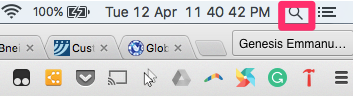
To use the spotlight you just need to click on the spotlight search icon and don’t need to click anything just type something in it, you want to search and results will appear automatically. So, by doing this you can search anything on your Mac OS X and now we will see in detail how can we do unit conversions.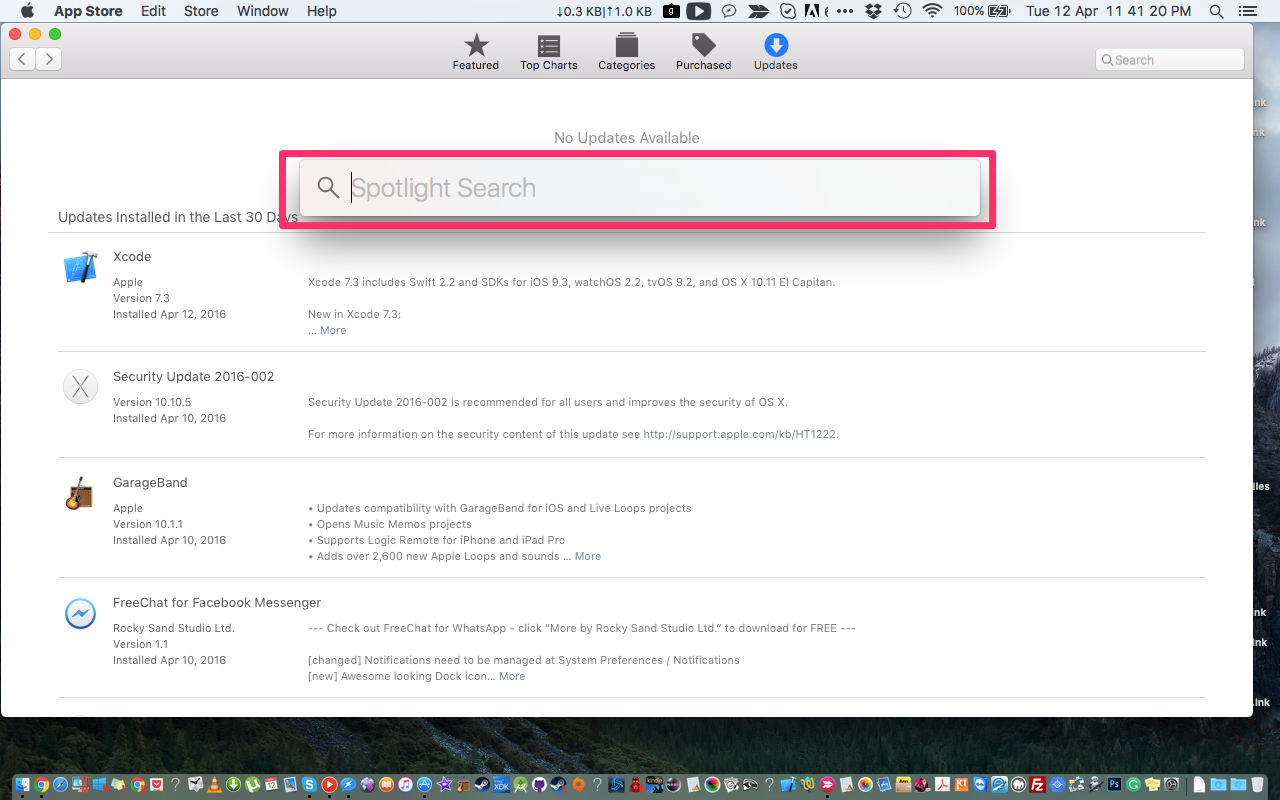
Unit Conversions in Spotlights:
The first thing which will be kept in mind is that it will be done according to the area you have moved in and your Mac OS X settings according to that area.
To summon the spotlight just press the spacebar along with the command key. After doing that just enters the amount you need to convert which will eventually be preceded by the symbol of the currency. For example, it will be $50 or £50.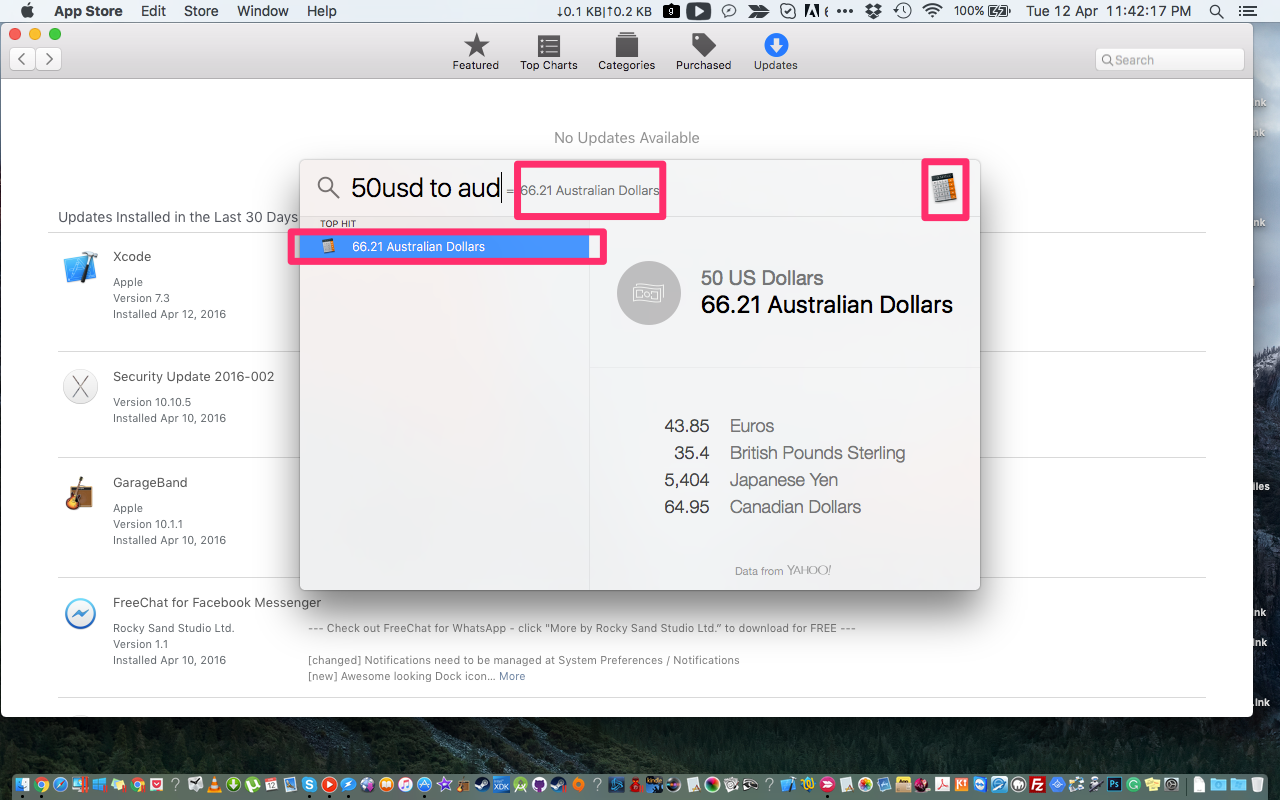
You can just see the output of the converted currency in the other top currencies below the primary exchange. For example, if you are searching in US Dollars the results which will occur after your query will have the following countries and their converted currencies in a sequence.
- British Pound
- Japanese Yen
- Canadian Dollar
- Swiss Franc
By the way, this will also depend on the settings you have in your Mac OS X according to your present area.
These conversions are performed by the calculator app, for the sake of the convenience of the users, it is obviously displayed in the spotlight. If you don’t have any information about the symbols to be typed in case your currency is not common and is apart from the automatically given ones, you can go to special character viewer panel and use keystrokes to set the symbols of your choice.
Well, this is the best solution for many users who travel to different countries for different purposes and want to the trading or buying and don’t have any information about the conversion rates. They just need to open their Mac OS X and start getting the conversions done before doing anything else.

 Email article
Email article



