 When you delete some file from your computer you think that you delete it permanently from your computer. But the files remain saved in hidden cache folder on your hard drive. Because sometimes some file can be deleted by mistake so by having this advantage one can easily access the file again. But if you want to free some space then there are some steps which you need to follow in order to clear your cache.
When you delete some file from your computer you think that you delete it permanently from your computer. But the files remain saved in hidden cache folder on your hard drive. Because sometimes some file can be deleted by mistake so by having this advantage one can easily access the file again. But if you want to free some space then there are some steps which you need to follow in order to clear your cache.
Method 1
Steps
- To access the Dropbox cache folder in Windows press Windows key + X in order to access the Power User or Win + X menu and select Run. A short key Windows key + R is also used to Run dialogue Box.
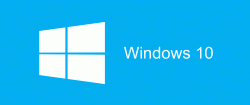
- After this type the command %HOMEPATH%\Dropbox\.dropbox. cache in the Open edit box on the Run dialogue box and press OK.
- After this select the files which you want to delete from the .dropbox.cache folder. Select them all and then click on delete button. After clicking on the delete button, files delete from the folder and are moved into recycle bin.
- In windows, all folders containing visual media have a database of thumbnails that provides thumbnail images for the files if you switch to any of the thumbnail views in Windows Explorer. So when you open some file containing thumbs.db file, windows locks that file because it’s in use.
- In order to delete thumbnails press Windows key along with R to open the run dialogue box.
- After this, the disk cleanup dialogue box comes up and the disk space you will be able to free up is calculated.
- After this make sure the thumbnails are selected in the list of files to delete. Here if you want to delete other items as well select those items from the list and press OK.
- After this, a confirmation dialogue box appears asking you that you are permanently sure to delete the files. Press on delete files to continue the process of deletion.
Method 2
- There is another method of deleting files. Open control panel. From control panel select Appearance and Personalization. Then select folder option. By clicking on this a dialogue box appears having 3 options general, view and search. For advanced settings click on view button. After pressing you will get a dialogue box containing many options. Click on always show icons never thumbnails and press OK. After this close the control panel.

- To go to the file manager in Linux Mint double click the Home icon on the desktop. You can also access the file Manager by clicking on Files icon on the bottom panel. After this select all the folders and files which you want to delete from dropbox.cache. Right-click on the files and select delete.
These are some of the methods which can be used to delete the files from Dropbox cache in order to provide some free space to you.

 Email article
Email article



