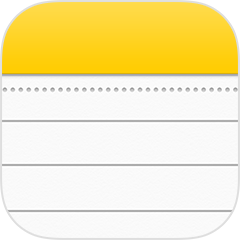 The iCloud account is mostly used to sync the notes of your iOS devices, but can you believe that this thing can be achieved using Google account. Just by adding the Gmail account to the notes, these notes can be accessed through any computer, Mac or Windows.
The iCloud account is mostly used to sync the notes of your iOS devices, but can you believe that this thing can be achieved using Google account. Just by adding the Gmail account to the notes, these notes can be accessed through any computer, Mac or Windows.
Firstly, you have to add your Gmail account to your iOS devices. This can be done by going to Settings > Mail, calendars, contact > add account > Google.
Enter the information required to add the account.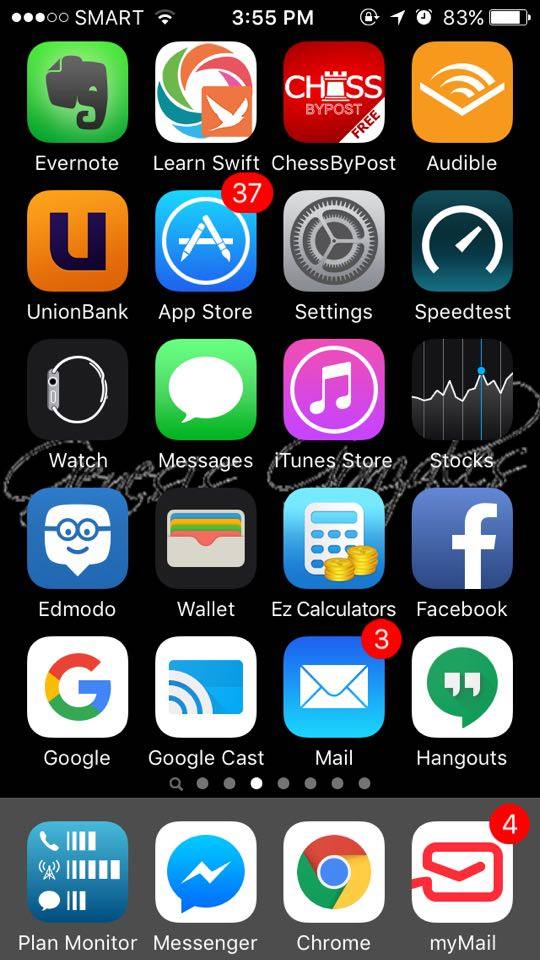
For the synchronization of the notes, you need to enable notes for that account. For this tap the ‘settings’ icon on the home screen.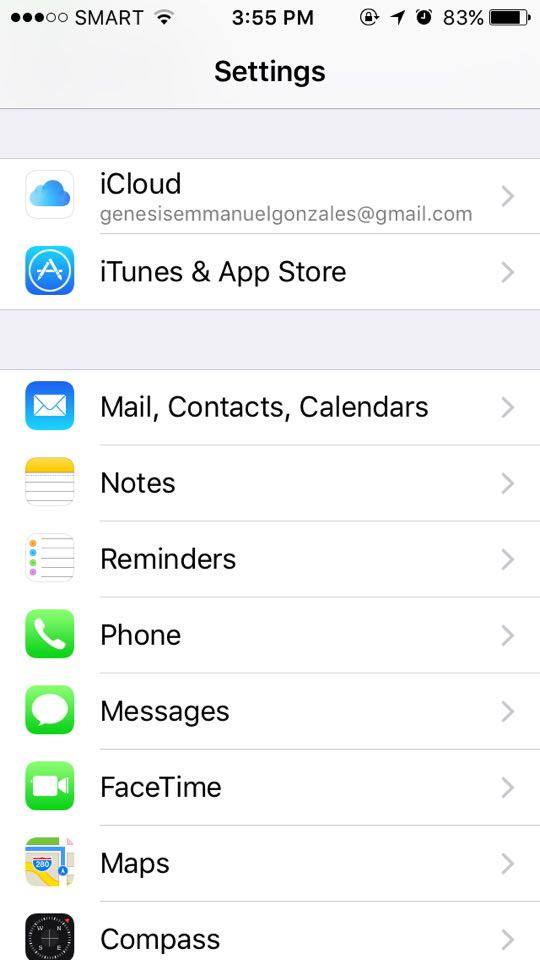
Then on the Settings screen, tap on the mail, contacts and calendars.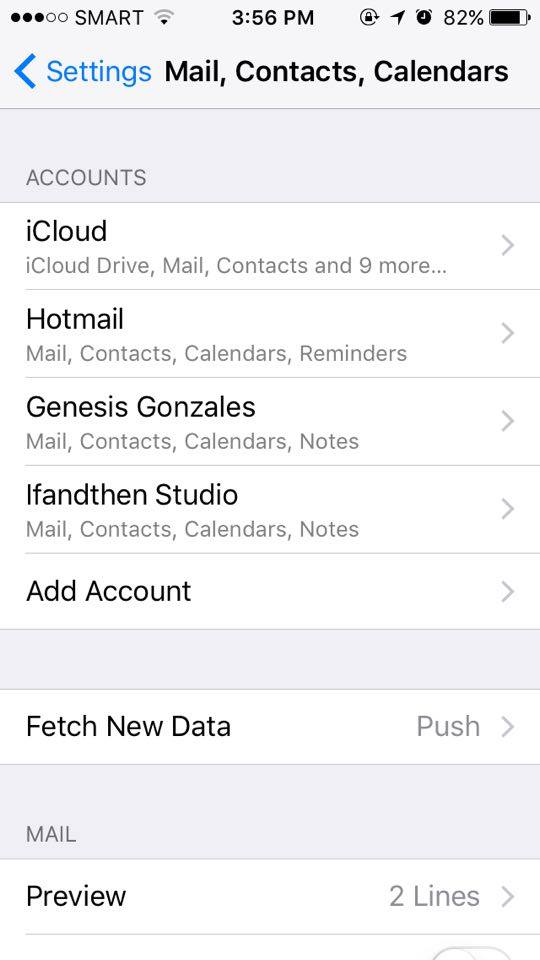
Choose those accounts for which you want to enable the notes. All the options which are mentioned below the account name are enabled for that account. If the Calendar and Contacts are mentioned below your selection point than these are enabled but not the notes. A screen will appear with the slider button which will show the options also, this slider for those options will be turned on, to sync also the notes you need to turn the slider button ‘On’. When the slider button will be turned on, it will turn to green color, representing the sync is enabled.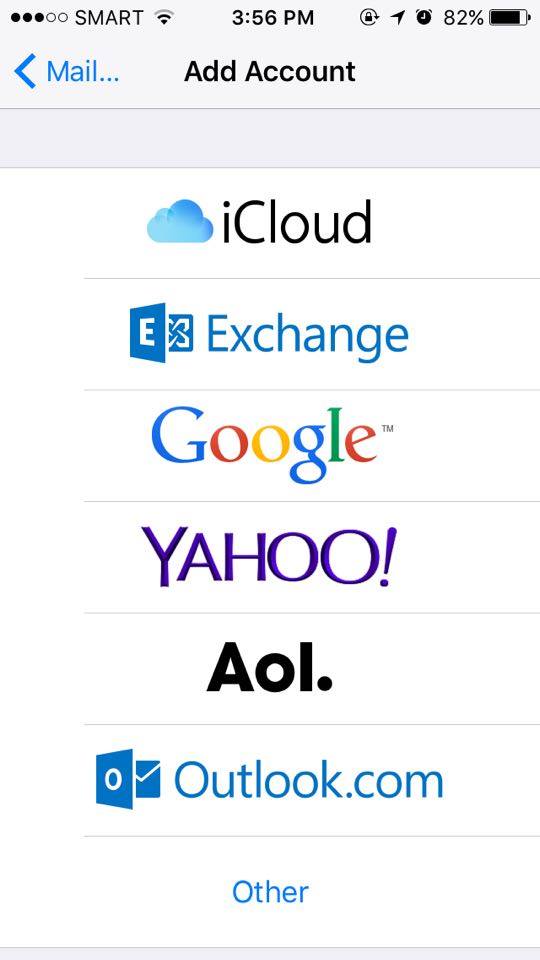
Lead the current screen to the home screen, select the Notes icon to open the app.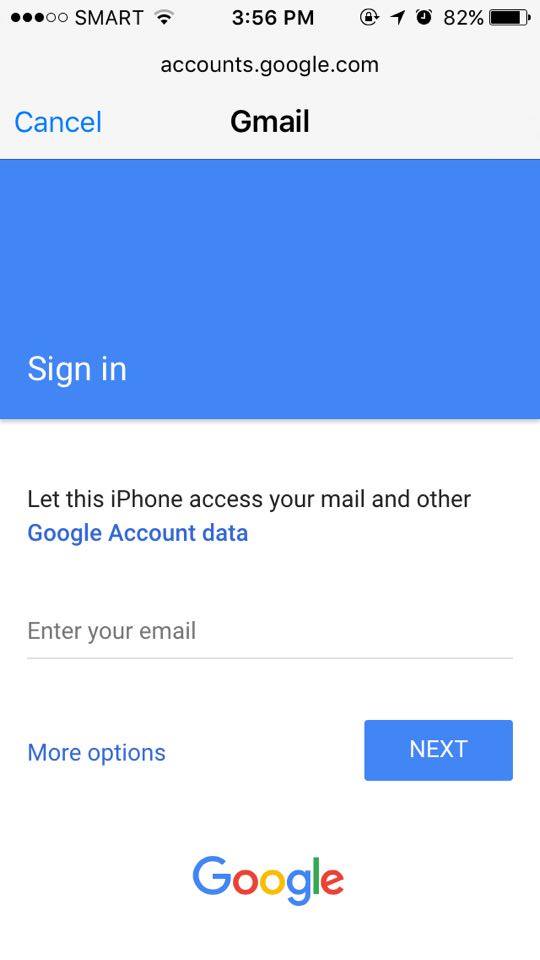
In the notes, a section of the Gmail account will be displayed. If you have created any notes using this app, they will be sync with the Gmail account and you can access those notes using your laptop or computer or any other application using another mobile phone. If you want some notes to be sync with your Gmail account, click on the notes app and make some notes under your Gmail account name.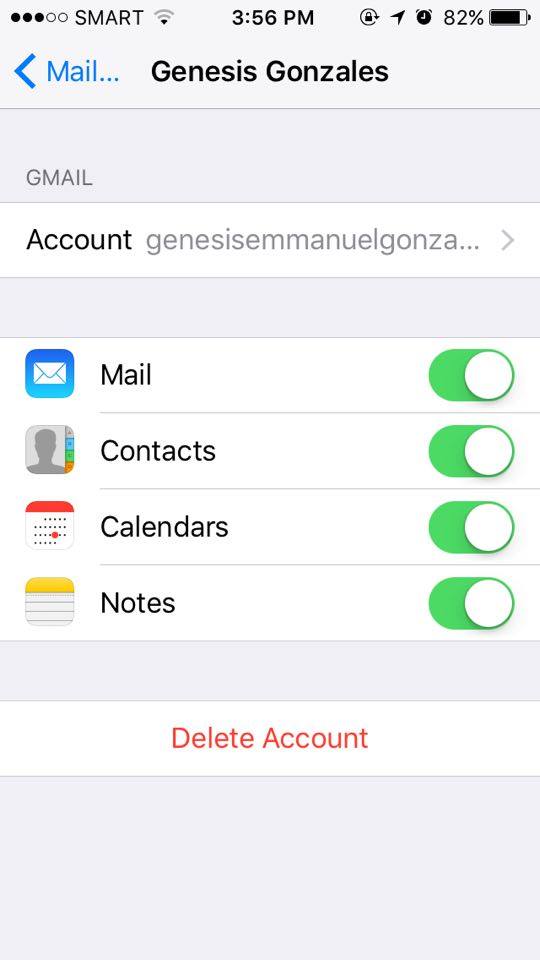
It is not that you can create your own folders in the Gmail account under the umbrella of notes, but these notes will be stored in the default ‘notes’ folder.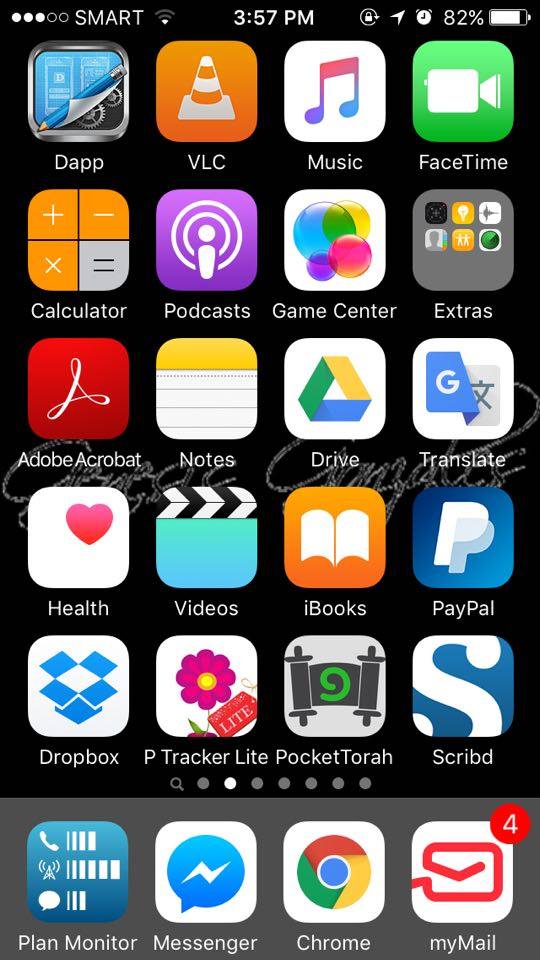
Right at the right bottom of the screen, select the new note button. Make your notes and after that click on the back button in the notes usually in the upper left corner of the screen.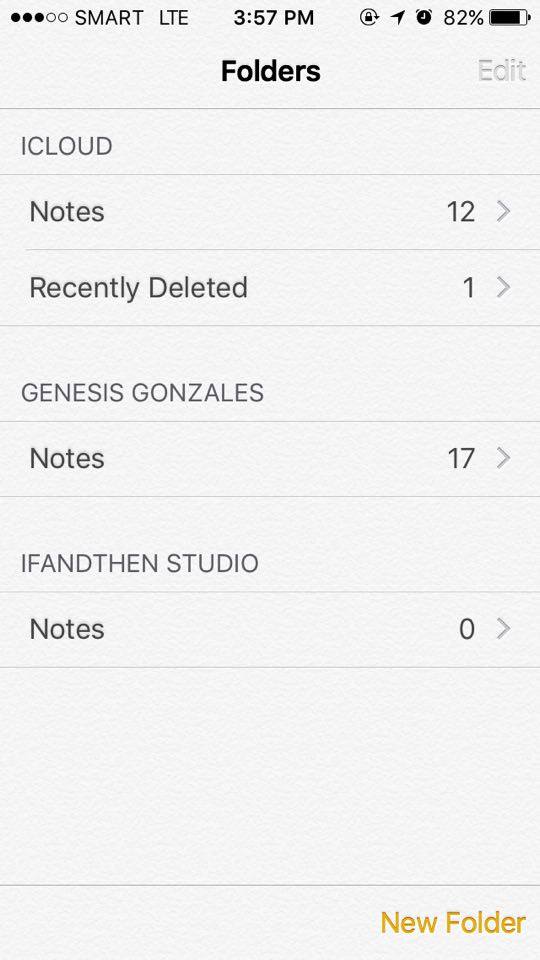
Tap on the back button again as currently screen is showing a list of notes.
On your computer using a web browser, log into the Gmail account. There will be a label of notes which is added in the sidebar in your Gmail account and the notes which are added to the Gmail account in the notes app using any of your iOS devices can be made available under this label in the browser, or added notes to the same Gmail account using the other mobile device. By clicking on the notes button, you can check and access the notes which are available, which you have added in the email account using the iOS or other devices. Notes added will be displayed on the label and can be viewed in full screen by clicking on it.

 Email article
Email article



