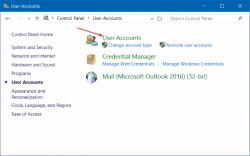 When you upgrade your Windows to Windows 10 your old user account is not changed, and it comes with you. But when a user installs the Window by cleaning the old window then he will have to make a new user account on the Window. May a user want to add any additional account to the Window then what he will do?
When you upgrade your Windows to Windows 10 your old user account is not changed, and it comes with you. But when a user installs the Window by cleaning the old window then he will have to make a new user account on the Window. May a user want to add any additional account to the Window then what he will do?
Why do users want to add a Local User Account?
Millions of Windows users have never created a secondary account on their systems, and they use their primary account for each and every purpose of their system. This is not safe to use your main account for everything, and those millions of users should get rid of this habit.
If the users create a secondary account for themselves or others, create a secondary account for the kids is a fantastic idea as the shady downloads on different websites don’t affect your system and this secondary account also increases the security level of your system.
A standard local Microsoft account is a perfect fit for the ones who don’t have the requirement to link their login to Microsoft as well as for the kids who don’t need any extra features.
How to Create a New Local User Account in Windows 10?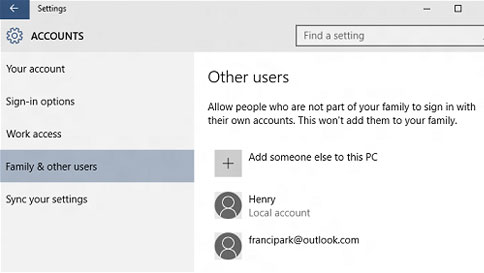
The first step that is required to create a local user account is to access the Accounts menu on your system. To access that the user has to click on the Start Menu search bar, type adds user and hit enter.
Now choose the option to add, edit, or remove other users from search list that appeared on your system’s screen. After clicking on it, the accounts menu will be opened.
Select the option of Add someone else to this PC. Now here the processes of Microsoft starts that will profoundly steer the user to create an online account instead of creating a local user account.
Now ignore the prompt that asks the user to provide a phone number or an email. Now select the link at the bottom that says the person I want to add doesn’t have an email address.
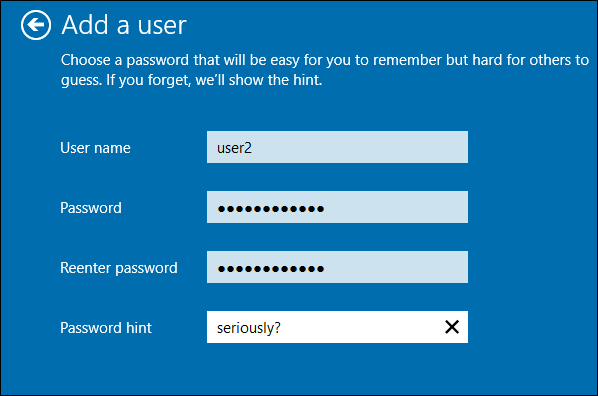
If the user doesn’t need or he doesn’t have an email address, then you can get one using outlook and now click the link that says to add the user without using Microsoft account.
The users that are using Windows for a long time is familiar with the creation screen of a local account. The user has to enter your username and password that is preferred by you and click on the option saying Next.
When the user clicks on the option Next, he will be moved back to the Accounts screen, and now he will be seeing the new user account. As the local user account is a limited account, so you will be unable to download the applications from Windows Store. So if you want to install the apps, then you have to convert your local account to administrative account.

 Email article
Email article



