The latest version of Windows that is released by Microsoft is Windows 10, and it does not include Microsoft Office in it. But the Windows include advertisements that occur on a regular basis and encourage the user to download Office. If the ads irritate you, and you don’t require Office on your system, then you can stop the notifications, and they will not bother you anymore.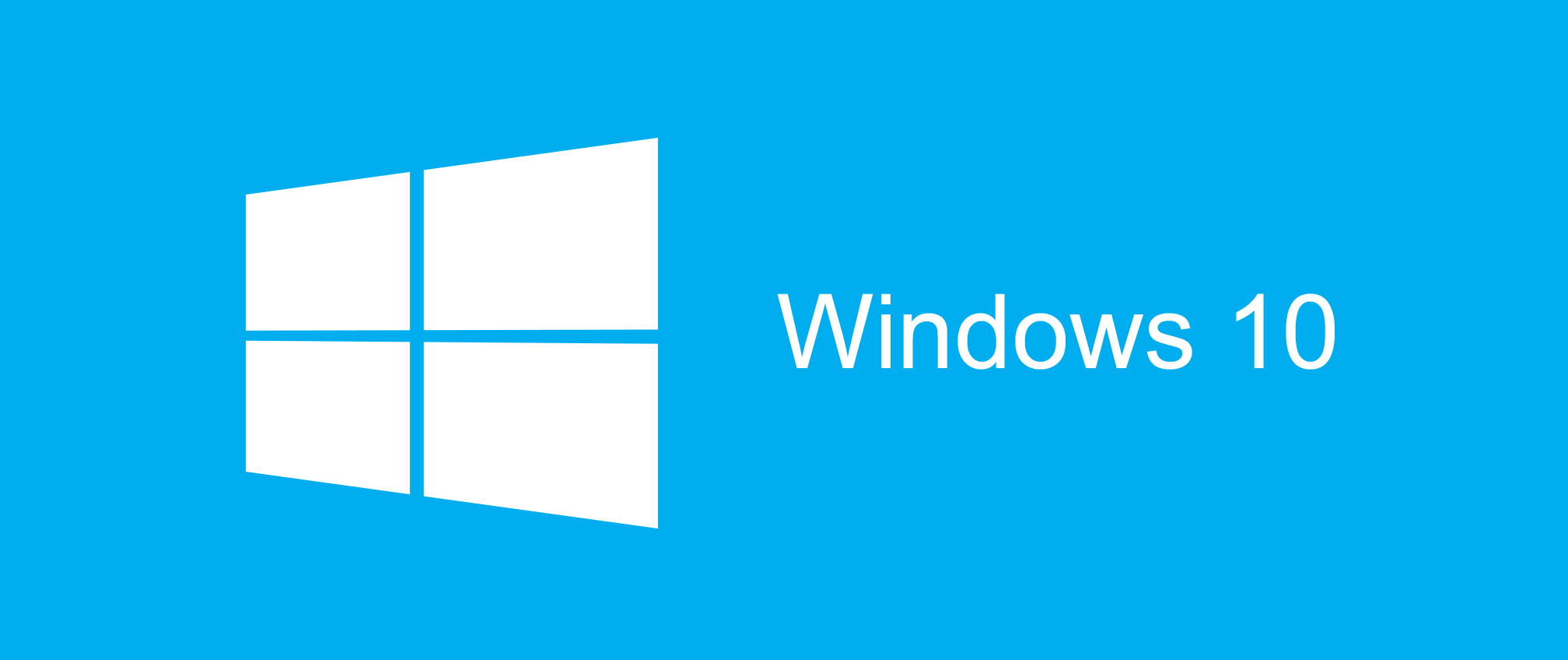
The notifications of Get Office will appear regularly on your screen while using your system. These notifications will store in the action center of your Windows 10 and will inspire you, again and again, to install it and use the free 1-month trial version of Office. But after one month you have to pay $7 per month to use the services that are offered by the Office.
Where do these notifications come from?
Even if you dismiss the notifications, again and again, they will still pop up on your screen in the future. If you are using Windows 10, then he doesn’t know that from where these notifications are coming and bothering him. These are not system notifications, but they occur on your screen by a particular application that is mainly designed for this purpose. The app that is responsible for the notifications is known as the “Get Office” app, and it is pre-installed with your Windows 10. The purpose of the application is that it will provide the user with a link, and a tile will show on your screen that encourages the user to install Office.
You can uninstall the Get Office app from your system by opening the Start menu of Windows 10, Search the “Get Office” under All the Apps that are installed then right-click on the app and select the option to uninstall it.
How to Disable the Get Office Ads: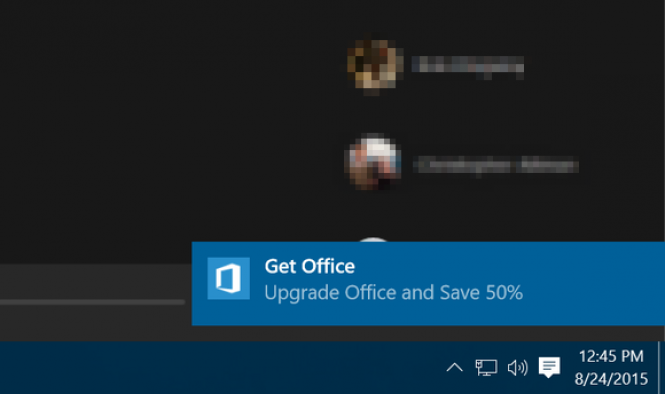
Some steps are mentioned below to disable the Get Office ads on your system:
To turn off the ads on Windows 10, you have to open the Start menu and choose Settings.
An icon will appear in the settings window of your system named System to select that icon.
Now an option saying “Notifications & actions” will be shown on the left side of the window, select that option.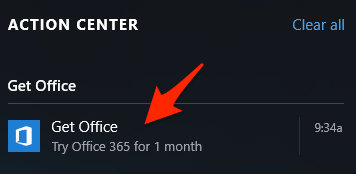
Now scroll down to the list of notification settings. You can see under those Show notifications from these selected applications. There you will see a list in which there will be all the apps that have the permission to display the notifications. Now search the “Get Office” app in that list and turn off the notifications for it.
Using the procedure mentioned above, you can disable notifications for other applications too.
How To Remove the Get Office Tile:
The default settings of Windows 10 pins the “Get Office” tile in the Start menu. Whenever you go to start menu in Windows 10, you will see the recommendation message by the Get Office application. These are the default settings for Windows 10.
To remove the icon tile of Get Office from stat menu just open the stat menu of your Windows, then Right click on the tile and choose the option to unpin the app from the start menu. By using this method you can remove other tiles as well from your start screen.

 Email article
Email article



