Mac Os X is imperative all across the computers of the world. Many users prefer to use MacBook because it is crucial to provide great features and best battery timing for its customers. Many researchers have shown that it is usable and secure in use and also provides an excellent interface to its users. No doubt it provides the brilliant performance of the system and has not any errors and comfortable in use. But according to different conditions, it may be a reason for various issues for the customers. Such type of mistakes and problems does not require much time and can easily be handled by everyone. The feature of the dashboard of Mac OS X is not so much necessary so anyone can easily disable this option by adopting same standard ways.
Simple way to remove Dashboard through spaces
Utilizing the experience, when any user uses Mac Os x then its dashboard will always be available after when the key F3 is pressed. The best possible way to remove or disable the dashboard is through using Mission Control. This useful task requires the following easy and essential steps.
- To start this process, initially, open the system preferences.
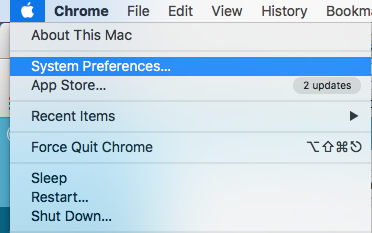
- After opening then move the mission control.
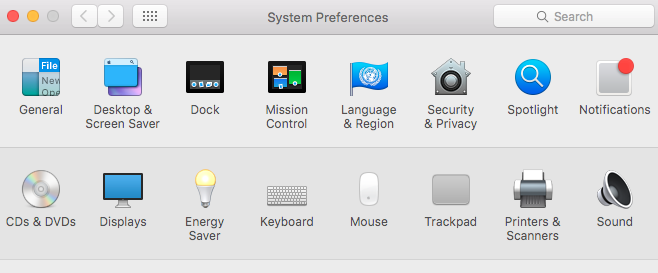
- Now, there will be an option named as ‘’Show Dashboard as a Space’’. This option should be unchecked for further processes.
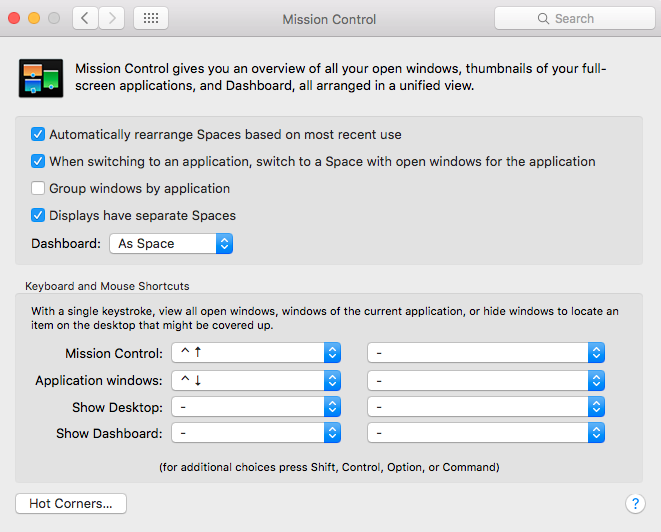
- As a result, the dashboard will not completely disable, and it just helps in to be minimum noticeable. So there are certain methods are available which can help us to remove the dashboard on Mac OS X completely. Some of such approaches and techniques are given below.
How to disable the Dashboard completely
To turn Dashboard off or on can be done easily through the Terminal, so the first step is to launch the app of Terminal, which is accessible through the Applications/Utilities/ folder path. There may be many issues that are faced when new Mac Book is launched. Among these matters, the issue of Dashboard is the biggest problem, and every other user tends to remove the Dashboard option. To disable the Dashboard completely, everyone has to follow the beneath points.
- Firstly, open the Terminal and then always paste this command. “Defaults write com.apple.dashboard mcx-disabled –boolean YES && killall Dock”.
- Now, if anyone wants to reverse and re-enable the disabled Dashboard, then this procedure should follow. “Defaults write com.apple.dashboard mcx-disabled –boolean No && killall Dock.”
- The methods as mentioned earlier are easy to follow and will solve the problem completely within the minimum time frame.
The points as mentioned above are enough to get rid of any problem regarding disabling the Dashboard. Once you have started to follow the above instructions, then it is the simplest task for anyone. If we consider in most actions, then there may be some users who do not like to follow minimum instructions and always tend to avoid the situation. As a result, there may be various other problems in Mac Os x systems. So it is advised to follow all given instructions because it is vital to disable the Dashboard on Mac OS X.

 Email article
Email article



