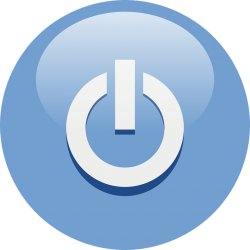 Do you know how to customize Android’s power off menu using more options? There are many users out there whose Android mobile phone shows only one option when you press the power off menu. It will be really useful if it shows multiple options when you press the power off menu, right?
Do you know how to customize Android’s power off menu using more options? There are many users out there whose Android mobile phone shows only one option when you press the power off menu. It will be really useful if it shows multiple options when you press the power off menu, right?
You can customize the Android’s power off menu with more options easily. You can do that with the help of a tool called “Neo Power Menu.” With Neo, you can easily customize your Android’s power off menu and add many options to it.
Steps to Customize Android’s Power off Menu
Install Xposed Framework: The first step is to install Xposed framework on your Android Smartphone. Before installing, make a backup of your data. Now, reboot your Android and install the framework.
Install Neo Power Menu: The next step is to install Neo in your Android Smartphone for customizing Android’s power off menu. For installing, find the Xposed installer app in your Xposed framework. Open the app drawer and from there click on the “Download” option. Now, click on the magnifying glass icon that is displayed at the top. You now need to search for “Neo power menu.” Once it displays the result, go to the description page and from there go to versions. Tap on the download option to download the latest version of Neo. Once the latest version of the software, go to the lower right corner and tap on the “Install” option. After some time, you will get a notification message saying “Activate and Reboot.” Tap on that option. Your Neo application is now installed on your Android Smartphone so that you can easily customize Android’s power off menu for more options.
Customizing Android’s Power off Menu: After rebooting your Android’s Smartphone, your Smartphone will look slightly different from what it was previously. If you are not satisfied with the look, you can easily customize it. For customizing, you need to open the “Neo Power Menu” app drawer. Open the app drawer and go to the app’s main screen. By going to the theme section, you can apply the changes to it. By tapping on the preview option, you can preview the changes you have made.
In the theme section, you can use various options like “reveal colors,” “dialog colors” to add more color to the options and make it attractive. In the graphic section, you can add some graphic effects for the options that appear on the Power menu. In the “Visibility and Order” section, you can make changes to add more and customize Android’s power off menu to your liking. The advanced setting option will give you more options to customize Android’s power off menu. You can make whatever changes you want and see how it works.
Conclusion
With the ability to customize Android’s power off menu, you can not only make the power off menu look more attractive, but can make it more useful by adding a few extra options to it.

 Email article
Email article



