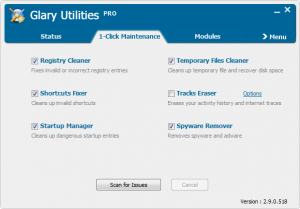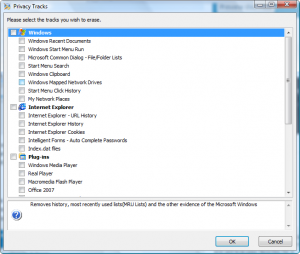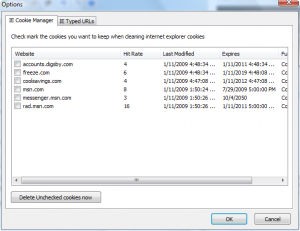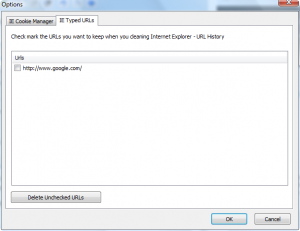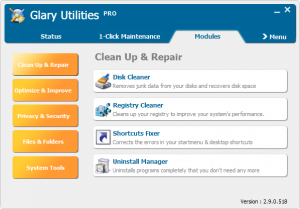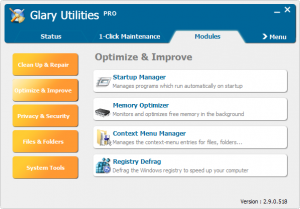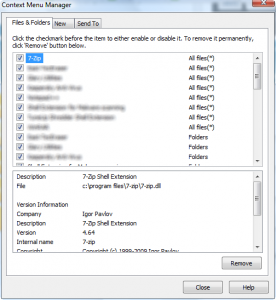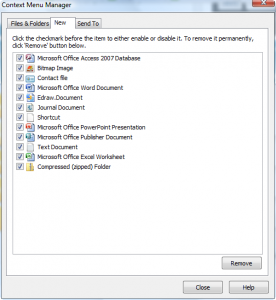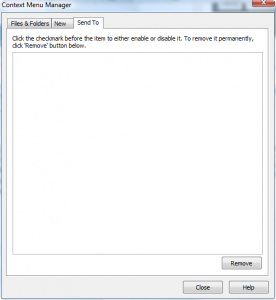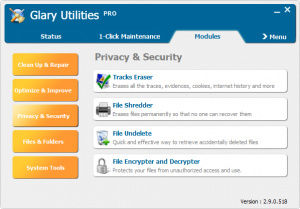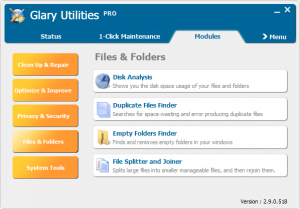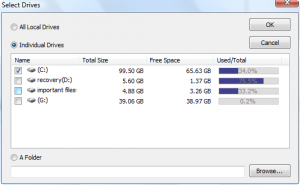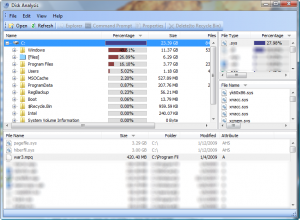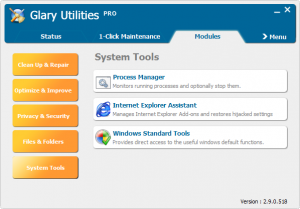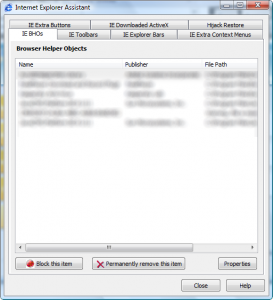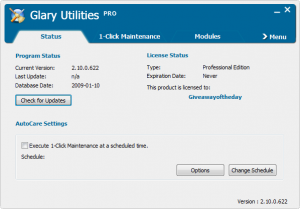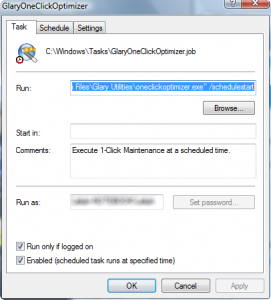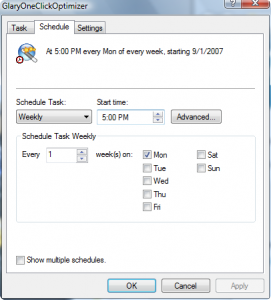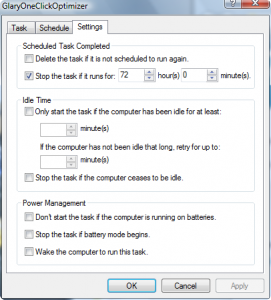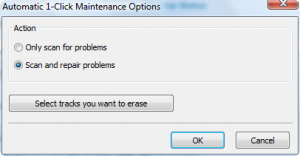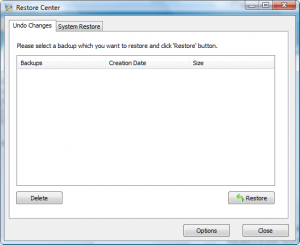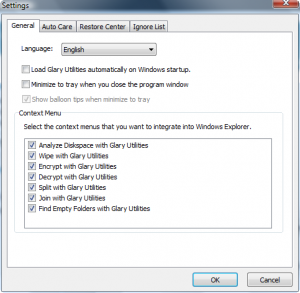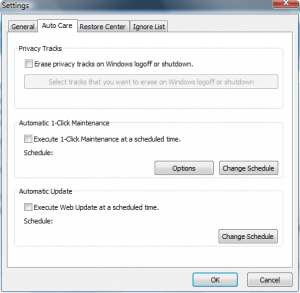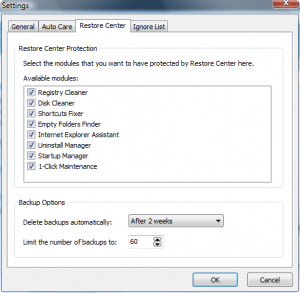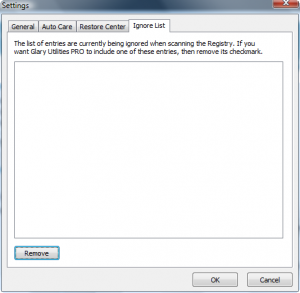{rw_text}Giveaway of the day for January 12, 2009 is Glary Utilities Pro v2.9.0.518.
[rssless]————————-{/rw_text} –>
{rw_good}
- Has an abundant amount of built in tools.
- Has 1-click maintenance.
- Nice aesthetically pleasing interface.
- 1-click maintenance includes spyware/adware removal.
- You can schedule 1-click maintenance to run at a specific time.
- Has a ‘restore’ feature that backs up your computer before major changes are made.
{/rw_good} –>
{rw_bad}
- Registry cleaner seems a bit unreliable.
- No defrag tool.
- Uninstaller tool does not search for left over files/registry values.
- Only supports Internet Explorer and Firefox history/trace removal.
{/rw_bad} –>
{rw_score}
{for=”Features as Described” value=”9″}Although I am a bit skeptical about the registry cleaner, GUP works perfectly in most cases.
{/for}
{for=”Ease of Use” value=”10″}As easy as any other system tune up tool.
{/for}
{for=”Usefulness” value=”10″}Just like any other system tune up tool, this gets a 10 for usefulness because, well, everyone needs to clean up something in their system.
{/for}
{/rw_score} –>
Installation and registration went without a hitch. Be sure to update Glary Utilities after you install it – there is a new version out. To upgrade, you will have to go to the “Status” tab -> “Check for Updates”. This will then bring you to a website were you must download a exe file. After the exe file is done downloading, run it and install it. It will install over your current GUP and update it.
Glary Utilities is a popular name when it comes to system optimization/system tune up tools because Glary Utilities is one of those free programs that have a free version. While we are at it, Glary Utilities is one of those free programs that have a free version that is almost identical to the Pro. Here is how the developer describes his Free and Pro versions:
Glary Utilities Free
Optimize, clean and boost the speed of your Windows.
Protect your privacy and security.
Block spyware, trojans, adware, etc.
Fix certain application errors.
Simple, fast and User friendly interface
For only private useGlary Utilities Pro
Automatic care in background
Optimize, clean and boost the speed of your Windows.
Protect your privacy and security.
Block spyware, trojans, adware, etc.
Fix certain application errors.
Simple, fast and User friendly interface
Much much more powerful utilities
Now that I got that out of the way, lets continue. Glary Utilities has many tools in its arsenal. Tools ranging from Registry Cleaner, to file encryption to memory optimization, Glary Utilties seems to have most of it all.To top it off, Glary Utilties has a really nice and clean interface – very aesthetically pleasing.
When you run the program for the first time, you will see this window:
This is the 1-click maintenance tab. While we are on the topic, lets just discuss 1-click mainteanence a little bit. It is all pretty self explanatory – there are not very many options you can deal with here. Most of it is opt in or opt out. The only feature that has “Options” is the “Tracks Erase”. If you click on “Options” you will be given two options:
- Select Tracks you want to erase – this allows you set what programs/plugins/information you want to erase when you run 1-click:
You cannot see it in the screenshot but if you scroll down, you can also clear FireFox cookies, history, etc. However, there is no support for Chrome or Opera.
- Options – this will bring up a window where you can set certain IE cookies and URLs not to be deleted whenever you run 1-click:
The cookies and URLs that are in the lists are automatically imported from Internet Explorer.
So, as I as I was saying before I stopped to explain 1-click, I was very surprised to see that the 1-click tab was the first thing I was prompted with when I opened the program for the first time because I was excepting to see what the screenshots on the developer’s website shown – the module tab. The module tab is where you can access all the abundant features of Glary Utilities:
Under “Clean Up & Repair”, as you can see, there are the “Disk Cleaner”, “Registry Cleaner”, “Shortcuts Fixer” and “Uninstall Manager” tools. These four features are typical of most, if not all, system tune up utilites, and they work the same as the others also, so nothing special to see here.
Under “Optimize & Improve” there is “Startup Manager”, “Memory Optimizer”, “Context Menu Manager”, and “Registry Defrag”. Here the one feature that stands out is “Context Menu Manager”. Out of all the system tuneup utilities I have used and tested, this is one of the two that have “Context Menu Manager” – the other being Advanced SystemCare (maybe I did not look hard enough?). That being said, lets discuss the context menu manager a little bit:
Using the context menu manager is easy enough – it involves a on/off interface with the ability to remove an entry:
The ‘context menu’ entry is displayed on the left, with which context text menu that entry will display in is listed on the right. To turn on/off an entry, just check/uncheck the box associated with it. You can also permently remove an entry. I wish it were possible to Add an entry but you can’t.
This deals with Right Click -> New menu. It works the same way as above and it has the same shortcoming – not being able to add an entry.
What is supposed to be here are the entries that would appear if you right click on an icon -> Send To. However, as you can see, Glary Utilities did not pick up anything. This is odd and must be a bug because Advanced SystemCare context menu did pick it up. And that concludes the context menu, so back on topic we go.
Under “Privacy & Security” there is “Tracks Erase”, “File Shredder”, “File Undelete”, and “File Encryptor and Decryptor”. “Tracks Eraser” is another way of saying “History Eraser” – it clears things like clipboard, internet history, cookies, start menu search, application caches, etc. It is your typical history cleaner that you will find in most, if not all, other tune up utilities. However, the one thing I would like to point out is that Glary Track Eraser only supports Internet Explorer and FireFox – it does not support Chrome, Safari, or Opera.
The only other tool to stand out here is the “File Encryptor and Decryptor”. The developer does not specify what kind of encryption method is used. However, I like that you can create a self decrypting file with this tool. Not saying I would use Glary Utilities as my main encryption tool, but not bad at all. The only other tune up utility that had any feature similar to this was WinUtilities. However, WinUtilities had a EXE password protect feature, not an ecryption tool.
Under “Files & Folders” there is “Disk Analysis”, “Duplicate Files Finder”, “Empty Folders Finder”, and “File Spliiter and Joiner”. “Duplicate Files Finder” and “File Splitter and Joiner” are nothing unique – they are found in most other tune up utility programs also. However, the “Disk Analysis” and “Empty Folders Finder” are certinatly rare, if not unique. Out of all the tune up utility programs that I have used so far (and I have used 4-5 including Tuneup Utilities, WinUtilties, etc.) the only other program that I have seen have “Disk Analysis” is Advanced SystemCare. No other program have I seen have a feature for to find empty folders. Now some of the programs might have been able to find empty folders as a built in feature, I don’t know I am not an encylopedia here, but none of them had a tool designated just for this purpose. “Empty Folders Finder” is pretty self explanatory – it will find empty folders. However “Disk Analysis” is a little bit ambiguous so we will spend a few minutes discussing it:
When running Disk Analyzer you will first be prompted to chose partitions (you can also chose an individual folder) to analyze:
After that, the program will analyze the locations you specified. Then information about that partition will be displayed. You will be able to see the biggest files, the largest folders, the largest file types, etc.:
While there are free programs that specialize in this sort of thing, this is a pretty handy tool, not going to lie. However, it seems that it did not detect all of my C: drive – the used space in my C: drive is more then ~24 GB! Anyway, back on topic now:
Under “System Tools” there is “Process Manager”, “Internet Explorer Assistant” and “Windows Standard Tools”. “Windows Standard Tools” will just provide a link to the following Windows tools: CheckDisk, Disk Defragmenter, System Restore, System File Checker, and Backup. However, most, if not all, utility program provide links to major Windows tools, so this is nothing special. That being said, “Process Manager” is nothing special either. However, “Internet Explorer Assistant” seems to have potential. With “IE Assistant” you can control installed BHQs, installed ActiveX, etc.:
Of course no one in their right mind would ever use IE over FireFox so I guess this feature is useless ^_- =P.
That sums up a lot of the program. There are a few things left however:
- Status Tab:
The only real thing of interest here is the “AutoCare Settings” – if you check the box next to “Execute 1-click…” you will set 1-click maintainence to run on a schedule. You can edit that schedule by pressing “Change Schedule”:
Also, if you click on “Options” you will be able to change what 1-click maintence does:
“Select Tracks you want to erase” is the same as the one I mentioned above.
- Menu -> Restore Center – from here you will be able to undo any changes you made with Glary Utilities (such as changes to the registry) and also you will be able to active Windows system restore points:
If I had made any changes to my computer with Glary, it would be listed under “Undo Changes”. I would be able to undo it by hitting “Restore”. The System Restore tab lists all the current system restore points and gives you the option to restore from them.
- Menu -> Settings – just general settings, such as automatic updates, what features Restore Center should monitor, etc. for Glary Utilities:
And thats it. That is all of Glary Utilities in a jiffy (okay the jiffy part is a white lie).
Now, let me explain my statement that “Registry cleaner seems a bit unreliable”. Whenever I try out a new system utility program, the first thing I always try is the register cleaner. Glary Utilities was no exception. I ran it an it found 33 errors/problems. Okay, that is fine but I did not clear/fix any of them. Instead I ran other programs, WinUtilities (99 detected), TuneUp Utilities (131 detected), and Advanced SystemCare (16 detected) to see how many errors they detected and to compare. I made sure not to fix/clear any error from any program. Then I went back and scanned with Glary again. To my surprise only 30 errors/problems were detected this time around yet I did not make any changes. I scanned again and again and every time 30 was coming up. Now I gave the program the benifit of the doubt thinking that maybe I triggered something that fixed 3 of the errors/problems Glary was picking up somehow. However, there is another incidence. I ran Registry Cleaner via 1-click Maintenence tab. Since there is no option to configure 1-click register cleaner settings, I assume, like how it is with other programs, the registry cleaner in 1-click works off the same settings as the main registry cleaner. The only problem was that when I ran the registry cleaner in 1-click it found 28 errors/problems. Now I had made no changes at all since I had detected 30 with Glary Registry Cleaner before so I was very surprised to find that 2 less errors/problems were detected. So I went back to Modules and ran the Registry Cleaner again. It found 30 errors/problems again even tho the 1-click registry cleaner found 28 just moments before. So I went back and ran the 1-click maintence registry cleaner again. It found 30 errors/problems this time. You see my problem? Sometimes its 33, other times its 30, other times its 28 – yet I have not told any program to fix/repair any error/problem.
Now this may not be significant at all, and you can call me paranoid, but these incidents put doubt in the credibility of this software. I know many people use this software, and it is generally considered safe and reliable, and I am not trying to disagree with them, but I think I will stick to alternative software.
The other two cons that I mentioned are that:
- Glary does not have a defrag tool (like what Advanced SystemCare has). I think defrag tools are essential to system health and missing out on it really hurts a program. It would be nice if Glary replaced one ‘bells and whistles’ feature with a defrag feature.
- The uninstaller does not look for left over file and registry values. I am talking about something like what RevoUninstaller does. I can always just go to Add/Remove programs if I want to uninstall something. A little something extra is needed to entince me to use a third party uninstaller rather then just plain uninstalling.
Free Alternatives:
CCleaner is an excellent piece of software. It is 100% reliable and has a reputation for not deleting core files on your computer (meaning it actually does what it claims to do). Best of all, it is always free. In terms of registry management, it does everything Premium Booster does except registry defrag. The registry backups CCleaner makes are self executable. CCleaner does not have all the features of ARDP, namely the Windows Tweaks, but it does have other features that are not in ARDP such as temporary file cleanup, junk file cleanup, cookies cleanup, etc.
——-
Cleans the following
Internet Explorer
Temporary files, URL history, cookies, Autocomplete form history, index.dat.
Firefox
Temporary files, URL history, cookies, download history.
Opera
Temporary files, URL history, cookies.
Windows
Recycle Bin, Recent Documents, Temporary files and Log files.
Registry cleaner
Advanced features to remove unused and old entries, including File Extensions, ActiveX Controls, ClassIDs, ProgIDs, Uninstallers, Shared DLLs, Fonts, Help Files, Application Paths, Icons, Invalid Shortcuts and more… also comes with a comprehensive backup feature.
Third-party applications
Removes temp files and recent file lists (MRUs) from many apps including Media Player, eMule, Kazaa, Google Toolbar, Netscape, MS Office, Nero, Adobe Acrobat, WinRAR, WinAce, WinZip and many more..-CCleaner Developer
Tuneup Utilities is actually a program you would usually have to pay for. However, 2007 is now offered for free by VNUNET. Some may remember WinUtilities, which was a giveaway earlier. Tuneup Utilities is much like that. Tuneup Utilities does many things, including registry management, junk file cleanup, system optimizations, etc. Tuneup Utilities is an excellent program.
From softpedia:
With TuneUp Utilities, your system will be faster, more comfortable and more secure. All important aspects of system configuration, security, cleanup and maintenance can be accessed through a modern graphical interface.
TuneUp Utilities will optimize the performance of your PC, solve problems and help you easily customize your computer to suit your needs.
Glary Utilities pretty much has the same tools as Pro with a few exceptions. This is how the developer describes the two:
Glary Utilities Free
Optimize, clean and boost the speed of your Windows.
Protect your privacy and security.
Block spyware, trojans, adware, etc.
Fix certain application errors.
Simple, fast and User friendly interface
For only private useGlary Utilities Pro
Automatic care in background
Optimize, clean and boost the speed of your Windows.
Protect your privacy and security.
Block spyware, trojans, adware, etc.
Fix certain application errors.
Simple, fast and User friendly interface
Much much more powerful utilitiesThe differences are in bold.
Ashampoo is basically another tool that does all the registry cleaning, junk file cleaning, etc.
From the developer:
Ashampoo WinOptimizer is an easy-to-use suite of tools for maintaining and optimizing your Microsoft Windows® computer. It keeps your Windows® installation free of unnecessary garbage and running smoothly while other computers just get slower and slower.
There is always a free version of Advanced SystemCar, but for a limited time you can get a 6 month license code for Professional edition for free at Raymond.cc.
From Download.com:
Slow down, freeze, crash, and security threats are over. Advanced SystemCare Free is a comprehensive PC care utility that takes a one-click approach to help protect, repair, and optimize your computer. It provides an all-in-one and super convenient solution for PC maintenance and protection. All work will be done with 1 click and 1 minute. Compared with its nearest competitor, Advanced SystemCare Free provides the more essential and practical formula for Windows: Removing Spyware and Adware, Preventing Security Threats, Privacy Protection, Fixing Registry Errors, Temporary Files Cleanup, Startup Cleanup, Repairing Windows, Speeding up System and 1-click Mechanism.
PMnet Verdict: In the end, I would have to give Glary Utilities Pro a positive score. It has many tools, it has an aesthetically pleasing interface, and all of its features work as intended. Despite the short comings I mentioned above, I think Glary Utilities Pro can definetly be called a keeper. However, and I really feel like a broken record because I suggest this everytime, my suggestion for one single system tuneup/optimization utility would be Advanced SystemCare – especially since you can get Pro currently for free. It is true that Glary Utilities has a couple of extra features that Advanced SystemCare does not, such as file encryption, but it is also true that Advanced SystemCare has a couple of extra features – such as defrag. Since the purpose of these programs is to keep my system running ‘healthy’ I prefer a defrag tool over a file encryption tool. And that is the beauty of Advanced SystemCare, which is why I keep recommending it. It does have many bells and whistles but it focuses on its main and primary job (and it does it well) – which is to keep my system running smoothly. Advanced SystemCare is easy to use and overall a nice program – it is my recommendation yet again.
[/rssless]

 Email article
Email article