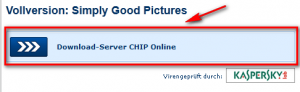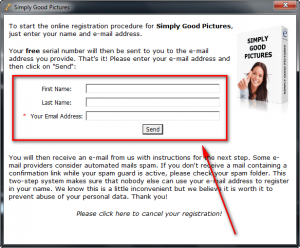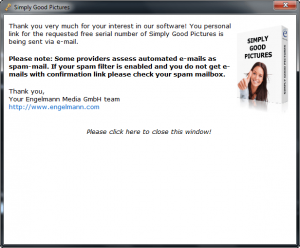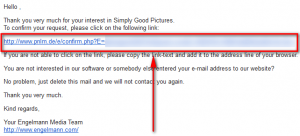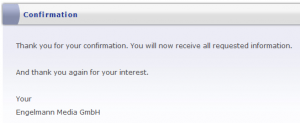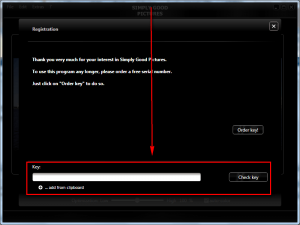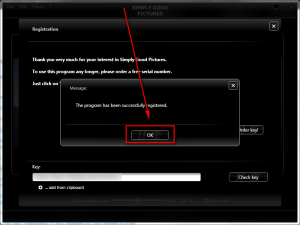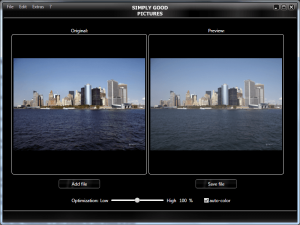 Software Description
Software Description
The following is a description of Simply Good Pictures, as per the developer:
With “Simply Good Pictures” you achieve results, which even professional photographers could only obtain with extensive knowledge and experience. Some of the most important program functions:
- Automatic object recognition: manipulates only those image parts, which help optimize the overall impression!
- Fully automatic re-adjustment of tonality!
- Fully automatic re-sharpening!
- Fully automatic contrast optimization!
- Touching-up of image through higher definition!
- Colour-intensive photos through re-sharpening of matt colours!
- Manipulation of colours to get more cheerful images!
- Fully automatic system for hue control and saturation!
- Fully automatic system for white balance.
- Fully automatic system for bright/dark correction.
- Elimination of fog and other weather influences.
- Elimination of undesired colour casts.
Supported image formats:
- bmp, jpg, jpeg, tif, tiff, raw, crw, orf, 3fr, nef, raf, mrw, nrw, drg, cr2, arw, x3f, rw2
dotTech Advice
Simply Good Pictures is a photo “optimizer”. Simply Good Pictures does nothing groundbreaking to enhance images; what it does is doable using any competent image editor. The selling point of Simply Good Pictures is it automatically applies photo enhancement filters to make your photos look better: You input an image, select how much you want to optimize it (from 0% to 200%), and then save the image. It really is as simple as that. (Pun not intended.)
To help you get a better understanding of the changes it makes to your images, Simply Good Pictures has a preview pane that shows you what your image would look like if you saved it with that amount of optimization. As you modify the optimization level, the preview pane updates the image to reflect that amount of optimization. A cool feature of the preview pane is you can click on the image inside the preview pane and it shows the original; so essentially you can click back and forth between the original and preview to get a better understanding of how your image will look different once you save it.
Simply Good Pictures supports many input formats but it can only output as JPG and BMP. If doing JPG, you can select the level of quality you want the JPG to be at (from the settings). The larger the quality, the larger the output image file size. By default, quality is set to 80%. The cool thing about JPG images is up until around 70% quality the naked human eye cannot really tell the difference between a less quality and more quality image. So using the quality control for JPG images is a nice way to compress images. (Take note this quality control on JPG images is not a unique feature of Simply Good Pictures — it is a property of JPG images and most image editors have the capability to control it.)
In terms of how well Simply Good Pictures optimizes images, it really depends on your personal tastes and preferences and the image you are optimizing. For some images I felt the optimized image was better looking than the original and was genuinely surprised at the output quality; for other images I felt the optimized image was terrible. The bad part about this automatic optimization is that you can only control the level of optimization (and if you want to auto-color or not). If you were doing this manually with an image editor you would have better control over the output image. But, hey, that is the tradeoff for ease, right?
The biggest con to Simply Good Pictures is lack of batch processing. You have to optimize images one at a time. In a way this isn’t so bad because you don’t necessarily want the same level of optimization on all images, which is what would likely happen if batch processing was introduced. However, it would still be nice to have that option to optimize images in batch if one wanted to do it; plus the developer could do it in such a way that users have the option to set all images in the batch to the same optimization or individually modify the optimization level for each image.
To conclude, I feel Simply Good Pictures is a good program for amateur photographers who don’t have the expertise to touch-up images in programs like Photoshop (e.g. photos from a family vacation taken by good ole’ dad). Experts may also enjoy the automation of Simply Good Pictures but the lack of detailed control will probably deter many. So, the decision of if you should grab Simply Good Pictures is up to you: Are you an expert or amateur? Can you deal with lack of batch processing? Answer these two questions about you will have your decision.
[Note: A few days ago Videomizer was given out in a freebie. Videomizer is by the same developer of Simply Good Pictures. Videomizer has the same photo optimization features as Simply Good Pictures. If you have Videomizer, you don’t need Simply Good Pictures.]
Freebie Details
Simply Good Pictures is being given away in a promotion run by CHIP. There is no information on if it is time limited or if you can install/reinstall at a later date if you wish. So grab this while you can, if you want it. The program is in English even though this is a German promotion.
To get Simply Good Pictures for free, do the following:
Version being given out for free: v1.0.11.0629
Free updates and technical support: Unknown — probably not
Supported OS: Windows XP/Vista/Win7
Note: .NET Framework 3 required
Download size: 7.5 MB
- Download Simply Good Pictures:
- After the download has finished, install Simply Good Pictures.
- After installation has finished, run Simply Good Pictures.
- When you run Simply Good Pictures a window will popup asking you to submit your e-mail address to get the registration key:
You are welcome to end your first name and last name, but you are only required to enter an e-mail address. Hit Send after you have entered an e-mail address.
- After you hit Send, if you have done it properly, you will be shown a success message:
Close this window.
- Check the inbox of the e-mail address you registered with. Look for an e-mail from Engelmann Media GmbH respond@engelmann.com with subject of Serial number Simply Good Pictures. In the e-mail there is a link you need to follow:
Click on the link or copy + paste it in your web browser.
- After clicking on the link you should be shown another success message:
Close this tab/window.
- Again check the inbox of the e-mail address you entered. Look for an e-mail from Engelmann Media GmbH respond@engelmann.com with subject of Serial number Simply Good Pictures. In the e-mail you will find your serial key for this freebie:
Copy the serial key.
- Go back to Simply Good Pictures (or run it if you closed it) and register it using the serial key you just received:
- Enjoy!
- Note: At the end of the installation process a page will open in Internet Explorer that says the following:
You can test Simply Good Pictures for one day free of charge. If you register for free, you can use the software for another 3 days without restriction of the maximum conversion time!
Ignore this message. This message is not for this freebie. This freebie is not a three day demo; it is a full license.
If you have trouble getting Simply Good Pictures for free, post below and other dotTechies or I will try to help.

 Email article
Email article