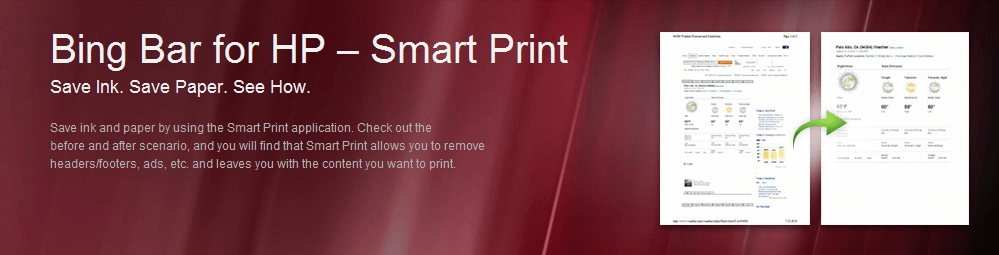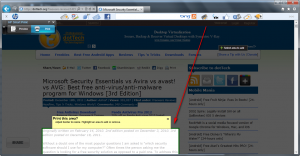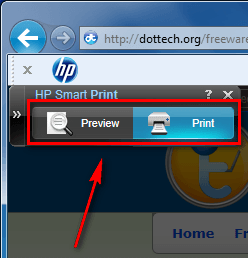Often times we visit pages with a lot of junk on them. That is not to say the pages are junky but rather when printing there is a lot of undesired content we don’t want to waste ink and paper on. HP Smart Print is a program for Internet Explorer that helps users cut back on printing useless content; and you don’t even need to own an HP printer to use it.
What Is HP Smart Print?
Smart Print is a similar yet different tool than the previously mentioned Printee, PrintWhatYouLike, and Click2zap. Those other tools’ main goal is to allow users to remove some content prior to printing; in other words, most of the page is desired but some content isn’t. Although they also do allow users to print only specific content (i.e. whole page is not desired, only certain content is), that is not their main functionality. Smart Print, on the other hands, aims to do just that.
The idea behind Smart Print is to allow users to easily and quickly print only specific content on a page, thus saving ink and paper by not printing undesired content.
How It Works
When you are at a page that contains the content you want to print, you hit the Smart Print button on Bing Bar:
When you hit the button, Smart Print parses the page and automatically selects the content it thinks you want to print:
If Smart Print has selected the proper content, simply hit the Print button to bring up the print dialog or hit Print Preview to preview before printing:
If, however, Smart Print has not properly selected the content you want, you are given the ability to manually select the content you want or to manually de-select the content you don’t want. Selection is done by highlighting (hold left click + drag mouse over the content you want); de-selection is done by clicking on the undo button that appears in the top-right corner of every highlighted box. Once you have selected the content you want, you proceed forward by either printing or going to Print Preview and then printing.
Bing Bar Required
To get HP Smart Print you are not required to own any HP hardware, such as an HP printer. Unfortunately, however, you are required to install Bing Bar. Without Bing Bar you cannot use Smart Print.
Why Smart Print?
Some of you may be thinking “okay cool, but why should I bother getting Smart Print when I can simply highlight the content I want and do print selection when printing“. This concern is valid because, frankly speaking, you can accomplish the same task of printing only specific content on a page by highlighting and doing print selection as you can with Smart Print. There are two advantages of Smart Print that you may want to consider when making your decision of Smart Print vs manual method:
- Smart Print has the “smart detection” capabilities I mentioned above. It automatically detects the content it thinks you want to print. This saves you the effort of selecting the content yourself as you would have to do if you use the manual print selection method. Assuming Smart Print accurately detects desired content (this will vary from website to website — it depends on how websites are formatted), this is a huge plus over the manual-highlight-then-print-selection method.
- Sometimes it isn’t possible to accurately manually highlight content on a page. Depending on the way a website is formatted, manual highlighting may be restricted or difficult to do; and if you cannot properly select the content you want to print, using print selection is useless. Smart Print parses pages prior to allowing you to select content so it avoids this issue of restricted or difficult selection.
Conclusion
Are the pros of Smart Print worth the con of having to install Bing Bar? That is for you to decide. Just keep in mind manually highlighting content and then doing print selection can accomplish much of what Smart Print does — without having to use Bing Bar.
To get started with Smart Print first download and install Bing Bar; then install Smart Print. Depending on which version of Internet Explorer you are in, you will have to manually enable both Bing Bar and Smart Print after installation (you will be prompted with a message at the bottom of Internet Explorer). You can grab both from the links below:
Version reviewed: v1.0.9.0
Supported OS: Windows XP Sp3/Vista/Win7 with Internet Explorer 6.0 or higher
Download size: 5.22 MB (Smart Print) and 3.52 MB (Bing Bar)
[Direct download – Smart Print]

 Email article
Email article