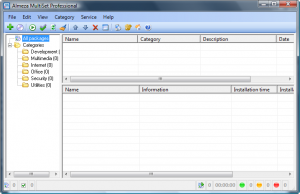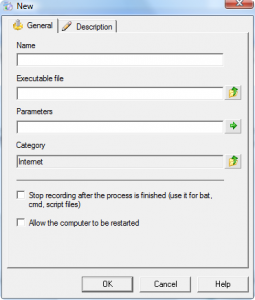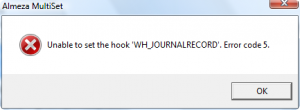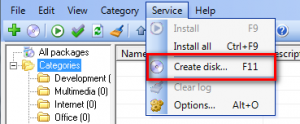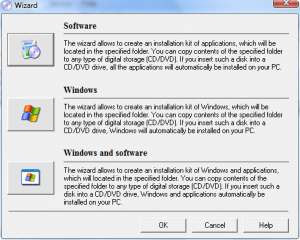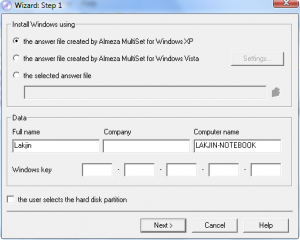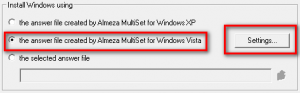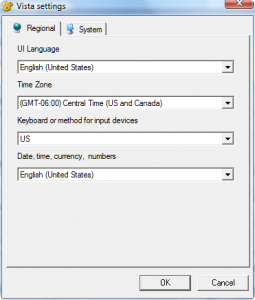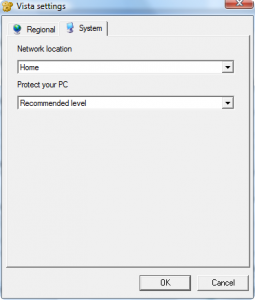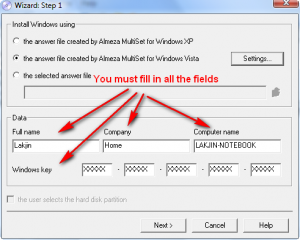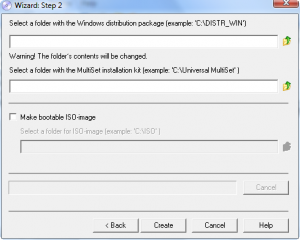{rw_text}Giveaway of the day for January 21, 2009 is MultiSet v6.3 Build 110.
————————-{/rw_text} –>
{rw_good}
- Ability to create automated installation disks that install Vista/XP + third party software and other goodies such as drivers.
- Ability to create automated software disks.
- Ability to create an automated install list.
- You can easily reuse software installation “packages” to create multiple different CDs.
{/rw_good} –>
{rw_bad}
- Cumbersome implementation of a great idea (“macro-recording”).
- You must copy the Windows disk contents to your computer prior to making the CD.
- You *must* enter company information/name when creating a Windows installation CD.
- You *must* enter Windows product key when creating a Windows installation CD.
- You must close antivirus/firewall and UAC (UAC only if you are in Vista) when ‘recording’ a software install.
- Does not verify if Windows product key is correct (typos can occur).
- Time zone list is very disorganized.
{/rw_bad} –>
{rw_score}
{for=”Features as Described” value=”10″}I can’t fault the developer here.
{/for}
{for=”Ease of Use” value=”2″}I can fault the developer here. The implementation of ideas that are good is very badly done.
{/for}
{for=”Usefulness” value=”7″}Not everyone will be reinstalling their OS (which is the ‘main’ feature of this program)
{/for}
{/rw_score} –>
{rw_verdict}[tdown]
{/rw_verdict} –>
Registration and installation went fine. The registration for this software is a bit different then the usual. You must copy the activate_multiset.amltkey file into the folder you installed MultiSet into. By default that folder is C:/Program Files/Almeza/MultiSet (if you did not change it during installation). Be sure to read the readme.txt. Also Vista users run MultiSet as administrator or else you will get an error.
Okay the concept of this program is excellent – but the way the developer implemented it makes me want to puke. This is what the program looks like:
There are three keys features of this program:
- The ability to create automated software install CDs.
- The ability to create automated Windows XP or Vista install CDs.
- The ability to create automated Windows XP/Vista + other software/drivers install CDs.
Now after using vlite, I was expecting one to be able to insert the Windows CD, load it into the program, browse for my software/driver installation files, select them, create the ISO, and done. Man was I wrong.
First of all, if you are going to be creating a XP/Vista install CD you must copy + paste the contents of that CD onto your hard drive (I kid you not). Secondly, if you want to create software install CDs/add software/drivers onto your Windows CD, you must first create a ‘package’ which is done via ‘macro-recording’.
Okay, lets teach by example. Lets say you want to create a Windows Vista automated CD. You also want to add VirtualBox onto your CD so that it will automatically install w/ Vista shall you ever reformat. First thing you have to do is put in your Vista CD and copy the contents of the CD onto a folder on your hard drive. This will take anywhere from 10-30 minutes depending on your computer.
Then you must ‘create a package’ for VirtualBox in order to add it onto your Vista CD. First go to File -> New Package:
That will bring up this window:
In name, enter whatever you want:
For “Executable file” browse your computer for the .exe or the .msi file for VirtualBox:
“Parameters” will generally be left blank unless your specific program needs something special. If you don’t know if it does, just leave this blank.
The rest is self explanatory. Be sure you have your antivirus and firewall off and hit “OK”. Here is the kicker: MultiSet creates packages by literally “recording” (like macro recording) your installation process. In other words, you have to actually install the software your selected (VirtualBox in this case) to create the package.When you are done, the package is created; you will be able to add this package to your Windows CD or automatic software installation CD later. If you want to add drivers onto your Windows CD, you do it the same way. From the looks of it you can add as many software/drivers as will fit onto the CD (if you are adding multiple software/drivers, be sure to put them in the same category – you will understand why later on) but I have not tested it out myself because of the following error message:
According to this thread it is because of my UAC settings. AntiVirus, firewall AND UAC? :x
Although I am not found of this “macro-recording” method of creating packages, one good thing is once you have created a package, you can reuse it and put it on as many different CDs as you want.
Okay so you have created the packages for the software/drivers you want on your Windows CD and you have copied the Windows CD content onto your computer. Now to actually create the disk. Go to Service -> Create Disk:
This will bring up a menu which will allow you to choose what type of disk to create:
I am discussing the “Windows and software” option. The “Software” and “Windows” options work the same way as “Windows and software” except they only deal with their specific parts. Click on “Windows and software” and you will get this menu:
Since I am on a Vista machine, I can only create a Vista CD. If you are on XP, you can only create an XP CD. Therefore I have to click on the second option then click “Settings”:
You are able to set the following “Settings”:
“Protect your PC” is just the Windows update settings. One thing to note here is that the “Time Zones” list is very unstructured and disorganized (at least I cannot find any logical order to it).
After you have set your settings, hit “OK” and you will be brought back to the earlier window. Fill out the rest of it. You *must* enter the information under “Company” and you *must* enter a product key:
Make sure you carefully enter the “Windows key” properly. If you accidentally type in the wrong key (i.e. make a typo) you will not know until you have created your Windows CD w/ MultiSet and are trying to install Windows because MultiSet has no method to verify you entered a correct key properly. In my opinion, Almeza really needs to address this issue. Now I understand Alemza cannot access Microsoft’s database of keys or their algorithm or whatever Microsoft uses to verify Windows keys. However what Alemza can do is add a “Enter Windows key again” box; this will help reduce the chances of making a typo when entering your Windows key (just like how you have to enter a password twice when registering for something).
One thing to note is that if you are creating an XP disk, you will also have the ability to turn on/off “the user selects the hard disk partition” (don’t ask me why that option is disabled when doing Vista – I don’t know):
Leave this checked so you don’t accidentally let the program install over an existing partition you want to keep – that could cause a disaster.
Hit “Next” when you are done. It will bring you to this window:
For the first box, the one where it says “Select a folder with the Windows…”, browse your computer and select the folder where you put the contents of the Windows CD I told you to copy earlier:
The next box, navigate to where the packages are that you created earlier. As I said I got an error on my computer when trying to create packages so I don’t have an example to show you. But navigate to the categories folder where you placed all your packages (usually under C:/Program Files/Almeza/MultiSet/Categories/[Specific Category]). Hopefully you placed them all in one category like I said earlier since you can only browse to one folder.
After that, you can have the program create an ISO of the install disk for you (check “Make bootable ISO-image” and set a location your computer). You do not have to use this option. It is optional.
After you are ready, hit “Create”. Regardless of whether or not you create an ISO of the install disk, the folder that contained your Windows files (the one there you copied the content off a disk to) is now set to be burn directly onto a DVD. Just burn all the contents of that folder onto a DVD like you would be burning a data DVD – or if you created an ISO, you can burn the ISO instead, it is up to you. After that, you are done. Whenever you want to reinstall Windows, just pop in the DVD.
I did not cover *all* the features of this program, but I did cover what I thought was the *main* feature. Overall, as I said earlier the idea behind this program is nice but the implementation is horrible! Having to copy the contents of your Windows CD to your computer and having to actually install the software/driver while the program records it…bah humbug. Even worse that you have to turn off your AV, firewall and UAC when ‘recording’ software installations. While for IT professionals who continually have to do redundant installs of Windows and third party software, MultiSet could be potentially useful, for the average home user, because of the way it works (i.e. “macro-recording”), MultiSet is not that good at all.
{rw_freea}
nLite is for XP. It will allow you to customize a Windows bootable CD. While it cannot *add* additional applications, it can add drivers, and allow you to remove certain components of Windows, etc. It automates the Windows installation just like MultiSet. It is much easier to use then MutliSet and is a far superior program.
nLite described by the developer:
Have you ever wanted to remove Windows components like Media Player, Internet Explorer, Outlook Express, MSN Explorer, Messenger…
How about not even to install them with Windows ?nLite is a tool for pre-installation Windows configuration and component removal at your choice. Optional bootable image ready for burning on media or testing in virtual machines.
With nLite you will be able to have Windows installation which on install does not include, or even contain on media, the unwanted components.Features
- Service Pack Integration
- Component Removal
- Unattended Setup
- Driver Integration *
- Hotfixes Integration **
- Tweaks
- Services Configuration
- Patches ***
- Bootable ISO creation
vLite is pretty much the same thing as nLite but for Vista.
Macrium Reflect is not a “true” free alternative to MultiSet. Macrium Reflect is actually an image backup software not a create-an-automated-Windows-CD-and-or-automated-software-install software. Melatonin actually mentioned this the last time MultiSet was given out and I understood what he/she meant back then but I only recently gained a true understanding of it.
You see the “main purpose” of MultiSet is to allow you to create an automated Windows install CD and/or automated software install CD so that is is easier for you to reinstall Windows if the need ever arises. You can accomplish the same result with Macrium. You see all you need to do is install Windows and create an image backup of Windows, using Macrium, after you have installed Windows (you can also install your drivers/software before creating the backup). Then when you want to restore Windows just restore your image backup and it will be just like you reinstalled Windows except it will be automated (and include your drivers/software if you did that). Nifty huh? This actually is one of my goals – next time I reformat to create an image backup so I can easy restore next time.
The two down sides to this method are:
- An image backup will take up more space than creating an automated CD w/ vLite/nLite or MultiSet.
- This method is designed for use after you do a reinstall/reformat. In other words this method will only be fruitful if you plan on doing more than one reinstall in the future.
{/rw_freea} –>
{rw_verdict2}I don’t know what people are talking about when they recommend MultiSet. The best way to describe MultiSet is a ‘good idea implemented horribly’. If you want to put up with the “macro-recording” method of this software that is your choice – I hope it serves you well. However, my advice is to skip on MultiSet. vLite and nLite are superior software to MultiSet in my opinion. True vLite and nLite cannot automate applications (on your Windows install CD or otherwise), but they can add drivers and automate Windows installation in a better, much easier and less cumbersome fashion than MultiSet. They also allow you to remove certain components of Windows, such as Internet Explorer, from your Windows installation…something MultiSet cannot do. For creation of an automated Windows CD, my recommendation is vLite/nLite. However if you are willing to create (and keep) an image backup of your Windows after you install it, I recommened using the Macrium method mentioned above because it is superior to vLite/nLite and MultiSet both in terms of easiness to reinstall Windows – just create one backup (which may or may not, depending on how you did your backup, include installed drivers or software) and restore it whenever you need to “reinstall” Windows; restoration is always automated.{/rw_verdict2} –>

 Email article
Email article