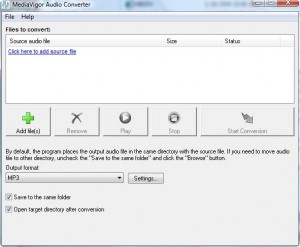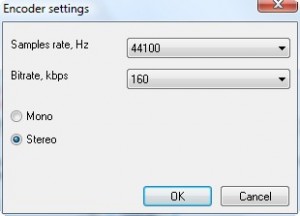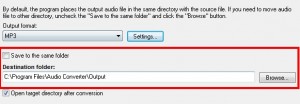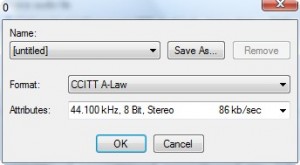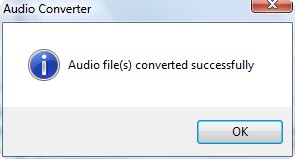{rw_text}Giveaway of the day for February 18, 2009:
Version Reviewed:
1.1
Software description as per GOTD:
Audio Converter quickly and easily converts your audio files to mp3, ogg, wma and wav. The program has a simple and intuitive interface. The program supports batch processing. You will not need any special knowledge to be able to work with Audio Converter. Just drag and drop the file you want to convert onto the program window, select the output format and click Start Conversion.
- Fast and simple to use
- Automatically normalise audio while converting
- Convert from/to WMA, MP3, OGG and Wave
- Support drag and drop audio files for conversion
- Flexibility for power users
————————-{/rw_text} –>
{rw_good}
- Easy to use.
- You can convert more then one file at once.
- Comes with a few extra input formats other then the ones advertised.
- Pretty decent conversion speed.
{/rw_good} –>
{rw_bad}
- Does not have WMA input or output format like advertised.
- Drag + drop does not work. Drag + drop works in a weird way.
- Output format is limited to MP3, OGG and WAV.
- MPEG video is a recognized file but the program can’t do anything with it.
- You can’t chose the name of your output file.
{/rw_bad} –>
{rw_score}
{for=”Features as Described” value=”7″}I give this a 7 because I don’t see WMA support (input nor output). Also, drag + drop does not work.
{/for}
{for=”Ease of Use” value=”10″}It is just point and click.
{/for}
{for=”Usefulness” value=”4″}I give this a very low score on useful because of its limited input/output formats.
{/for}
{/rw_score} –>
{rw_verdict}[tdown]
{/rw_verdict} –>
Registration and installation of Audio Converter went fine – no problems.
Audio Converter is a program that does exactly what the name makes it sound like – it converts audio. However, the input/output formats supported by this program are very limited when compared to the free alternatives that I list below.
This is what the program looks like:
The program is pretty simple. Just click “Add files” to add files. You can select multiple files to add at once (shift + click or ctrl + click). The developer claims that you can drag + drop files into the program window but drag + drop does not work. Update: I played around with the program a little bit more and I discovered that if you drag + drop files onto the blue text “Click here to add source file” you will be able to drag + drop the files successfully. However, if the blue text is not there (like after you load one file into the program the blue text disappears), drag + drop does not work. Thanks to secret2008 for pointing out that if you drag + drop onto “Files to convert” the drag + drop will also work. Thanks to secret2008 for pointing out that if you drag + drop anywhere but the white box where the files will be listed, drag + drop will work.
The following input files are supported:
As you can see, there are a few extra formats that were not advertised by the developer; however you may also notice WMA is not present although the developer claims it is supported by this program. Note that MPEG format is recognized. MPEG is a video format not an audio format. I thought that maybe Audio Converter would be able to rip the audio from MPEG videos, but that is not the case – you get an error if you load MPEG video into the program and try to convert.
Once you have added your files, use your desired output format from the drop down menu (you can chose MP3, WAV, OGG):
Click on “Settings” if you would like to change the Hz, kbps, or mono/stereo of your output format:
If you want to save your output file in a different location then your input file, uncheck “Save to the same folder” and you will have a text box where you can enter/browse for your new location:
When you are happy with everything, just hit “Start Conversion”:
If you chose to output into MP3 or OGG format the program will automatically start converting. If you chose to output in WAV format, you a window will pop up giving you a few more options to set:
From the “Name” drop down menu you can chose preset settings. “Save As…” is not to save your output file but rather to save a new profile under “Name”. Once you are happy with your settings, hit “OK”.
Sit back and relax – wait for the conversions to finish. The output file will be named the same thing as the original file (you don’t get to chose the name) – only the extension will be changed. If there is a file by the same name and extension already present in the location you chose to put the output file, Audio Converter will add a (Copy) to the end of the file. However, if there is already a file with (Copy) after its name that shares the same file name and extension, it will be replaced.
Anyway, the conversions are done fairly quickly so you should not be waiting too long. You will get a confirmation box when they are done:
That is it. That is how simple this program is.
One thing to note, and I don’t know if the developer intended this or not, which is why I did not list it in the cons list:
- If you convert a file and leave it loaded into Audio Converter (meaning it is still listed under “Files to convert”) then go to add more files to convert, even though that first file you converted is marked as “converted”, once you hit “Start Conversion” all of the files in the “Files to convert” list will be converted, including the first one that you already converted.
Overall, I give it thumbs down. A lot of the features claimed by the developer don’t work and this program has too limited input/output formats.
{rw_freea}
With FormatFactory, you can literally convert almost anything to anything. If you have this program, you will never need another conversion program ever again.
This is from the developers website:
Format Factory is a multifunctional media converter.
Provides functions below:
All to MP4/3GP/MPG/AVI/WMV/FLV/SWF.
All to MP3/WMA/AMR/OGG/AAC/WAV.
All to JPG/BMP/PNG/TIF/ICO/GIF/TGA.
Rip DVD to video file , Rip Music CD to audio file.
MP4 files support iPod/iPhone/PSP/BlackBerry format.
Source files support RMVB.Format Factory’s Feature:
- support converting all popular video,audio,picture formats to others.
- Repair damaged video and audio file.
- Reducing Multimedia file size.
- Support iphone,ipod multimedia file formats.
- Picture converting supports Zoom,Rotate/Flip,tags.
- DVD Ripper.
- Supports 42 languages
Any Audio Converter easily extracts audio from video and converts audio between popular formats, such as wma to mp3, mp4 to mp3, mp3 to aac , wma to mp3, with lossless sound quality in super fast conversion speed. Any Audio Converter is designed for extracting audio from video and converting audio between popular formats, such as WMV, MP4, WAV, WMA, OGG, AAC, MP3, M4A, and MP2.
-Download.com
With Super, you can literally convert any audio/video file to any audio/video file. The interface is a bit overwhelming at first, but if you learn to navigate it, Super will be your best friend. The only problem is, I do not think Super works properly on Vista. I keep getting continual errors.
{/rw_freea} –>
{rw_verdict2}Thumbs down for Audio Converter. Too few input/output formats and the program lacks some format support that the developer claims it supports. My recommendation is FormatFactory. Get FormatFactory and you will never need any other vidoe, audio, or image converting program again. However, note that while 64-bit users are reporting it works fine on 64-bit, FormatFactory is officially only for 32-bit users. If FormatFactory does not work on 64-bit on your machine, you can get Super which does similar things. If Super does not work for you, like it does not work for me, get Any Audio Converter.
{/rw_verdict2} –>

 Email article
Email article