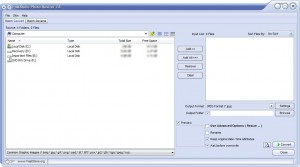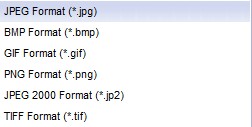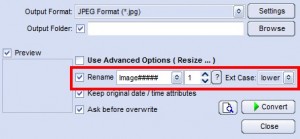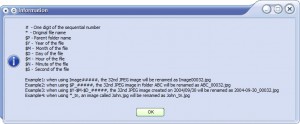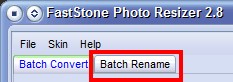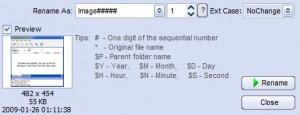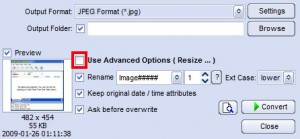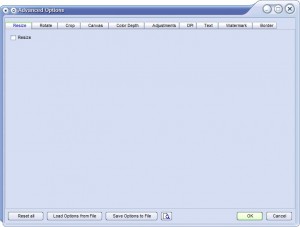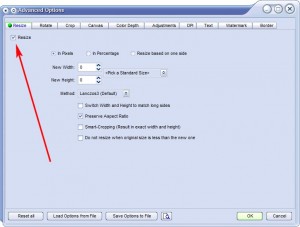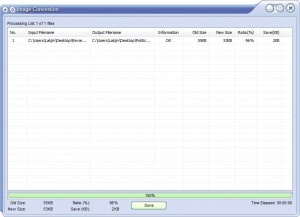Now we all know that FormatFactory is king when it comes to converting files (audio, video and images). However ever need to resize a bunch of images at once? How about rename them? Or maybe add a watermark? Well then what you need is FastStone Photo Resizer:
FastStone Photo Resizer is a really nice and fairly lightweight program that allows you to:
- Batch resize.
- Batch rename.
- Batch convert.
- Add watermarks (image or text) to multiple images at once.
- …and more.
Photo Resizer supports the following image formats as inputs…
…and can output the images as:
If you want to use FS PR (FastStone Photo Resizer) as a batch converter to convert multiple images, just add all the images you want to convert, choose your output format and click on the ![]() button to start converting the images.
button to start converting the images.
If you want to rename your images, you can do it in two different ways:
- You can leave the window at the “Batch Convert” tab. Add all the images you want to rename then check the “Rename” box:
This will bring up the “Rename” options:
You can either type in what you want to rename the images or you can use the predefined macros already entered for you. The following are renaming formats you can use when creating your own renaming method:
- You can click on the “Batch Rename” tab:
Add the images you want to convert and set your renaming macro/method:
Once ready, hit the
and wait for the program to rename all your images.
The difference between the first and second method is that in the second method all you are doing is renaming your file – you are not changing its format nor do you have the ability to do anything else such as resize or add watermarks. With the first method you have the ability to convert the image file to another format and you can do things like resize or add watermarks to the images in addition to the renaming.
If you want to resize, crop, change colors, add text and image watermarks, etc. to your images, you have to check the box next to “Advanced Settings (Resize…)”:
After you check the box, a ![]() button will popup. Click on it. The following window will open:
button will popup. Click on it. The following window will open:
This is the window from where you can resize, crop, change color values, add watermark etc. All that you can do is listed across the top. Just scroll through the tabs and turn on/off any of the features as you please by clicking the checkboxes. This will bring up options for that feature that you can mess around with like so:
You can add/enable as many features as you want. Once done, hit the ![]() button. The window will close and you will be back to the main program window. Once you are done messing with all your settings (output format, names, advanced options, etc.) be sure to set your “Output Folder” location and then hit the
button. The window will close and you will be back to the main program window. Once you are done messing with all your settings (output format, names, advanced options, etc.) be sure to set your “Output Folder” location and then hit the ![]() button to start processing all the images. A window will popup where you can monitor the progress:
button to start processing all the images. A window will popup where you can monitor the progress:
Just hit ![]() once everything is done and the window will close and you will be back to the main program window.
once everything is done and the window will close and you will be back to the main program window.
In conclusion, in terms of features this program is excellent (bar the fact that output image formats are limited and watermarks can’t be automatically set to resized to fit images) – but how is the actual performance? Well the program used about ~9MB of RAM (the RAM usage goes up as you add more images/browse for more images/start converting) while sitting idle. And it resized/converted ~750 of my images in 5 minutes. Not bad, not bad at all.
So are you still interested in FastStone Photo Resizer? Ya I was too. You can download it from the following links:
Version reviewed: v2.8
Supported OS: Windows All
[FastStone Photo Resizer homepage]
[Direct download – EXE version]

 Email article
Email article