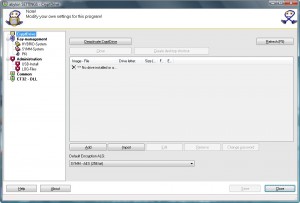{rw_text}Giveaway of the day for March 24, 2009 is:
Version reviewed:
7.30.09.2
Software description as per GOTD:
Unencrypted data is an easy target for unauthorized persons, but abylon CRYPTDRIVE offers a simple way to protect you documents, videos, photos and programs. It creates a software encrypted container, using the international algorithm standards AES (256 bit) or Blowfish (448 bit).
————————-{/rw_text} –>
{rw_good}
- You can create multiple different encrypted ‘drives’.
- You can use multiple different methods of securing your data.
- Has a built in certificate manager.
- Has the ability to support multiple user access to one encrypted ‘drive’.
{/rw_good} –>
{rw_bad}
- Not open source.
- Horrid, horrid English.
- A log is recording your activity w/ CryptDrive.
- Ugly/overwhelming interface.
- The install-onto-a-USB drive is not working.
{/rw_bad} –>
{rw_score}
{for=”Features as Described” value=”9″}I give this a 9 instead of a 10 because I feel the interface makes it not as “easy” as the developer claims.
{/for}
{for=”Ease of Use” value=”6″}While creating an encrypted drive is fairly straightforward, the rest is hard to understand (you need technical knowledge + English is horrible). Interface is overwhelmed with features that a daily user does not need to see everytime he or she runs the program.
{/for}
{for=”Performance” value=”8″}Uses too much computer resources for my liking. However other then that I have no performance related qualms.
{/for}
{for=”Usefulness” value=”10″}The encrypted drive feature is very useful.
{/for}
{for=”Arbitrary Equalizer” value=”6″}This category reflects an arbitrary number that does not specifically stand for anything. Rather this number is used to reflect my overall rating/verdict of the program in which I considered all the features and free alternatives.
{/for}
{/rw_score} –>
{rw_verdict}[tdown]
{/rw_verdict} –>
Installation went fine. For registration you need to “place SAPReg.ini file in the program installation folder”. By default this will be C:/Program Files/abylonsoft/SAPDrive.
Instead of doing another one of my long reviews, I will keep this review short and sweet (mainly because I am going to recommend another program over this one).
The idea behind CryptDrive is sound; having ‘encrypted’ drives where one can place important files, folders, and documents is an excellent idea. The core software itself is fairly good. You can easily create many different encrypted ‘drives’. You have full control over how large each ‘drive’ is, what the name of it will be, and where to place the ‘drive’ file. You mount each ‘drive’ via CryptDrive and access/add files via My Computer to each drive like it is a partition on your hard drive. CryptDrive allows you to encrypt and secure each ‘drive’ in many different ways, including a choice between Blowfish and AES encryption and support for SmartCard/Token authorization. CryptDrive even goes as far as having the ability to allow multiple user access to each encrypted drive by using security certificates. However the implementation of CryptDrive is horrible:
- The English is horrid. I am usually the one defending developers who have bad English, but the English for CryptDrive is so bad I am getting a headache because of it. I know this is a German software but I am sorry – this level of English just is not acceptable; the developer really needs to improve his/her English translation.
- The interface is ugly and overwhelming. This is what the program looks like:
The icons and images used for the program make it look like something of the 90s. On top of that, the user is bombarded with a lot of features that he/she will probably never need or use. Look at the left menu bar. That whole left menu bar should be removed. Keep the program simple. After you have configured your settings (you must configure your settings when you run the program for the first time), the program should not show anything but the “CryptDrive” window (the window you see above). Either move everything to drop down menus or, more preferably, add an “Expert” mode which users, who understand how to use the “Smart Card”, “Token”, “Certificates”, etc., features can activate. As it stands, the normal user will not need to really use any screen but the “CryptDrive” screen after the initial setup.
- All your activity is being recorded in a log (“Administrator” -> “LOG-Files”). I tried to uncheck (turn off) the log but every time I hit “Save” the log gets rechecked. Your activity, such as when you mounted a drive, is recorded in these logs.
The above three reasons are why I give CryptDrive a thumbs down. If the developer cleans up his/her act this program has potential (although I still would not recommended it because of the free open source alternatives available).
Before I move on, there are two more things I would like to point out:
- CryptDrive uses ~26MB of RAM sitting idle. No ‘drive’ was created or mounted. That is a whole lot compared to TrueCrypt’s ~3MB.
- CryptDrive is not open source (obviously). For encryption software, being open source is very important. It not only ensures users that their passwords are not being mined, but it also helps increase protection. However that does not mean non-open source encryption software are useless, they are not; what it does mean is that they are less desirable.
This review was conducted on a laptop running Windows Vista Home Premium 32-bit. The specs of the laptop are as follows: 3GB of RAM, a Radeon HD 2600 512MB graphics card, and an Intel T8300 2.4GHz Core 2 Duo processor.
{rw_freea}
TrueCrypt is king. Enough said. TrueCrypt is the best encryption software out there. It is open source and featured filled . Best of all, encrypted ‘drives’, like the ones that CryptDrive creates, are TrueCrypt’s backyard. TrueCrypt literally owns encrypted ‘drives’ if you get what I mean.
TrueCrypt is so feature filled it can be complicated to understand. To compensate for this “uneasiness to use”, there are excellent step by step (w/ screenshot) guides to show you how to use TrueCrypt. You will be prompted to view the tutorial when you run TrueCrypt for the first time. Or you can view the beginner’s tutorial by clicking here.
deVault uses a different method (sort of) to keeping your files encrypted. Instead of creating ‘drives’ that are mountable, deVault creates database files that are only usable in deVault. deVault uses Blowfish; however it is not open source.
FreeOTFE (thx browser)
FreeOTFE is what I would call a simple and straightforward (albeit less feature filled) version of TrueCrypt. FreeOTFE allows you to create encrypted ‘drives’, just like TrueCrypt and CryptDrive, but it is a lot more self explanatory. FreeOTFE is open source and it gives you the option of using many different encryption algorithms.
{/rw_freea} –>
{rw_verdict2}CryptDrive has potential as a software if the developer improves the implementation of it. However with so many free open source alternative out there, even if the developer does improve his game, he/she should not expect a recommendation from me – but I will change my ratings if it does happen. As it stands, right now CryptDrive gets a thumbs down (for reasons mentioned above). My recommendation for today, drum roll please, is TrueCrypt. Open source, feature filled, lightweight, and well documented, TrueCrypt is the king of encryption. However TrueCrypt is a little bit confusing to use; to solve this problem one can read the tutorials which give you a step by step guide on how to use TrueCrypt. However some people may not want to do that; therefore those people can look into FreeOTFE – a watered down and simple version of TrueCrypt. To sum up: thumbs down for CryptDrive and thumbs up for TrueCrypt and FreeOTFE. TrueCrypt is the first recommendation and FreeOTFE is the backup recommendation.
{/rw_verdict2} –>

 Email article
Email article