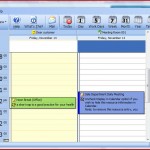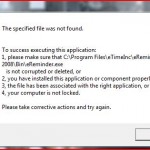{rw_text}Giveaway of the day for November 14, 2008 is eReminder.
[rssless]————————-
When installing eRemindar, you have to choose Professional version. Registration for any other version will not work!.
————————-{/rw_text} –>
{rw_good}
- Has a desktop widget
- You can add “notes”
- Has a predefined holiday list for Canada/USA
- Outlook Integration
- You can add reminders to tasks and events.
- You can categorize your events.
- You can make the events and tasks reoccur.
- You can export your tasks into an HTML, XML, Excel or text file.
{/rw_good} –>
{rw_bad}
- It is a bit laggy and buggy.
- It is cluttered with way too many “extras”.
- Bit of a high learning curve.
- Eats up a lot of memory.
{/rw_bad} –>
{rw_score}
{for=”Features as Described” value=”9″}Upgrade to a 9 after Jack helped me out a bit.
{/for}
{for=”Ease of Use” value=”5″}Not very easy to use at all.
{/for}
{for=”Usefulness” value=”10″}Even it all its ups and downs, it can be useful.
{/for}
{/rw_score} –>
eReminder’s main job is supposed to be to help you manage your daily tasks. The developer has made it such a complicated program, that sometimes you may wonder why you have the program.
On the left hand side, you have what is kind of the “navigation” menu: you can view your tasks, calendar, notes and contacts from here if you click on “general” or if you click on “tool” you can view holidays, regions, locations, resources, and options.
First thing you want to do, before you do anything, is go to Tools -> Weather Tool. This will place a widget on your desktop that will display weather, calendars, and your task list. The weather is set default to show a location in California. Right click on the widget -> Options to change city.
To add a Task, click on the Task button that is in the left side menu, then click “New” up top. Fill it all out, hit “Save and Close”. After you are done with all your tasks, you can export your Tasks into a HTML, XML, Excel or Text file by going to File -> Export if you want.
To add an event to your calendar, click on the Calendar button that is also in the left side menu. This the window I see after I clicked “Calendar”:
The “Dear Customer” and “Meeting Room 101” are “resources”. You can find them under Tools (from the left menu) -> Resources. I am not 100% what exactly “resources” are, but apparently you can schedule separate events for each on the calendar. To add an event, just double click in an area that corresponds to the time you want that event to be. Fill out the window, hit “Save and Close”.
As I mentioned earlier, there is also a “Notes” section. Not really sure why you would need a notes section, but if you want to add notes, just click the Notes button from the left menu, hit “New”, type whatever you want in the window that pops up, and then click on the icon in the top right to save that note or double click on the top left icon.
To add a contact, the procedure is the same: click Contacts from the left menu, hit “New”, fill it all out, hit “Save and Close”.
You can change the calendar settings (like which day the week starts on, what are your work days, etc.) by going to Tools -> Options.
The only other time worthy thing to mention is that Tools (from the left hand menu) -> Locations will allow you set predefined locations you can just select when setting an task or event.
There are two bugs I have run into so far:
- At one point, eReminder would not even open for me. It just sat in the system tray. I was able to right click it, and do all the mojo from there, but the “control window” (eRemindar center) would not open. I had to uninstall/reinstall to fix this.
Developer’s response: More or less, Jack said I was doing it wrong, and I should have tried to open it many different ways (see comment #1). I can say for sure I tried to open it many different ways, including some of the ways he mentioned. It did not work.
Update: This error just happened again (after I reinstalled the program to test out Jack’s suggestions), making it a total of twice.
- After doing my full review of eReminder, I restarted my computer. After the restart, again I could not open up the “control window”. Same thing happened as mentioned in #2, but this time I got this error window:
Save to say, I am going to uninstall it again, but I am not going to be reinstalling.
Developer’s response: More or less, Jack said that I had either not installed eReminder correctly, or that I had uninstalled some component of eReminder (see comment #1). Either of these assertions are true because I was using eReminder fine before I restarted my computer and I did not uninstall it in any shape, form or fashion.
Last couple of things that are worthy of noting before going on to free, and better alternatives:
- This program eats quite a bit of memory: 41 MB for eRemindar vs 10 MB for Rainlendar. And I only have 2 events in eRemindar, while I have 10 events in Rainlendar.
- eRemindar GUI can be a bit laggy at times.
- You can set the events and tasks to reoccur to your liking (it is done through the same window that pops up when you create them – you will see a “Reoccurance” button near the top).
- There is a green rectangle box that displays the time, date and day. It should be, by default, at the top of your screen. You can drag it around and put it whereever you want. To hide it, right click -> hide.
Free Alternatives:
Rainlendar is an excellent, excellent tool that helps you keep track of your events and tasks. With Rainlendar, you can:
- Create a “To Do” list, and an “Events” list.
- Set Rainlender to remind you of your task or event X amount of time before it happens (days, hours, minutes depending on what you choose.
- Set priorities to each tasks (high, medium, low, none) to help prioritize yourself.
- Once a task is completed, you can make it go away by Right clicking the task -> Completed.
- Set a task or event to be reoccuring.
- Display both lists directly on your desktop alongside a calendar in the form of “widgets” (kind of).
The interface is very easy to use and adding/removing a task/event is also easy to do. Excellent program!
Sunbird is a calendar/task/event management/reminder program by Mozilla. The best way I would describe Sunbird is that it is “eReminder – all the crap”.
I only wish Sunbird had a desktop widget that showed Tasks and Events. But Sunbird supports addon so some developer in the future may just create widget for it.
PMnet Verdict: Since eReminder has bugged out on me, there is no way I can recommend it. Before/after the bug, when I used the program I did not find the program to my liking. Too buggy, too laggy, and too many unneeded features. Get Rainlendar and be happy =). If for whatever reason you do not like Rainlendar or do not want it, Sunbird is an excellent alternative – you just will not get the desktop widget.
[/rssless]

 Email article
Email article