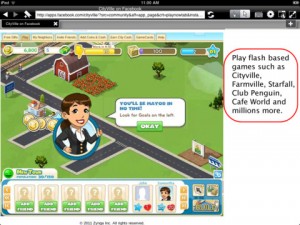 I’ve made no secret of my love for the iPad version of Dolphin Browser. However, there are some things it can’t do – albeit they were things that, until recently, I thought no iPad browser could do. And then my fiancee turned me on to Photon.
I’ve made no secret of my love for the iPad version of Dolphin Browser. However, there are some things it can’t do – albeit they were things that, until recently, I thought no iPad browser could do. And then my fiancee turned me on to Photon.
Photon browser uses their unique “Photon engine” to enable Flash to stream on your iPad. This might not sound like such a big deal until you realize how much of the web was lost to you on your iPad previously — (some) video sites, game sites, and even – yes – Facebook games. All these are things you previously couldn’t do on your iPad thanks to it’s inability to stream Flash. Photon changes that.
In Photon’s extensive settings menu, you can choose the amount of bandwidth you want your Flash streaming to use (I have these on the highest settings), choose from Video, Game, and Web modes that cause the Photon Engine to handle Flash differently, pick a specific port to use for streaming, a version of the Engine to use, and whether or not you want the “Game Keyboard” on or off.
The Game Keyboard in and of itself is a great feature, allowing the iPad keyboard to come up while a game is streaming. It’s usually disabled because it can cause Flash to lag (hey, you’re doing something the system wasn’t technically designed for on it – you can expect a few bugs), but it does make things faster in certain games such as to search within your inventory, etc.
You can also choose different browser views – a full screen, tabbed viewing, split viewing, trio, and PIP. The first two are self-explanatory. The second two show your two or three most current tabs in a side-to-side view, and PIP view allows the opening of another Photon window inside the current one – Photon in Photon.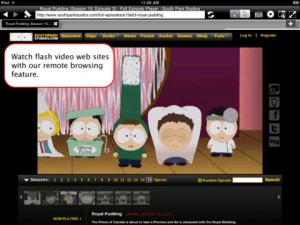
Tapping the lightning bolt icon activates “Streaming View,” which is designed to make things easier while watching something Flash. It’ll even give you a hint “Decrease bandwidth if you experience lagging and choppiness.” So even before you have an issue with the app, the problem is already solved. With the 3 buttons next to the refresh button you can tell Photon how you want the cursor to behave. The pointing finger makes it act as if you’re just tapping it (which you are), the arrow makes it act more like a mouse – you can drag it across the screen and have to tap the arrow to click something. Finally, the “closed fist” (at least that’s what it seems to be, though why it would indicate you should punch an iPad, I have no idea) icon makes the cursor completely invisible. Beyond that, I really wasn’t able to tell the difference in that option and the first, pointer finger, option.
Tapping the keyboard icon brings up the keyboard interface, and hitting the “world with a window” button takes you back out of streaming mode, resuming normal browser function.
Featuring a forward and back button, bookmarks, and other hallmarks of all browsers, Photon is a great browser alternative, even when you don’t take into consideration the Flash capability and streaming layout.
Photon is a paid app but let’s be honest here – it’s worth the price just to be able to play Castleville while I’m at the dentist.
Price: $9.99
Note: At the time of this writing Photon is on sale for $4.99. No word as yet of when current sale will end.
Version reviewed: 2.0
Requires iOS 4.2 or later
Download size: 9.2 MB

 Email article
Email article



