 We all love to take pictures, but let’s face it — we don’t always take the best shots. Often, and by often I mean 11 out of 10 times, photos come out blurry or fuzzy due to motion. The good news is you no longer have to trash these pictures thanks to SmartDeblur. This program will help you to digitally sharpen and improve the overall contrast of even the blurriest of pictures.
We all love to take pictures, but let’s face it — we don’t always take the best shots. Often, and by often I mean 11 out of 10 times, photos come out blurry or fuzzy due to motion. The good news is you no longer have to trash these pictures thanks to SmartDeblur. This program will help you to digitally sharpen and improve the overall contrast of even the blurriest of pictures.
WHAT IS IT AND WHAT DOES IT DO
Main Functionality
SmartDeblur is a program that helps restore clarity to pictures that are blurry or out-of-focus. It does this by digitally helping you sharpen your pictures. SmartDeblur offers a number of features in a user-friendly layout to help you take on even the most blurry pictures.
Pros
- Does a good job fixing up pictures
- Has different modes for fixing motion blur, out-of-focus blur, and Gaussian blur
- No installation required — is portable
Cons
- Is prone to crashing — crashed multiple times on me
- Large pictures (e.g. images with resolution higher than 2048 x 1500) cause the program to run slow, if not crash
- Learning the best way to “correct” your pictures will take time — it is a trial and error methodology
- Does not always work perfectly — not all pictures clean up as nicely as the test picture they provide you with
Discussion
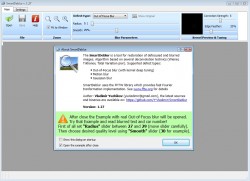 The idea behind SmartDeblur is a great one. The ability to fix blurry pictures is something that many people have been wanting for a long time. Although there are some other programs out there that make this claim, most of them fall short of being able to truly accomplish their goal. So, does SmartDeblur succeed where so many others have failed? Let’s find out.
The idea behind SmartDeblur is a great one. The ability to fix blurry pictures is something that many people have been wanting for a long time. Although there are some other programs out there that make this claim, most of them fall short of being able to truly accomplish their goal. So, does SmartDeblur succeed where so many others have failed? Let’s find out.
After downloading SmartDeblur, it won’t take you long before it is up and running because there is no installation required — the program is portable. The download itself is about 29MB, but this is because it comes with a few different versions of the program. I ended up using the most up-to-date version — v1.27 — that is roughly 7 MB. in size So really, this is a pretty small program for what it does.
The first “wow” factor you have when using SmartDeblur comes after fixing their test picture, an image the developer provides with the program. Once you open the program, a little help box will pop up telling you to try out the program on ta test photo. I recommend doing this as it gives you a better idea how the program works. Before closing the help box, be sure to pay close attention to the parameters they give you. This will give you a general idea on how to fix the test photo so you can see what this program can do.
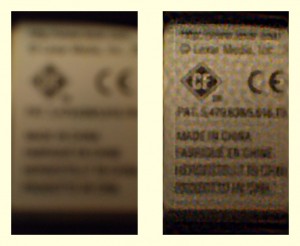 The test picture cleans up very nicely, but it leaves you wondering if this test picture was “the perfect storm.” In other words, it makes you wonder if the test picture is taken in such a way that the program knows just how to fix it. So it leaves the question: How does this program do cleaning up your own photos, photos you did not snap for specifically testing this program with? I gave that a try. To the right is a blurry picture I took. Nothing special was done for the photo — it is just your everyday blurry picture. Next to it was the best I could get SmartDeblur to clean it up, which looks fairly decent and might become better with a bit of more trial and error with SmartDeBlur.
The test picture cleans up very nicely, but it leaves you wondering if this test picture was “the perfect storm.” In other words, it makes you wonder if the test picture is taken in such a way that the program knows just how to fix it. So it leaves the question: How does this program do cleaning up your own photos, photos you did not snap for specifically testing this program with? I gave that a try. To the right is a blurry picture I took. Nothing special was done for the photo — it is just your everyday blurry picture. Next to it was the best I could get SmartDeblur to clean it up, which looks fairly decent and might become better with a bit of more trial and error with SmartDeBlur.
I also tested pictures that were not as blurry. They did not seem to clean up as nicely, or at least the effects of the program were harder to notice. My testing has lead me to believe that the more blurry a photo, the better this program works. If a picture is extremely blurry, the effects of the program are noticed right away, and you feel a sense of accomplishment. A standard, out-of-focus shot may not benefit from this program as much as you would like.
That all being said, I would like to talk about crashes. I’ll be blunt — this program is going to crash on you. It tends to crash when two things happen. First, if you’re using a large picture (even within the set limits) it will crash from time to time. While on the subject of large pictures, it takes this program a pretty long time to make changes to large pictures. In the program’s defense, deblurring is not an easy process so increased slowness as images become larger should be expected; I found the program works better if you reduce the size of your picture before running it through SmartDeblur. Second, when you get done working on a picture (and you save it), it is best to just close the program down completely before fixing your next picture. The program crashed every time I tried to open a new picture after I had already been working on one.
CONCLUSION AND DOWNLOAD LINK
SmartDeblur works, there is no doubt about it — this is obvious right from the moment you fix the first test picture. However, how well it works will vary from photo to photo — don’t expect all of your pictures to fix up as nicely as how the test picture does. As a general rule of thumb, the more you use SmartDeblur, the better you are going to get with it. When you first start out, it could take some time before you are churning out quality deblurred images.
Overall, SmartDeblur may not be as good as commercial deblurring software that cost thousands of dollars, but it is not bad… not bad at all. The fact that the program is free and no installation is required makes it even better, so if you have been looking for a program to fix blurry pictures, it may be worth your time to give this a shot.
Price: Free
Version reviewed: 1.27
Supported OS: Windows 2000 / XP / Vista / 7
Download size: 29MB
VirusTotal malware scan results: 1/41
Is it portable? Yes (no installation required)
[via Gizmodo]

 Email article
Email article



