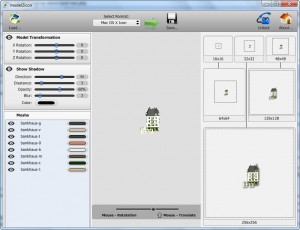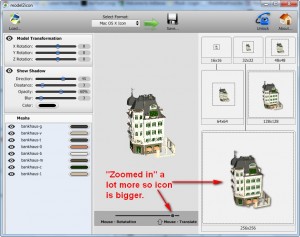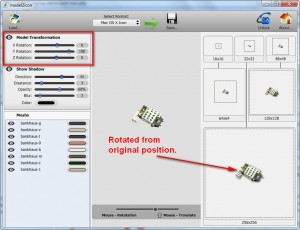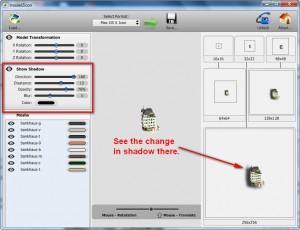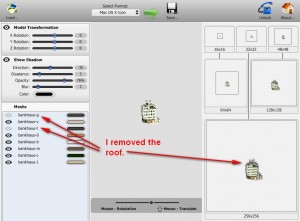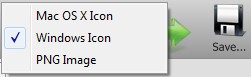{rw_text}Giveaway of the day for September 13, 2009 is:
Version reviewed:
v1.00
System Requirements:
Windows 2k/XP/Vista/7
Software description as per GOTD:
model2icon converts 3D models into Windows icons. You can find many models on the Internet and convert them to icons for use on your desktop, in applications and much more. With model2icon you can convert 3D model to Windows Icon with a single action. It supports Windows Vista 256×256 icons with alpha channel. model2icon allows to customize 3D model before converting. Support 3DS, MD3 file format.
————————-{/rw_text} –>
{rw_good}
- Very easy to use.
- Can create Mac OS X icons, Windows icons, and PNG images.
- Allows for model customization (rotating, zooming in/out, removing parts) before converting.
{/rw_good} –>
{rw_bad}
- Only creates 256×256 icons/PNG images.
- Output icons are always 350 KB in size.
- You can’t control the icon/PNG image color type.
- Has Mac OS X icons selected by default whenever you open the program.
- Changing some settings only works via slider.
- Lack of any sort of documentation/help section.
{/rw_bad} –>
{rw_score}
{for=”Ease of Use” value=”9″}Very easy to use. Only one minor annoyance: every time you must change it from “Mac OS X” to Windows icon/PNG image.
{/for}
{for=”Performance” value=”6″}Can only create 256×256 icons/PNG images even though the program lists different sizes. Also, all icons/PNG images can only b 32-bit and all icons are always 350 KB in size.
{/for}
{for=”Usefulness” value=”3″}I can’t imagine many people wanting to turn .3DS models into icons.
{/for}
{for=”Arbitrary Equalizer” value=”7″}This category reflects an arbitrary number that does not specifically stand for anything. Rather this number is used to reflect my overall rating/verdict of the program in which I considered all the features and free alternatives.
{/for}
{/rw_score} –>
{rw_verdict}[tupr]
{/rw_verdict} –>
Model2icon another one of Binerus’ convert-to-icon software. The task of model2icon is simple: turn 3D models (.3DS only) into Windows/Mac OS X icons or PNG images.
This is what model2icon looks like:
Whatever 3D model you load (.3DS format only) it will be displayed in the middle where the house is in the above screenshot. Once you load the 3D model, before you convert it to an icon or PNG image you can:
- Zoom in/out:
- Rotate it in the X, Y, and Z directions (i.e. 360 degrees):
You can do this rotation by either holding the left button on your mouse and dragging the 3D model or moving the sliders under “Model Transformation”.
- Remove/edit the shadow added to the 3D model:
- Remove parts of the 3D model (if supported by the 3D model itself):
Removing parts of the 3D model depends on the 3D model itself and how it was created. Model2icon does not control if you can remove parts of a 3D model or not.
Take note all four customization features I just pointed effect what your output icon or PNG image will look like.
After you are done customizing your 3D model, you simply go to the top of the program, select what you want to output as, click “Save”, and save it to your computer:
Overall this program is very easy to use, and does its job very well in terms of creating icons: the icons created by model2icon looks really nice. However there are major caveats with this program that the developer really needs to address (as per my tests all the following problems occur when using model2icon on Win7 and Windows XP ):
- All Windows icons and PNG images (I don’t know about Mac OS X icons since I don’t have a Mac) which are created by model2icon are 256×256. Even though on the program the developer displays many different sizes, the output is always 256×256.
- All Windows icons created by model2icon are always 350 KB in size. That is really big for an icon in my opinion.
The thing is both problems I just mentioned are not unique to model2icon. Binerus, the developer of model2icon, has other icon creating programs, such as png2icon and Icon Commander, and they have similar problems. There has to be something wrong with Binerus’ base code which they use to create these icon programs or maybe I am just an idiot who does not know how to use their programs.
In addition to what I already mentioned, four more (minor) cons are:
- All the Windows icons and PNG images created by model2icon are 32-bit. Being 32-bit isn’t really a bad thing, in fact I think of it as a good thing, but I would prefer if the developer added the options to change it to something else if need be.
- There is no documentation/help file for model2icon. For those “genius” people who claim you can get the “manual” from the developer’s website, please, I invite you to go there and see how far you get.
- Every time you run model2icon, by default “Mac OS X Icon” is selected. For a Windows user, and all GOTD giveaways are for Windows users, this is very annoying because we have to manually change it from :Max OS X Icon” to “Windows Icon”. Now I understand model2icon is also geared towards Mac users so I am not asking the developer to change the default to “Windows Icon”. Rather I am asking the developer to make it so the default output selection is the one last used the user (i.e. if you created a “Windows Icon” last the next time you open the program “Windows Icon” will be selected).
- Look at the “Show Shadow” and “Model Transformation” settings. There are sliders under each specific setting for you to change. This is nice and all but for more accuracy I would prefer it if in addition to the slider the developer allowed us to type in our own numbers.
The last two things I want to point out I did not list as “cons” but I figure I should point out:
- Model2icon can use up a lot of RAM. I saw it use anywhere from 20 MB – 120 MB on a regular basis. I did not list is as a “con” because, well, working on 3D models you should expect a bit of high RAM usage in my opinion. Also, I noticed if model2icon sits idle for a while RAM usage drops to the teens.
- According to what it says in the program, model2icon only supports .3DS models; however according to GOTD’s description, it also supports .MD3 models. I only tested it with .3DS. Furthermore, I didn’t list this as a “con” because I don’t know much about 3D models (for all I know .3DS is the most widely supported and used format) but while searching for .3DS models to download to test out model2icon I noticed there were other format 3D models out there (such as .MAX) which are not supported by model2icon.
This review was conducted on a laptop running Windows 7 Professional 32-bit and Windows XP 32-bit. The specs of the laptop are as follows: 3GB of RAM, a Radeon HD 2600 512MB graphics card, and an Intel T8300 2.4GHz Core 2 Duo processor.
{rw_verdict2}There are definetly some major issues with model2icon which Binerus needs to address. However model2icon is easy to use, creates very nice icons, and is the only program which I know that converts 3D models to icons. Thus I give model2icon a thumbs up and recommend it to whoever needs (or wants) to convert 3D models to icons.
{/rw_verdict2} –>

 Email article
Email article