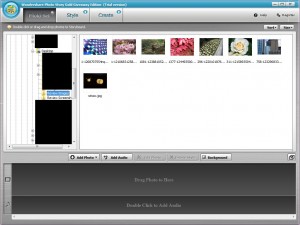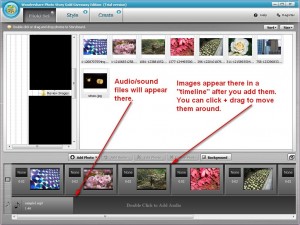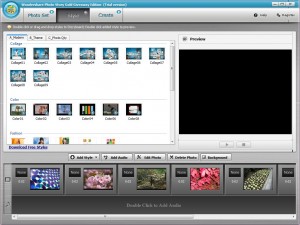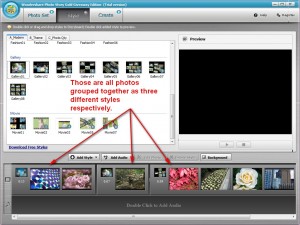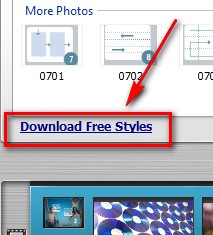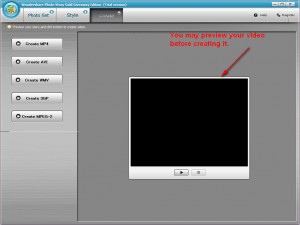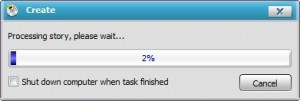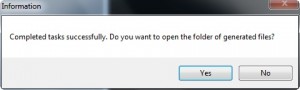{rw_text}Giveaway of the day for September 21, 2009 is:
Version reviewed:
v3.4
System Requirements:
Windows 2000/XP/Vista
Software description as per GOTD:
Wondershare Photo Story Gold 3.4 is a powerful yet easy-to-use software to make amazing photo video slideshow for YouTube, iPhone, iPod and other mobile devices. It combined photos and music with engaging movie styles to output various video formats: MP4, AVI, WMV, 3GP, MPEG-2. You can create wonderful video movie for wedding, birthday, family, travel, etc.
- Turn photos and music to video slideshow
- Pre-designed movie styles combined multiple transition & motion effects
- Engaging movie styles for wedding, birthday, travel…
- Decorate text can be added to photos
- Photo retouching and effects
- Various video output formats: MP4, AVI, WMV, 3GP, MPEG-2
- Share memorial slideshows on YouTube, iPhone, iPod and more
- Quick and helpful online support
————————-{/rw_text} –>
{rw_good}
- Straightforward and fairly easy to use.
- Creates stunning videos.
- Supports (at least) .JPG, .PNG. and .BMP images.
- You can add audio/sound (at least .MP3, .WMA, .WAV) to your images before turning them into movies.
- You can output as .MP4, .AVI, .WMV, .3GP, and .MPG (MPEG-2).
- Has various different output “profiles” for electronic devices such as iPod, iPhone, Zen player, Zune, etc.
- You can make basic edits to images from within the program such as crop, rotate, add text, etc.
- You can trim audio files you add from within the program.
- Comes with quite a few “styles” (pre-set photo transition times, effects, and other eye candy related to how your output video will look).
- You can download many, many extra free “styles”.
- You can use multiple different “styles” for one video.
- You can preview what your output video will look like before you create it.
- Works fine on Win7.
{/rw_good} –>
{rw_bad}
- Developer not very clear on which photo and audio formats are supported.
- Doesn’t support .GIF images.
- Doesn’t support .OGG or .AAC audio formats.
- Lacking support to output as .FLV video.
- No way to modify “style” settings such as photo transition times.
- Each “style” has a defined limit on the max/min photos allowed.
- Program window is not resizeable (only fully maximize or default size).
- Can be a little bit slow in creating videos.
{/rw_bad} –>
{rw_score}
{for=”Ease of Use” value=”10″}Very easy to use; point and click for the most part.
{/for}
{for=”Performance” value=”8″}Creates stunning videos and output quality is good. However it uses up a bit more CPU than I would like while creating output video and conversion times are a bit on the slow side.
{/for}
{for=”Usefulness” value=”10″}I am sure many, if not all, people will love the ability to turn their still images into video masterpieces.
{/for}
{for=”Arbitrary Equalizer” value=”9″}This category reflects an arbitrary number that does not specifically stand for anything. Rather this number is used to reflect my overall rating/verdict of the program in which I considered all the features and free alternatives.
{/for}
{/rw_score} –>
{rw_verdict}[tupr]
{/rw_verdict} –>
Wondershare Photo Story Gold (WPSG) is a special “watered down” version of Wondershare Photo Story Platinum for GOTD. However with the amazing videos WPSG can create, you would not suspect it of being a “watered down” version of anything.
With WPSG you can easily take your images, add sound to them, and turn them into videos. To make the process as smooth as possible WPSG comes with many “styles” which you can pick from that pre-set the photo transition times, transition effects, and other eye candy for your output video.
This is what WPSG looks like:
Wondershare designed the interface of WPSG to make it as simple as possible to use WPSG. You browse your computer to find the images you want to add to your video, and add them to the photo timeline at the bottom; you may also add audio/sound to the audio timeline:
You may add as many images and audio files as you want. Although Wondershare is not very clear on the supported image and audio formats, as per my tests .JPG, .PNG, and .BMP images are supported while .MP3, .WAV, and .WMA sound files are supported.
After you add your images and/or sounds, you can make few simple edits to the images…
Note: You may add as many text as you want and you may use “wordart” if you click “advanced”.
…and trim your audio files:
Once you are happy with your images and audios, just click on “Style” from the top to select the styles you want to use for your video:
“Styles” are basically just “video templates” that have pre-set photo transition times, transition effects, and other eye candy. The styles are grouped into three different categories (A_Modern, B_Theme, and C_Photo Qty) and each category has different type styles. If I do say so myself, the styles are amazing; lots of eye candy.
The way the styles work is you either add one style to each photo individually or you add one style to a group of photos. At the bottom right corner of each style it will say a number. That number defines how many images you can group together for that one style. The number ranges anywhere from 1-9. You must have a minimum number of photos as defined by that number and that is the maximum number of photos you can have for that one style. Now if you have more than, say 9 photos, and you want to use the same style for them all do not worry: you can reuse each style as many times as you want. So lets say you have 18 photos and you want to use the 9 photo collage style. You simply need to group the first 9 photos into one collage and the next 9 photos into the next collage. This does not mean all the 18 photos will not shown in the same video, but rather they all show in intervals of 9 in your output video. This can get rather annoying at times, because say you have 10 photos and you use 9 photo collage style and 1 photo collage style. While the overall styles of all 10 photos will match, the same uniformity will not be there as would be present if all 10 photos could be grouped together. Not really too big deal but something worth noting (hence why I made a mention of it in my “The Bad” list). On the bright side this means you can use multiple different styles for groups of images in the same video.
When you add styles to photos, it will be reflected in the timeline below:
After adding a style you can easily remove it by clicking on it and hitting the delete key on your keyboard or clicking on the “delete style” button.
While on the topic of styles, there is one thing I would like to mention. By default WPSG comes with 60 styles (not all of them are “different” but 60 styles nonetheless). You can download a free style pack from Wondershare (73 MB) to give you 100+ styles (the number is probably closer to 200+… I didn’t do an exact count). To download this pack click on “Download Free Styles”:
Update: Okay Wondershare did something weird. To evaluate this software and write my review, I downloaded the trial of Wondershare Photo Story Gold directly from the page listed as the homepage for WPSG on GOTD. That trial contains a link for free styles download. However as 4624Raymond just pointed out, the download from GOTD does not have the free styles download link. Upon further investigation, even if you download the free styles from my link above you will be unable to install them with today’s giveaway (without a work around… read on to find out how).
This got me curious so I looked into it even more. It turns out the trial I downloaded is v3.1.0 while today’s giveaway is v3.4.2.0. The main cores features of v3.1.0 and v3.4.2.0 are the same (so don’t worry about this review being inaccurate). The main differences are in the “styles”. The default styles that come with v3.1.0 are different than the ones that come with v3.4.2.0 (the ones that comes with v3.1.0 are better in my opinion). Furthermore you can download extra free styles in v3.1.0 while you can’t in v3.4.2.0.
So if you download today’s giveaway of WPSG v3.4.2.0 and you want all the styles of v3.1.0 and want to be able to download the free style package, there is a work around. If you really want to get all those awesome styles for today’s v3.4.2.0, do the following steps:
- Download and install trial of Wondershare Photo Story Gold v3.1.0.
- Download the free style pack and install it.
- Download today’s giveaway of Wondershare Photo Story Gold v3.4.1.0 and install it (be sure to activate it). Don’t worry v3.1.0 and v3.4.1.0 will install in different directories so you can have them both on your computer at once.
- Go to the “Themes” folder located in the directory were you installed WPSG v3.1.0. By default it will be C:\Program Files\Wondershare\Photo Story Gold\Themes.
- Copy the three folders there (A_Modern, B_Theme, C_Photo Qty).
- Go to the “Themes” folder located in the directory were you installed today’s giveaway of WPSG v3.4.1.0. By default it will be C:\Program Files\Wondershare\Photo Story Gold GAOTD Edition\Themes
- Paste the three folders you copied earlier (you should have 6 folders in this Themes folder now).
- Uninstall Wondershare Photo Story Gold (make sure you do not uninstall Wondershare Photo Story Gold GAOTD Edition).
- Run Wondershare Photo Story Gold and enjoy your new styles!
Once you are happy with the styles you want, click on “Create” at the top to create your video; you may also preview it before you create the video:
As you can see, you can chose output videos from .MP4, .AVI, .WMV, .3GP, and .MPG (MPEG-2). What you can’t see is in addition to just general .MP4, .AVI, .WMV, .3GP, and .MPG (MPEG-2) videos, there are “profiles” for electronic devices such as the iPhone, Zune, etc. All in all, these are all the “profiles” available to pick from:
MP4
- iPod Video MPEG-4
- iPod Video H.264
- iPhone Video MPEG-4
- Apple TV MPEG-4
- Apple TV H.264
- PSP Video MPEG-4
- MPEG-4 Movie
- MP4 AVC
AVI
- Creative Zen Player Video
- iRiver PMP Video
- Archos MP4 Player Video
- AVI – Audio-Video Interleaved
WMV
- Zune Video – Windows Media Video
- Xbox 360 Video – Windows Media Video
- Dell Player Video
- HP iPAQ Video
- General Pocket PC Video
- WMV – Windows Media Video
3GP
- Mobile Phone Video – 3GP
- 3rd Generation Partnership Project
MPG (MPEG-2)
- MPEG-2 Movie
Pick on the video format you want from the left and you will be able to select its respective “profiles”, change a few output settings, chose where you want to save your video and what you want to name it:
One thing you may notice missing from the video output settings is “bitrate”. On one hand bitrate is not too big of a concern of mine because, well, they are just images and the output quality is pretty good nonetheless (although it could definitely be made more “sharp” if given the chance to increase bitrate). On the other hand having the ability to control bitrate gives the user more control over their videos.
Once you are happy with everything, just hit “OK” to start creating your video:
In terms of performance when creating videos, RAM usage is not really bad. However CPU usage can be of a little concern: it averaged around 75% for me while creating videos. Also, the conversion speed is a bit of a concern also. For 8 images, using collage style, and outputting as MP4 512×384 it took around 30 seconds to create my video. However with the same images and style but outputting as MP4 1280×720 it took me just under 4 minutes. Now it is understandable a larger resolution video will take longer, but over 4 minutes for just 8 images? Eh. On the bright side, there is a “shut down computer when task finished” option so you can always leave it to create your video overnight if you think it will take a long time and/or the higher CPU usage is of concern to you.
Here is an example of a video I created:
Pretty good quality I say. However as I said it could be a little bit more “sharp”.
Overall, Wondershare Photo Story Gold is an excellent software. It is very easy to use and helps you create stunning videos. Thumbs up! There are, however, a few *major* cons worth mentioning (the ones I have not already covered):
- As I mentioned, the developer is not very clear as to what image formats are supported. I decided to test for the four most commonly used formats: PNG, GIF, JPG, and BMP. As mentioned earlier, PNG, JPG, and BMP are supported. However, GIF is not. (Use FormatFactory to convert any images you have to PNG, JPG, or BMP if they are not those formats already.)
- Keeping with the same train of thought, the developer is not very clear as to what sound/audio formats are supported either. As per my tests, MP3, WAV, and WMA are supported as I already mentioned. However OGG, FLAC, AMR, and AAC are not. (Use FormatFactory to convert any audio/sound files you have to MP3, WAV, WMA if they are not those formats already.)
- There is no support to create FLV videos. With FLV videos so widely used, I it is critical to have this. (Use FormatFactory to convert your videos to FLV if you need them in FLV after you create them.)
- There is no way to modify the settings of “styles” such as changing transition times. Now according to the help file “you can double-click the time number under style thumbnail on Storyboard to change it to any value in the arrange of maximum and minimum.” However I tried to double click on it in all shapes, forms, and fashion and I was unable to change the times.
This review was conducted on a laptop running Windows 7 Professional 32-bit. The specs of the laptop are as follows: 3GB of RAM, a Radeon HD 2600 512MB graphics card, and an Intel T8300 2.4GHz Core 2 Duo processor.
{rw_freea}
Microsoft Photo Story 3 is a software that does similar things as Wondershare Photo Story Gold. The main differences is Wondershare Photo Story Gold has a lot more “styles” and supports more output formats.
I have not looked into much yet but I believe Windows Movie Maker can do similar things as Photo Story.
***MPS is meant for XP only but it works fine on Vista and Win7***
{/rw_freea} –>
{rw_verdict2}I may sound like a broken record, but Wondershare Photo Story Gold is another winner from Wondershare. Thumbs up and highly recommended. If you ever lose WPSG, Microsoft Photo Story 3 is the next best thing.
{/rw_verdict2} –>

 Email article
Email article