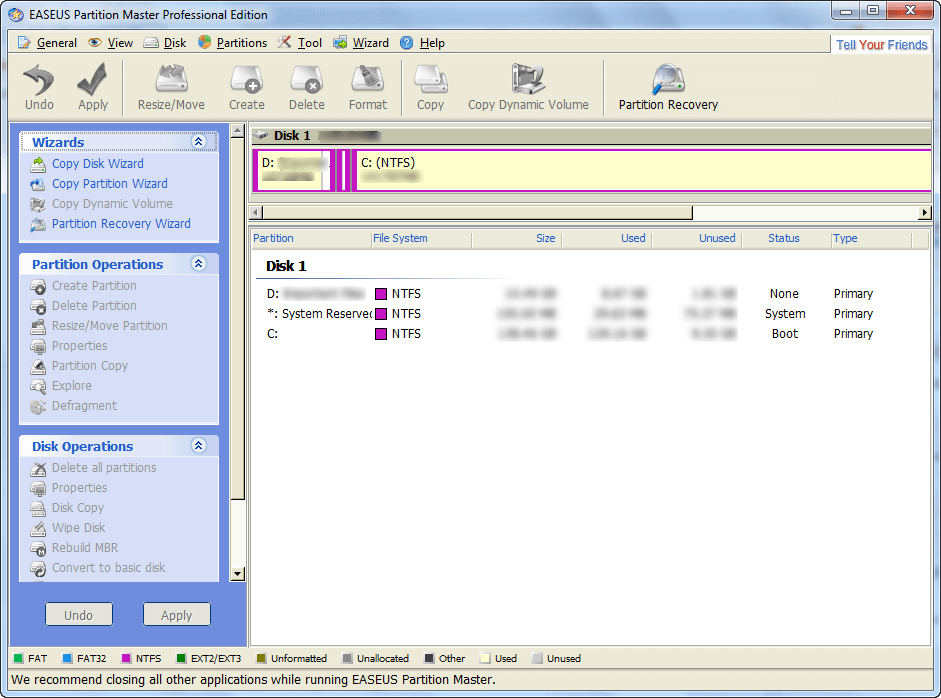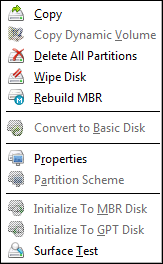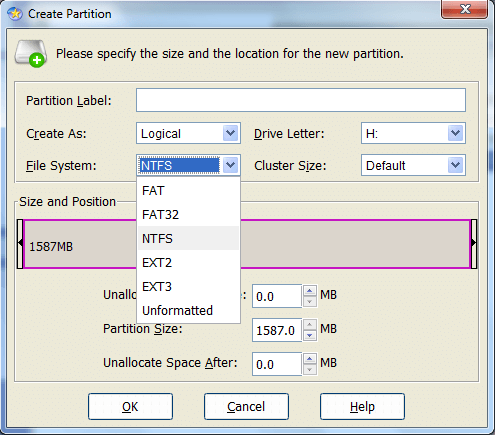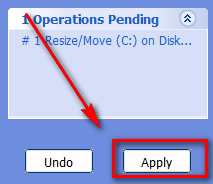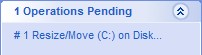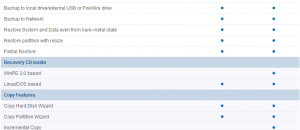{rw_text}Software reviewed in this article:
Version reviewed:
v6.5.1
System Requirements:
Windows 2000/XP/Vista/Windows 7 (x32 and x64)
Price:
$39.95 (USD)
Software description as per the developer:
As Partition Magic alternative, EASEUS Partition Master Professional Edition is an ALL-IN-ONE partition solution and disk management utility. It allows you to extend partition, especially for system drive, settle low disk space problem, manage disk space easily on MBR and GUID partition table (GPT) disk under Windows 2000/XP/Vista/Windows 7 (both 32 bit and 64 bit). The most popular hard disk management functions are brought together with powerful data protection including: Partition Manager, Disk & Partition Copy Wizard and Partition Recovery Wizard. Moreover, you can create bootable CD/DVD in case of system boot failure.
Download size:
About 40 MB
Ashraf’s note:
This review was originally written on EASEUS Partition Master Professional Edition v3.5 (known as EASEUS Partition Manager Professional Edition back then). Since then, this review has been updated multiple times to reflect new releases of EASEUS Partition Master Professional Edition.
This review was last updated for EASEUS Partition Master Professional Edition v6.1.1. It has now been updated to reflect v6.5.1, the latest version of EASEUS Partition Master Professional Edition. Here is the official changelog of v6.1.1 -> v6.5.1:
New Features
- Support removable storage device partitioning.
- Convert primary partition to logical.
- Convert logical partition to primary.
- Disk surface test to check and find bad sectors.
- Linux partition management: delete, create, format, recover EXT2/EXT3 partition, etc.
{/rw_text} –>
{rw_score} {for=”Ease of Use” value=”8″}Basic technical knowledge is needed (just like you need basic knowledge to use any partitioning program) but overall very easy to use. The only real “chinks” in the armor are minor: 1) The defrag feature does not allow users to view any sort of “analysis” before conducting the actual defrag, so you can’t determine is a defrag is needed or not and 2) The bootable disk has a few limitations on what it cannot do. {/for} {for=”Performance” value=”10″}Works at a good pace, and works well. {/for} {for=”Usefulness” value=”6″}People who want to/need to mess with their partitions will find this program useful. However there are many people who don’t want to/never do so they won’t find this program useful. {/for} {for=”Price” value=”8″}$39.95 is a fair price and in-line with what other commercial partition manage software cost. Plus there is an almost identical freeware version available. However, to make it a sweeter deal, a drop in price of maybe $10 would make this a more attractive deal vs. other similarly priced products. {/for} {for=”Final Score” value=”9″} {/for} {/rw_score} –>
{rw_verdict}[tupr] [tupf] {/rw_verdict} –>
EASEUS Partition Master Professional Edition is the commercial version of EASEUS’s popular and acclaimed freeware partition manager EASEUS Partition Master Home Edition. The only difference (aside from licensing issues) between EASEUS Partition Master Professional Edition and EASEUS Partition Master Home Edition is Professional Edition allows you to create a boot/rescue disk while Home Edition does not.
That being said, EASEUS PM it is an excellent partition manager that allows users to perform the basics of partition management (resize, format, delete, etc.) on Windows partitions (FAT, FAT32, NTFS), but also adds in “bells and whistles” such as Linux filesystems (EXT2/EXT3) support; support for internal and external hard drives/devices; the ability to copy partition/disk and hide/unhide partition; the ability to convert primary partitions to logical partitions and vice versa; the ability to recover deleted/lost partitions; the ability to “rebuild MBR”; defrag capabilities; and a feature that allows users to securely delete/wipe hard drives and partitions.
This is what EASEUS PM looks like:
The interface is nothing too flashy, although in v6.5.1 EASEUS added some nice icons; it is simple and straightforward. (This simple and straightforwardness helps the software by being fairly light on resources – sitting idle EASEUS PM uses less than 1 MB of RAM and virtually no CPU.)
With existing partitions, you can do all of the following:
(This menu is accessible by right-clicking on an existing partition or selecting a partition and using the “Partitions” drop down menu located in the menu bar at the top of the main program window.)
“Copy” literally will copy your whole partition to an empty partition on your hard drive. “Label” just allows you to change the label/name of your partition. “Set Active” will set the partition to be the boot partition. “Wipe” will securely delete the files on the partition (as opposed to “Delete” which just deletes the file table; “Delete” still loses all data but the data is not “securely” delete):
You can tell EASEUS PM to conduct a wipe as little as 1 time, or as many as 10 times. Each “wipe” consists of alternately overwriting the partition by 0x00 and 0xFF. The more wipes you use the more securely the data will be deleted, but more wipes will take more time also.
“Check Partition” allows you to check for errors on the partition:
Also note that since v5.5.1 EASEUS PM has the ability to defrag:
However, the defragging is done in one fell swoop; in other words, once you tell EASEUS PM to conduct the defrag, the defrag starts – you are not given any sort of “analysis” which you can use to decide if you actually need the defrag or not.
When you select one of your hard drives (i.e. “Disk 1”, “Disk 2”, etc.), you can do the following:
(This menu is accessible by right-clicking on a disk or selecting a disk and using the “Disk” drop down menu located in the menu bar at the top of the main program window.)
Note that “Copy” for disks is different than “Copy” for partitions in two ways:
- “Copy” will copy the whole hard drive to another empty hard drive.
- “Copy Dynamic Volume” will copy a dynamic disk to a basic disk.
Also, note similar to how there is “Wipe” for partitions, there is “Wipe Disk” for whole disks. The difference between “Wipe Disk” and “Delete All Partitions” is the exact same as the difference between “Wipe” and “Delete” for partitions: “Wipe Disk” securely deletes all the files on the disk while “Delete All Partitions” deletes the file tables.
If you have unpartitioned/unallocated space on your hard disk, you can partition it and format it to FAT, FAT32, NTFS, EXT2, and EXT3 formats. Just right click on some allocated space and click on “Create” (in the above partition menu screenshot you see “Create” grayed out because I right clicked on an existing partition instead of unallocated space for the screenshot). A window will popup where you can name the partition, chose a letter, chose the file system and chose the partition size:
Keep in mind that whenever you do an action/task with EASEUS PM, for example format or delete a partition, the action is not done until you hit the “Apply” button:
How EASEUS PM works is that all actions are “recorded” in a “to-do” list. To actually do the actions in the “to-do” list you must click on “Apply”. Clicking on “Apply” tells EASEUS PM that you really want to do everything on the “to-do” list and you did not, for example, tell EASEUS PM to delete your G:/ partition by accident. You can see a detailed description of your “to-do” list from “View” -> “Operations Pending”:
All the actions you told EASEUS to take will be listed one after another.
Before you hit “Apply” and confirm you want to do all the tasks (you may have to reboot your computer to complete one or more task) be sure that you really want to do them all because once you do them they may not be undoable (such as delete a partition) – the “Undo” button will only remove actions from the “to-do” list, it won’t undo actions that have already been “applied”.
Other noteworthy features of EASEUS PM are:
- In v5.0.1, EASEUS PM added a “Partition Recovery Module” which allowed users to recover deleted/lost files and partitions. (Essentially this module was the same thing as EASEUS Data Recovery Wizard.) In v6.1.1 this “Partition Recovery Module” got revamped. The ability to recover lost/deleted files has been removed and has been replaced with an enhanced partition recovery feature. This partition recovery feature can be used to recover lost/deleted partitions, even after a format has been conducted. Take note, though, you will only be allowed to search for a lost or deleted partition if you have unallocated space on your hard drive(s); if you have no unallocated space you will not be able to look for lost or deleted partitions (for obvious reasons – if you don’t have unallocated space where would you put the partitions after they are found).
(Click on the image view the full short tutorial in full. Short tutorial created by EASEUS since I don’t have unallocated space to test partition recovery.)
- You can create a bootable/rescue disk:
(Go to “Tools” -> “Create Bootable Disk” to access this feature.)
What happens when you create a boot/rescue disk is you get to put literally put EASEUS PM on a disk. So whenever you put in the CD/DVD and reboot your computer you can use EASEUS PM from the disk (your BIOS must support booting from CD/DVD; the newer computers will be able to do this automatically but the older computers may need their settings changed in the BIOS) without ever booting into Windows. The advantage of this feature is if you are unable to boot into your Windows for any reason, you can still manage your partitions; for example you could resize your defunct Windows partition to make room for a different OS.
Note a couple of things about the boot/rescue disk:
- The boot/rescue disk is Linux-based.
- The boot/rescue disk has a few limitations:
- Bootable CD/DVD CANNOT support hardware RAID, GPT disk and CANNOT resize Windows Vista, Windows 7 or Windows Server 2008 system partition.
- The defrag feature is not available on the boot/rescue disk.
Keep in mind this boot/rescue disk is the only feature difference between EASEUS Partition Master Professional Edition and EASEUS Partition Master Home Edition (Home Edition is freeware).
- You can password protect EASEUS PM (via “General” -> “Set Password”):
Overall I give EASEUS Partition Master Professional Edition two thumbs; it is an excellent program. EASUES PM works fast and gets the job done; and with the new features that EASEUS is adding with every new release of EASEUS PM, EASEUS PM is quickly closing in on the gap in “bells and whistles” between it and the likes of Paragon Partiton Manager (plus EASEUS is only a ~40 MB download while the Paragon is over 100 MB).
That said, though, for all the good of this software there are, still, a couple of genuine things I found “wrong” with this program (other than what I already mentioned above)…
- One of the new features made available in EASEUS PM in v4.0.1 is being able to “extend NTFS partitions without reboot”. EASEUS claims that now EASEUS PM is able to make NTFS partitions larger without forcing you to reboot your computer (it has always been able to make NTFS partitions larger but you needed to reboot your computer). Now this works for most of my partitions: I am able to successfully make them larger without having to reboot. However for the life of me it will not work on the C:/ partition (my main Windows partition). I followed EASEUS’s directions to the letter. I closed all open programs… even explorer.exe! I opened up task manager and terminated all possible programs I could. Yet it still asked me to reboot my computer before I could extend my partition (a # by a pending operation means you must reboot your computer):
Now this does not mean EASEUS lied about the feature nor does it mean EASEUS PM sucks because technically speaking it is acceptable if an in-use partition is unable to changed without reboot. Rather, I just wanted to tell you my story on this because I want you to recognize you may not always be able to extend your NTFS partition without reboot. It will vary from time to time heavily depending on what programs you have running and how much of them you can close. In other words, being able to extend your NTFS partition is not really fully in the hands of EASEUS PM.
- EASEUS PM crashed Windows for me once (this was way back in v4.0.1). What happened was I wanted to format my F:/ partition. First I expected to be able to format it without rebooting my computer (since it was not my main partition and I had nothing running from it) but EASEUS forced me to reboot my computer. This ticked me off but I got over it and rebooted my computer. After my computer started up again EASEUS formated my F:/ partition in about 20 seconds and then tried to reboot my computer again. This is when Windows crashed. When EASEUS tried to reboot my computer after formatting my F:/ partition I got the “Windows could not start properly” screen and was told to pick from “Safe Mode, Safe Mode w/ Networking, Safe Mode w/ Command Prompt, or Start Windows Normally”. I started Windows normally and Windows booted up fine. Also, the F:/ partition was formatted. What I find weird, however, is that I was unable to replicate this error. Every time after that I tried to format my F:/ partition (I even put back the same files that I had on it before) EASEUS formatted it just fine without asking me to reboot my computer.
Since I was unable to replicate the error/crash, please don’t think EASEUS PM will crash on you every time. Chances are this was just a fluke accident that is an exception to the rule rather than the rule itself; I just wanted to tell everyone about it.
…and a few things that irk me:
- Since v6.5.1, EASEUS PM now supports FAT, FAT32, NTFS, EXT2, and EXT3 filesystems. However, it does not support EXT4 (the latest Linux filesystem that is becoming more popular day by day) and still doesn’t support Mac filesystems.
- Every time I run EASUES PM it starts up with a fully maximized window. Even if I resize it before I close it, the next time I run EASEUS PM, it starts up with a fully maximized window again. This is very annoying especially considering I don’t need the window to be maximized.
This review was conducted on a laptop running Windows 7 Professional 32-bit. The specs of the laptop are as follows: 3GB of RAM, a Radeon HD 2600 512MB graphics card, and an Intel T8300 2.4GHz Core 2 Duo processor.
{rw_freea}
EASEUS Partition Master Home Edition
As I already mentioned, EASEUS Partition Master Home Edition is the freeware version of EASEUS Partition Master Professional Edition. Home Edition has all the features of Professional Edition with two exceptions:
- Professional Edition can create a bootable disk while Home Edition cannot.
- Professional Edition works on 64-bit machines while Home Edition does not.
New v6.5.2 of EASEUS Partition Master Home Edition now supports 64-bit machines.
Paragon Partition Manager Free Edition
Paragon Partition Manager Free Edition is a new, feature limited, freeware version of Paragon’s famous Partition Manager software.
Partition Wizard is a freeware partition management software by MT Solutions (a Canadia based company).
GParted is one of the gems that came out of Linux development; while it was meant originally for Linux it also works with Windows partitions. It is also an excellent partition management tool. The only problem with GParted is that you must create a bootable CD and use it whenever you want to use GParted. In other words, you must reboot your computer everytime. Well technically this isn’t really a “problem” because to be 100% safe, managing partitions is best done from a boot disk. However this is an “annoyance” because I, personally, want the ability to use a boot disk for the major partition operations and the ability to perform minor partition operations directly from within Windows.
{/rw_freea} –>
{rw_verdict2}Terrific! Muy bien! Tres bonne! Bhaut acha! Sehr gut! Feichang hao! How many languages must I praise EASEUS Partition Master Professional Edition before the world understands: EASEUS Partition Master Professional Edition is an excellent program. I have been following EASEUS Partition Master for almost two years and I can vouch with every new release EASEUS is making the program better and better. Before it was only for people who need just the basics in partition management. Now, it still serves the needs for basic partition management, but new “bells and whistles” features are being added with every new release; it even supports Linux filesystems now! I give EASEUS Partition Master Professional Edition two thumbs up and highly recommend it to anyone that needs or wants it. {/rw_verdict2} –>

 Email article
Email article