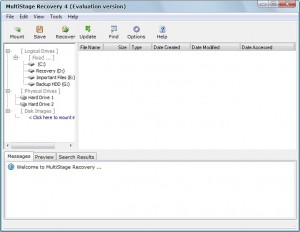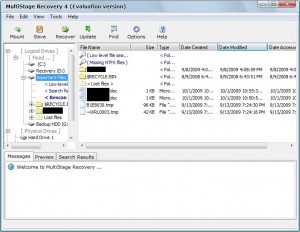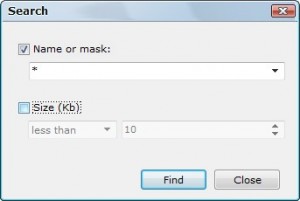{rw_text}Giveaway of the day for October 2, 2009 is:
Version reviewed:
v4
System Requirements:
Windows NT/2000/2003 Server/XP/Vista/Windows 7
Software description as per GOTD:
MultiStage Recovery is a professional file-recovery and undelete software for Windows. It is designed to quickly recover files from hard disks, floppy disks, flash drives, digital camera cards, and most other digital storage devices. The program supports all Windows file systems including NTFS/NTFS5, FAT12/FAT16/FAT32/VFAT. With an optimized algorithm and smart built-in cache system, the tool has incredibly fast scan of hard drives.The most important feature of MultiStage Recovery is that it finds everything that can be actually recovered. This is not the case with competitors of MultiStage Recovery, whose software often finds and displays non-recoverable files just to boost their recovery claims. It is usually the case with competitor’s software that such data is already lost or has been rewritten, so cannot be recovered.
————————-{/rw_text} –>
{rw_good}
- Has different levels of scanning.
- Can preview files before restoring.
- You can restore multiple files at once.
- Can scan internal hard drives, disk images, and external media.
- Has a built in search tool.
{/rw_good} –>
{rw_bad}
- OK recovery rate.
- Very slow.
- Set to also show not-deleted files by default.
- Program crashes when trying to scan whole hard drive(s).
- Not very clear on the “recoverability” of a file.
- Always starts fully maximized.
{/rw_bad} –>
{rw_score}
{for=”Ease of Use” value=”10″}Pretty much point and click; however word choice for scanning types can be better.
{/for}
{for=”Performance” value=”6″}Very slow in scanning and recovery rate, at best, is OK.
{/for}
{for=”Usefulness” value=”6″}File recovery software are a hit or miss. Some people will need them, some people won’t.
{/for}
{for=”Arbitrary Equalizer” value=”6″}This category reflects an arbitrary number that does not specifically stand for anything. Rather this number is used to reflect my overall rating/verdict of the program in which I considered all the features and free alternatives.
{/for}
{/rw_score} –>
{rw_verdict}[tdown]
{/rw_verdict} –>
MultiStage Recovery is a fairly easy to use, but very slow, file recovery software which can scan (and recover files from) internal hard drives, disk images, and external media alike. Also, the recovery rate is at best OK – not bad enough for you to completely ignore this software but not good enough to go out of your way to get it either.
This is what the main program window looks like:
As I already mentioned a few times, using MultiStage Recovery is fairly easy. You simply click on the drive you want to scan and a simple scan is conducted. The simple scan is the quickest scan (there are three different “scans” you can do with MultiStage Recovery) but it is also the least powerful. However before you do any sort of scan, first thing you want to do is go to “Options” -> “NTFS” and check “Search for delete files only” because otherwise MultiStage Recovery will display files which have not yet been deleted. Why the developer thought doing that is a good idea I don’t know.
So when you click on a drive, the quick scan is conducted, and the results are displayed for you:
If you want to do a more indepth scan, you have two options:
- Click on “Low-level file search”. The name for this scan, in my opinion, is misleading in the sense that “low-level” implies (to me) the scan is a superficial-wont-find-much type of scan. In reality, this will conduct the most in-depth scan possible by MultiStage Recovery; however it is also the slowest (it is very, very slow mind you; expect to spend hours scanning any drive or partition that is bigger than 100 GB). What this scan does is it “goes under the file system” (similar to DiskDigger’s “dig deeper”) and grabs files even if you have formatted that partition. On the downside, you will not be able to recover file names – only the actual files.
- Click on “Search for missing NTFS files”. This will conduct the second to most in-depht scan possible by MultiStage Recovery. This scan is also very slow, although not as slow as the low-level file search one. The advantage of doing this type of scan is, even though it won’t find all the files the low-level search will, you will recover file names with this. “Search for missing NTFS files” is similar to DiskDigger’s “dig deep” scan.
Once you find the files you want to recover, you can preview them in the preview window at the bottom and you can recover them by selecting them and hitting “recover” (you may recover multiple files at once). One problem I found with MultiStage Recovery is the fact that the “recoverability” of a file is not properly stated; in other words while a file might be found in the scan, if you try to recover it you may not properly recover it. MultiStage should have a feature which evaluates how “recoverable” a file is and tell the user (aside from the “Lost Files” folder). However I noticed that if you are able to generate a preview of a file, you are most likely able to recover it. If you are unable to see a preview, chances of you recovering the file are little to none.
Furthermore, I also noticed MultiStage Recovery finds a lot less files than one would expect from a commercial software. Even though the methods of scanning are the same, I can vouch DiskDigger finds a lot more files (even though MultiStage supports finding more file types); and most of DiskDigger’s files are recoverable so there is no reason why MultiStage cannot find the same ones.
Other things you should know about MultiStage Recovery:
- With MultiStage Recovery not only can you scan (either of the three types of scans) the internal hard drives you have, but also a disk image and external media.
- By default the “low-level” search is set to only find files who’s file size is greater than 2 MB. You can change this via “Options” -> “Low-level scan”; the lowest you can change the value to is 1 MB.
- MultiStage Recovery has a built in search tool to search all the files found by its scans (“Edit” -> “Find Files”):
There is also one major bug with MultiStage Recovery. Whenever I try to click on a whole hard drive (internal or external – under “Physical Drives”) to scan, I get an error…
…and the program crashes. This happens on Windows XP and Win7 both.
Overall MultiStage Recovery is just an average file recovery software; it scans slowly, doesn’t find files other programs are finding, and recovery rate is nothing special. I expect a lot more from commercial software; thumbs down.
This review was conducted on a laptop running Windows 7 Professional 32-bit. The specs of the laptop are as follows: 3GB of RAM, a Radeon HD 2600 512MB graphics card, and an Intel T8300 2.4GHz Core 2 Duo processor.
{rw_freea}
DiskDigger is a freeware file recovery tool which works in very similar ways to MultiStage. While MultiStage does have a few more features, such as wider support for different file formats for the “under the file system scan”, DiskDigger performs a lot better in terms of finding files and recovering them properly.
Interestingly enough, however, when I first used DiskDigger way back when, it was extremely fast. Today when I used it again for the purposes of this review, it is a lot slower (it may have to do with the fact that I originally used it on Vista and now I used it on Win7). I would say it is still faster than MultiStage, but not near the speed which I enjoyed before. However the file recovery rate justifies the time you spend to scan your drives.
Glary Undelete is a free and easy-to-use yet powerful file undelete solution for FAT and NTFS file systems. It will bring back files emptied from the Recycle Bin, in a DOS window, from Windows Explorer with the SHIFT key held down. It will even recover files that have been deleted by bugs, crashes and viruses!
Glary Undelete works under Win 95/98/Me/NT/2000/XP/2003/Vista operating systems. The program supports all Windows file systems for hard and floppy drives including FAT12/16/32,NTFS/NTFS5 and image recovery from CompactFlash, SmartMedia, MultiMedia and Secure Digital cards.
-Glary Undelete developer
Has a simple undelete tool in the form of “Perfect Undelete”.
Recuva (pronounced “recover”) is a freeware Windows utility to restore files that have been accidentally deleted from your computer. This includes files emptied from the Recycle bin as well as images and other files that have been deleted by user error from digital camera memory cards or MP3 players. It will even bring back files that have been deleted by bugs, crashes and viruses!
-Developer
Proving you can sometimes have it all, this freeware tool is not only flexible and powerful, it’s also easy to use. Recover File’s interface is informative and intuitive. A concise manual explains those details casual users might need brushing up on.
Operating Recover Files takes a bare minimum of steps. On program start, the app displays all drives where files that might be recovered reside. Simply select the drives you want to check and press a single Analyze button. The process isn’t lightning fast, but the results are full of helpful information. Recoverable files are listed on a simple spreadsheet with Path, Status, Size, Date Created, and Date Modified information for each. It’s incredibly easy to set filters to list only the files you want to see. The app lists categories of file types to further help filtering the file list. Recovery is the easiest step. Simply check each file to attempt to recover and press a single button.
Recover File rates recovery from Overwritten to Very Good, but status is only a best guess. Still, this effective freeware works so well it should be in every user’s toolbox.
-CNET.com Staff
File recovery has never been easier thanks to Pandora Recovery. The program’s wizard-like approach to finding and retrieving lost files will appeal to all users.
The user interface is about as straightforward as it gets. Clean and simple menu and command buttons run across the top of the paneled window, while a tree-menu containing hard-disk folders to browse resides in a sidebar. But what stood out the most was the program’s wizard, which walked us through the process of locating long-lost files. It first prompts you to check your Recycle Bin, which sounds obvious, but is a necessary time-saver. The program has three search settings (Browse, Search, Deep Scan) and each has its own description so that you’ll know which to choose. Depending on the search setting you select, the program’s interface changes to accommodate the search. We started with a Deep Scan, which detects deleted file types. Once we selected the file types to include in the scan (All, Images & Photo, Archived Files, Music & Sounds) the program immediately went to work scanning our hard disk. Considering the task at hand, the program quickly pulled up deleted files.
-CNET.com Staff
{/rw_freea} –>
{rw_verdict2}To be honest, I have yet to encounter that one perfect file recovery software I am waiting for. MultiStage Recovery definitely is not it. Now MultiStage Recovery is not bad; it is OK. And OK for me translates into a thumbs down for commercial software; thumbs down. So far the best file recovery software I have used is DiskDigger. It isn’t perfect, but I have not used any better one yet so I recommend DiskDigger to anyone looking for a good file recovery application{/rw_verdict2} –>

 Email article
Email article