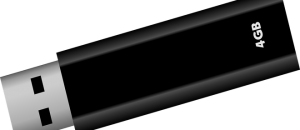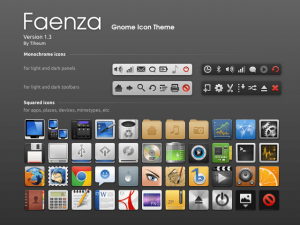 Love Ubuntu but dislike the default icon theme? Wishing there was a better, more elegant theme that you could use? You’re in luck! The most popular icon theme for Linux is Faenza and it is here to save the day! This guide will show you how to install Faenza icon theme on Ubuntu.
Love Ubuntu but dislike the default icon theme? Wishing there was a better, more elegant theme that you could use? You’re in luck! The most popular icon theme for Linux is Faenza and it is here to save the day! This guide will show you how to install Faenza icon theme on Ubuntu.
Before We Begin
Ubuntu’s Unity is very finicky when it comes to customization. In order for us to change the icon theme more easily, we need to install Gnome Tweak Tool. (As Gnome Tweak Tool is a Gnome tool, changing icons with it will also work in Gnome Shell.)
To install Gnome Tweak Tool, enter the command below into your terminal window:
sudo apt-get install gnome-tweak-tool
Take note this icon theme may not work with KDE because this is a Gnome icon theme. However, don’t worry — Unity, Ubuntu’s default desktop environment, is based on Gnome Shell so Faenza will work just fine for most people on Ubuntu.
This guide was specifically written for Ubuntu 13.04 but it should work on all versions of Ubuntu.
How To Install Faenza Icon Theme On Ubuntu
To install Faenza icon theme on Ubuntu, do the following:
- Download the Faenza icon theme archive file to your desktop on your PC. You can do this by following this link.
- Once you’ve downloaded faenza-icon-theme_1.3.zip, create a folder called Faenza on your desktop, drag faenza-icon-theme_1.3.zip into it and extract it inside.
- Open a terminal window. Do this by searching your dash for ‘terminal’.
- Enter the command below into your terminal.
cd ~/Desktop/Faenza/
- Next, to start the Faenza icon theme’s installer, enter the command below.
sudo ./INSTALL
- We need to use the sudo command so that the icon theme installs to your system directory and not your own personal directory. This ensures that the icon theme is available to all users on your system. After running the installer, Faenza will ask you some questions and how you want to configure your Faenza icon theme. When the installer is done, the terminal window will allow you to enter commands again.
- In order to set Faenza as the new system icon theme, we need to launch Gnome Tweak Tool. Instead of searching for it, it will be much easier for us to just launch it from the terminal. Enter the command below in your terminal to launch Gnome Tweak Tool.
gnome-tweak-tool
- Once Gnome Tweak Tool is open, on the left hand side of the window, select the ‘Theme” option. Once in ‘Theme’ look for an option that says ‘Icon Theme’ and click the drop-down box. Once you click the drop-down box select one of the many Faenza icon themes.
- After setting your icon theme in Gnome Tweak Tool, close your terminal and it will close the Gnome Tweak Tool window as well. Ubuntu should reflect the changes immediately and you’ll be using the Faenza icon theme on Ubuntu.
Done!
Conclusion
With this guide you’ve learned exactly how to install and activate the Faenza icon theme. I can assure you that after using Faenza, you’ll have trouble finding another icon theme that can compete. Enjoy!

 Email article
Email article