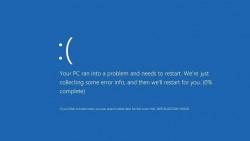 The blue screen of death is an iconic error message from the Windows operating system that’s been around since Windows 95. It represents a fatal system error or system crash. They name it that way because it comes with a blue screen, and you typically won’t get out of it and continue using the Windows OS without a solution; or at the very least, a reboot.
The blue screen of death is an iconic error message from the Windows operating system that’s been around since Windows 95. It represents a fatal system error or system crash. They name it that way because it comes with a blue screen, and you typically won’t get out of it and continue using the Windows OS without a solution; or at the very least, a reboot.
The developers of Windows 10 have kept the tradition alive once again, and in some cases, people are finding the BSOD during the installation. If you are one of the unlucky people with the BSOD during the installation of Windows 10, it’s probably due to the fact that you have a corrupt download of the installer. We’ll run through how to fix the BSOD if you do have a corrupt download of the installer, as well as the other common scenarios after the drop.
HOW TO FIX THE BLUE SCREEN OF DEATH IN WINDOWS 10 FOR THE FOLLOWING SCENARIOS
During a Windows 10 installation:
- Wait for the installer to take you back to the operating system you were running before the fatal error.
- Delete the WINDOWS~BT folder from the C: Drive.
- Now delete the Software Distribution folder from the Windows folder.
- Reboot the computer and press the ‘DEL’ key when it’s booting up to enter the BIOS.
- Enable the ‘UEFI Boot’.
- Run the upgrade installer once more. You should have no worries updating this time.
While you have Windows 10 running:
- Those of you with Windows 10 installed and are using the OS should first try a simple reboot of the computer.
- If rebooting the computer didn’t work, you’ll need to work out what’s causing the problem. The three main reasons for the blue screen of death in these cases are hardware, Windows Update, and drivers.
- If you installed any hardware recently, completely shut down the computer and remove the hardware.
- Reboot the computer and navigate your way to the ‘Device Manager’ by pressing ‘WinKey + Break’. Double-check the hardware isn’t still listed in the Device manager, and if it is, uninstall it.
- Try restoring the OS to before a time when you started seeing the blue screen.
Getting stuck in a BSOD boot loop:
- If your OS refuses to boot and continuously boots in a loop, it will eventually go into the repair mode after a while.
- Use the System Restore option to help get you out of this problem once again. You can create restore points from within the operating system, or with third-party programs like EaseUS.

 Email article
Email article



