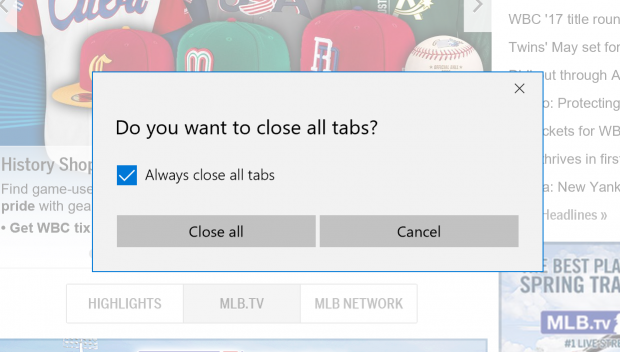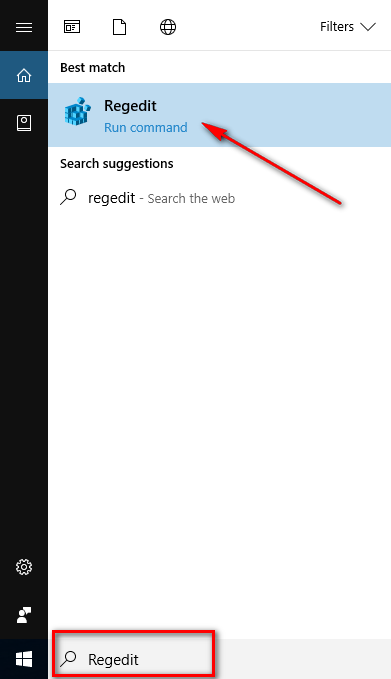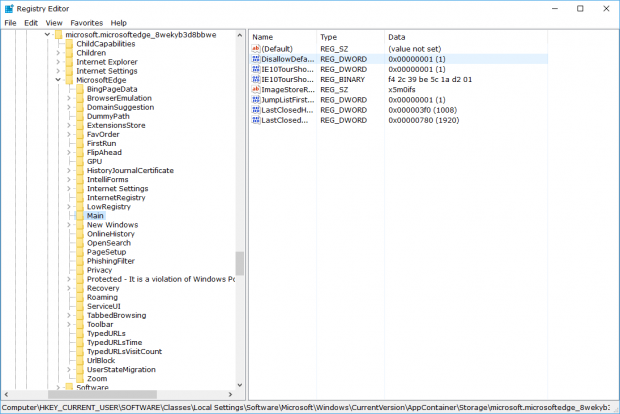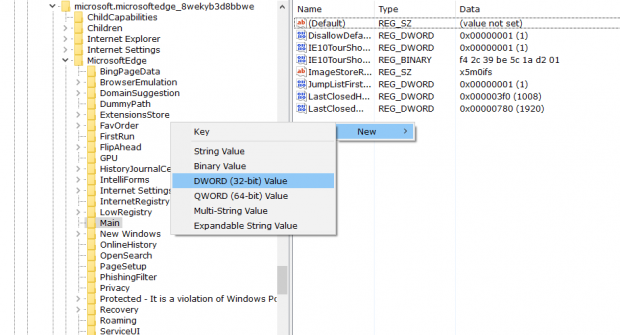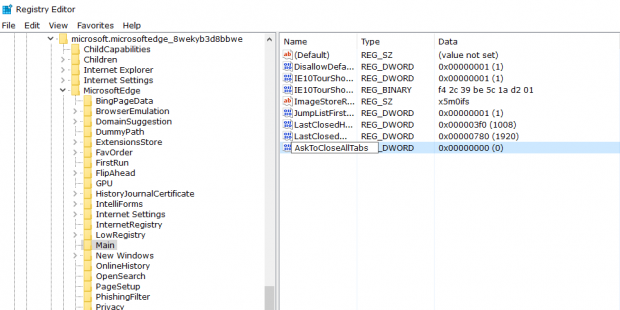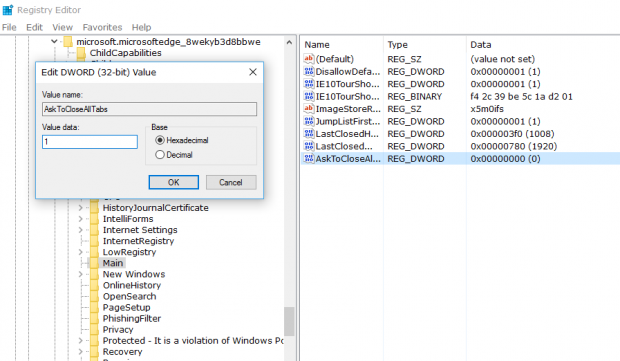One of the features that you get by default with the Microsoft Edge web browser is when you have more than one browser tab open and go to close the browser it asks you “Do you want to close all tabs?” Doing so often serves as a reminder that you did have more than one tab open. If you are using the Microsoft Edge browser with multiple tabs open and not seeing this message, it might be because you haven’t done anything with those web pages. For example, just visiting the home pages is not enough for Edge to show you the message, but if you start browsing the sites, so they are no longer the home page i.e., you have done something on those pages, then it triggers the dialog box showing up when you click on the “Close” button in the top right-hand corner of the Microsoft Edge browser.
The “Do you want to close all tabs?” dialog box comes with a box that you can select if you want to always close tabs. That way you don’t keep getting the message appearing on the computer’s screen each time you go to close the Edge browser with multiple tabs open.
The problem for many is that after you have made your choice, you can’t change your mind and get the dialog box that asks you “Do you want to close all tabs?” back again. You don’t even have the luxury of uninstalling and reinstalling the Edge browser because Windows doesn’t let you remove it. What’s more, there is no button available or any real way to reset the Edge browser available to date.
Luckily for those who do want it restored, there is a way to get it done by using the Windows Registry. The Registry is a sensitive area, and you should create a restore point before entering if you are not an advanced user.
How to restore the “Do You Want To Close All Tabs?” message using Microsoft Edge
Type “Regedit” into the search field found in the taskbar and then click on the Regedit application that appears under the Best match section.
Click on the “Yes” button when you get to the User Account Control prompt screen.
Click on the following folders in the Registry Editor, so you have the last folder open: HKEY_CURRENT_USER\Software\Classes\ Local Settings\Software\Microsoft\Windows\ CurrentVersion\AppContainer\Storage \microsoft.microsoftedge_8wekyb3d8bbwe\ MicrosoftEdge\Main
When you are inside the Main folder for Microsoft Edge, right-click where there is a white blank space on the right-hand side of the screen and then hover over “New” and “DWORD (32-bit) Value.” Click on that value to create it.
Type the words “AskToCloseAllTabs” when naming your new value.
Double-click the mouse or touchpad on the new AskToCloseAllTabs value after it is created, and then change the Value data from zero to one.
Click on the “OK” button when that is done.
Now you can close the registry and expect to find the “Do you want to close all tabs?” message being displayed again when you use the Microsoft Edger browser.

 Email article
Email article